This quick start guide on the Remote Help web app covers features of Remote Help web app, prerequisites, limitations, and finally we will see Remote Help web app in action. Remote Help web app can be used once you have enabled and configured Remote Help in your Intune tenant. If you haven’t enabled Remote Help yet, refer to this guide for more details: Setup/Configure Remote Help in Intune.
Remote Help web app is useful in scenarios where the Remote Help desktop app cannot be installed on a device or if there are issues with the app. In such cases, the web app provides an alternative way for users to receive help. For more details, refer to the link:
Similar to Remote Help desktop app, Remote Help web app also requires both the helper and sharer to sign in with their Entra ID credentials. Also, A Helper must be assigned the necessary RBAC roles to provide assistance. For more details, refer to the link: Configure RBAC Permissions for Remote Helpers.
Contents
Features of Remote Help Web App
- Supports Conditional Access.
- Provides Compliance Warnings (if any) when providing remote assistance.
- Supports Enhanced Chat.
Platform Support
- Windows 10, Windows 11
- macOS Big Sur, macOS Monterey, macOS Ventura, macOS Sonoma
- iOS, iPadOS
- Android
- Linux (Works, but not officially supported by Remote Help).
Requirements
- Both Helper and Sharer must be able to reach Remote help endpoints over port 443. For a list of Network endpoints, refer here: Network endpoints for Microsoft Intune – Microsoft Intune | Microsoft Learn
- Allow Unenrolled devices under Tenant Administration > Remote Help > Settings > Configure.
Limitations
- Only supports view-only screen sharing; full control is not available when using the Remote Help web app.
- When using the Edge browser, the sharer may need to sign in to Edge before starting a session. If the sharer is not signed in, the device is reported as unenrolled.
- If the sharer ends the session early, the helper may not receive a notification for more than a minute.
Remote Help Web App in Action
Follow the steps below to establish a connection between a helper and a sharer using a supported web browser. Note that the helper will only be able to view the screen and cannot control the mouse, keyboard, or perform any actions. The helper can, however, guide the user over the phone to resolve a specific issue when using the web app.
- If you are a Helper, sign in to https://aka.ms/rhh, which redirects you to https://remotehelp.microsoft.com/helper. Copy the 8-digit security code and share the code with the user. Please note that the code is only valid for the time shown, If you do not share the code with the user by this time a new session and new code will need to be generated.
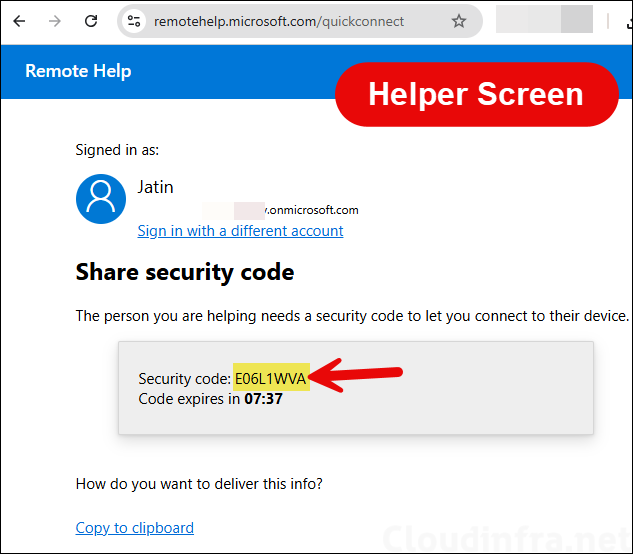
- If you are a sharer, sign in to https://aka.ms/rh, which redirects to https://remotehelp.microsoft.com/sharer. Enter the code provided by the helper and click the Share screen button. After you click the button, your screen will display Waiting for the person helping you to set up the session, which means the session is pending until the helper takes action to proceed.
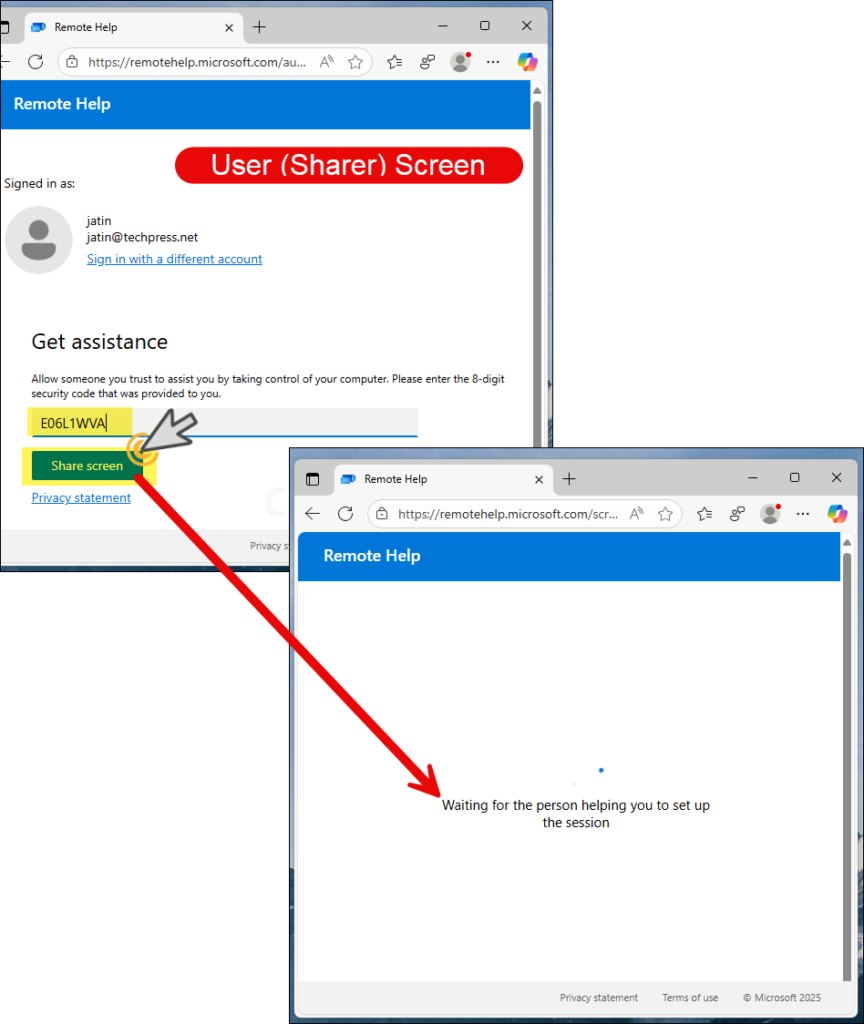
- On the helper’s screen, click the Screen sharing button. The screen will then display Waiting for the person you’re helping to share their screen, indicating that the next action is pending on the sharer’s side.
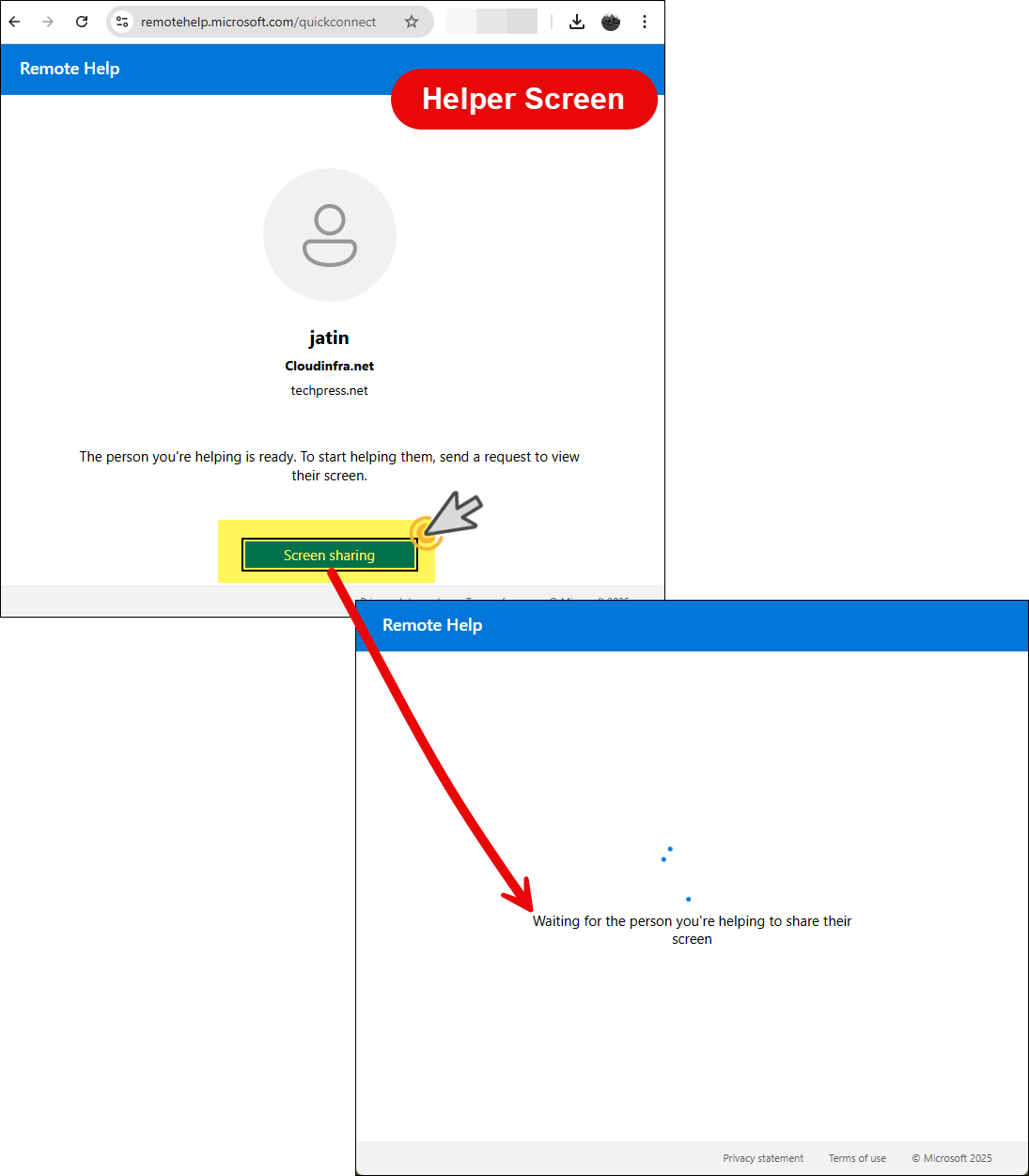
- On the user’s screen, you will now see Decline and Allow buttons. Click Allow to proceed with the screen sharing session and grant the helper permission to view your screen.
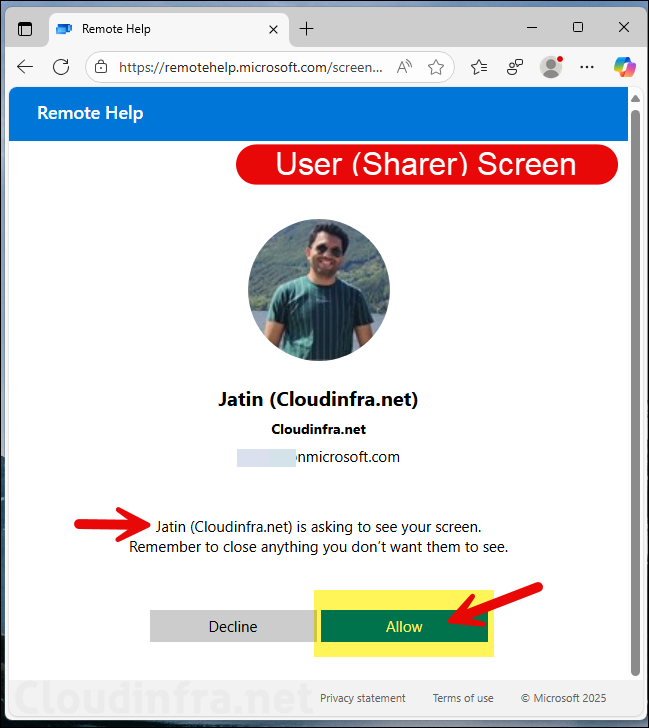
- The helper will receive a pop-up asking whether you want to allow or deny the use of the microphone during the session. Choose the option based on your requirement.
- You will also see a warning banner at the top of the page: Warning! The person’s device you are helping is not enrolled in Microsoft Endpoint Manager. Exercise caution when entering sensitive information.
- Additionally, a pop-up window will appear with the message: Device not enrolled in Microsoft Endpoint Manager. The device you are connected to is not enrolled in Microsoft Endpoint Manager. Please be cautious when entering or accessing sensitive information, as the device may be compromised.
- Review the information and click OK to proceed.
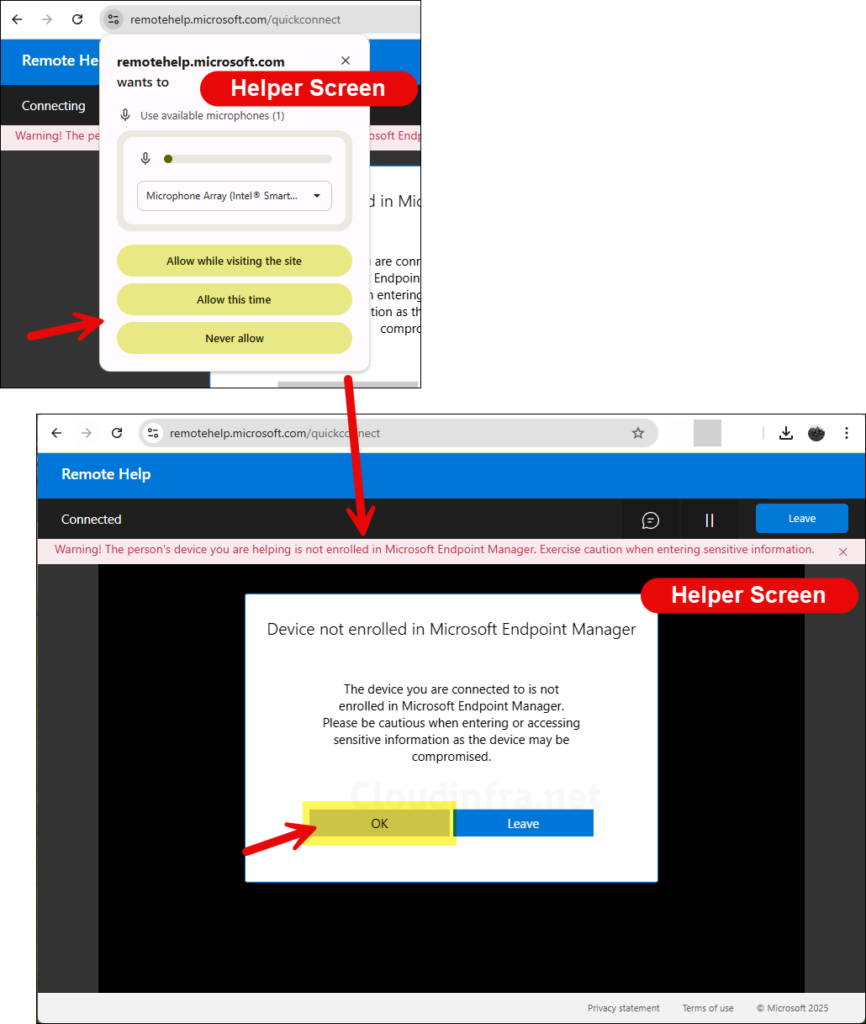
- After the helper clicks the OK button, the helper’s screen will change to Waiting for screen sharing. At this stage, the sharer must take action and select the screen they want to share with the helper.
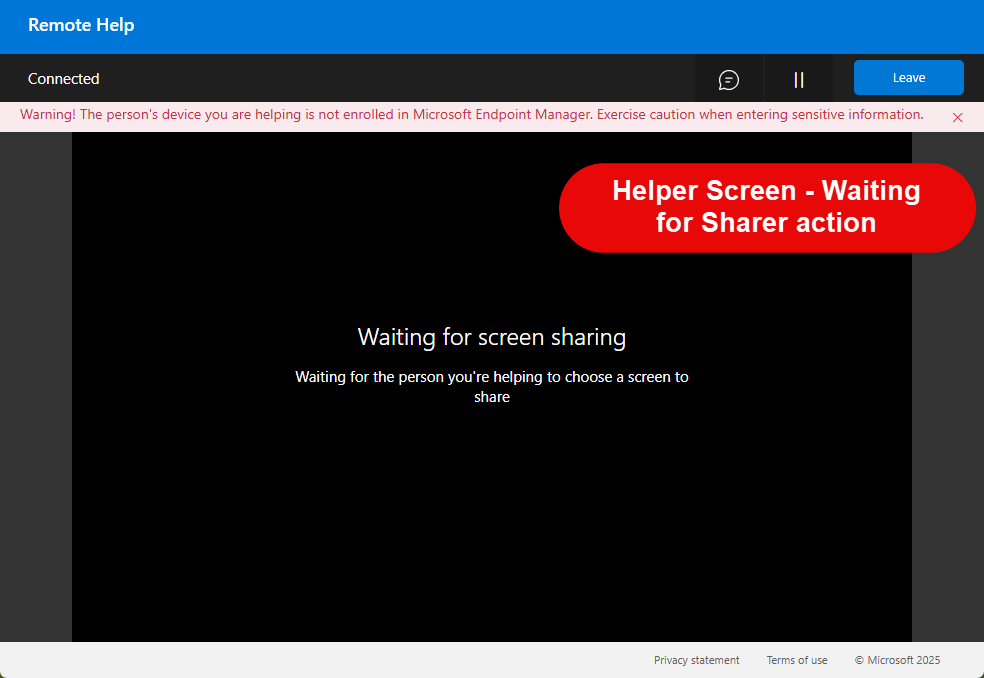
- The user (sharer) will need to choose which window to share with the helper. To share the entire screen, click Entire screen, select the screen to enable the Share button, and then click Share.
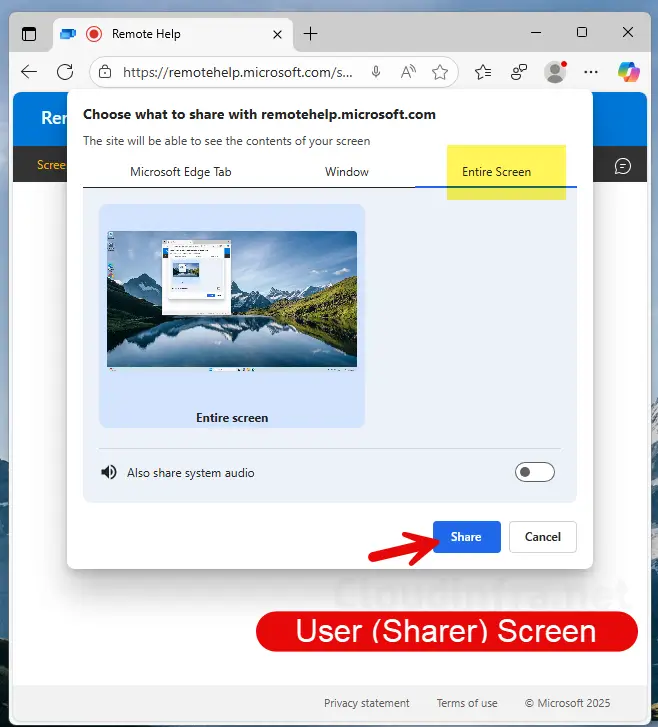
- The helper will now be able to view the sharer’s screen and guide the user through a specific task or issue.
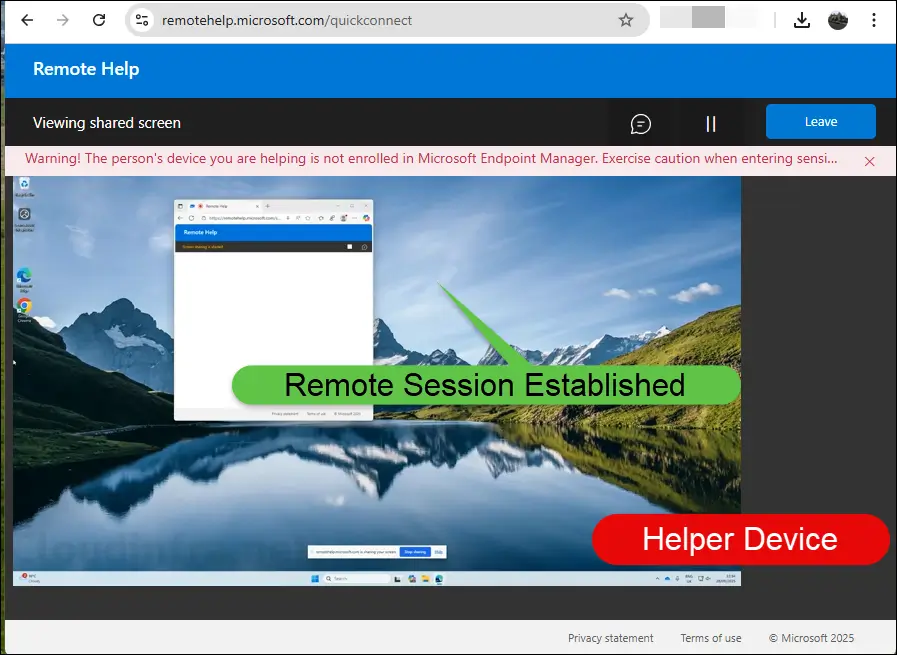
- On the user’s (sharer’s) screen, a message bar will appear at the top stating Screen sharing is started. The user can click the Stop sharing button at any time to stop allowing the helper to view their screen.
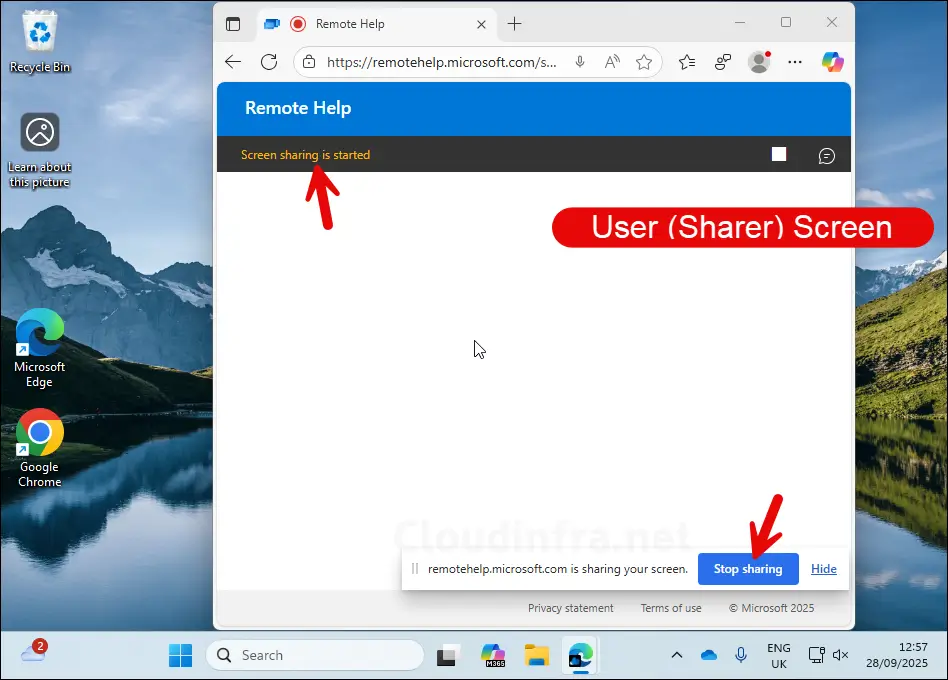
Conclusion
In this post, we explored the Remote Help web app, which can be used to provide remote assistance to end users. Currently, the web app is limited to view-only screen sharing, which can still be useful when you are on the phone with a user and need to guide them through the steps. Consider this a backup method for providing assistance when other options, such as the Remote Help desktop app or the Intune portal, are unavailable or inaccessible.
