In this post, I will show you the steps to deploy Remote Help app on macOS via Intune. Remote help is a cloud-based solution which provides a secure connection to your managed devices through Intune. When using Remote Help, there are two roles: helpers and sharers. Simply put, helpers are the users who provide assistance, while sharers are the users who share their screen to receive help.
This solution requires the Remote Help app to be installed on each user’s Mac device to provide remote assistance. The Remote Help app allows a helper to view and take full control of a user’s computer, including the ability to use the mouse and keyboard. If you choose not to use the app, an alternative is the Remote Help web app. However, it provides limited functionality, offering only view-only access without full control.
To deploy Remote Help app on Windows, see: Remote Help app deployment on Windows.
Contents
1. Download Remote Help App for Mac
- Click the link: https://aka.ms/downloadremotehelpmacos (direct download link) to download the latest version of the Remote Help app. This will download a PKG file with a name similar to Microsoft_Remote_Help_1.0.2509231_installer.pkg.
2. Deploy Remote Help PKG file
Next step is to deploy Microsoft_Remote_Help_1.0.2509231_installer.pkg file to user devices through Intune. I’ll quickly show you how to do this using the Line-of-Business app deployment method. If you’d like a deeper dive into each option, you can check out my other detailed guide on PKG App deployment on Mac: Deploy PKG Apps On macOS Using Intune.
- Sign in to the Intune admin center > Apps > macOS > macOS apps > click + Create.
- Select Line-of-business app in App type drop-down.
- In App information tab, click Select app package file and browse to the Remote Help app PKG file (Microsoft_Remote_Help_1.0.2509231_installer.pkg).
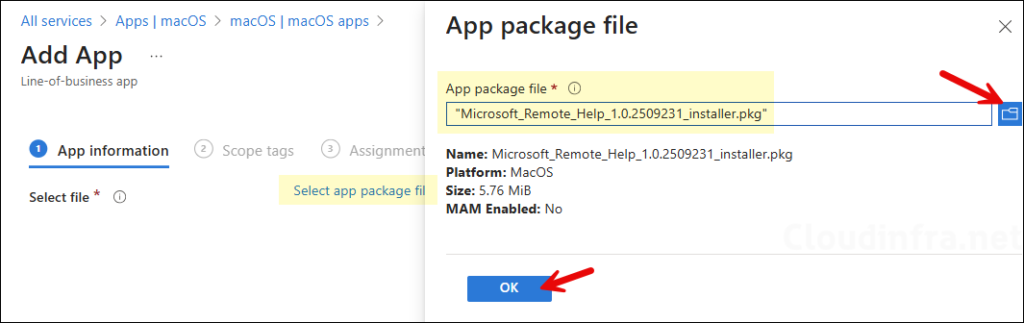
- I edited only the Name and Description fields, leaving the rest of the settings as default. I recommend filling in all optional information, such as the Information URL, Privacy URL, Owner, and Notes. This additional detail can be very helpful for your team members during troubleshooting.
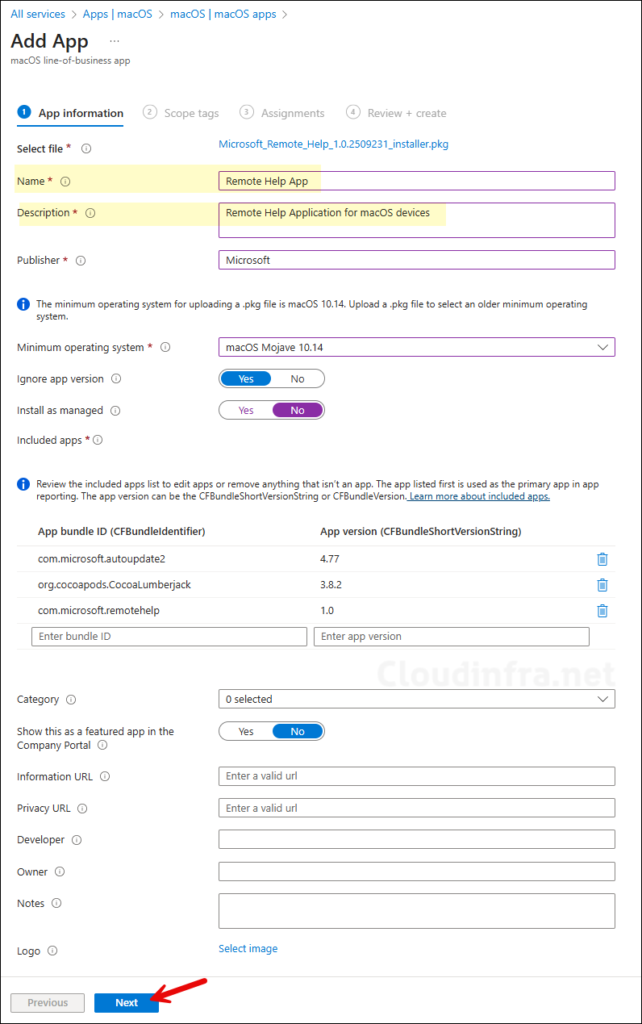
- Scope tags (optional): A scope tag in Intune is an RBAC label you add to resources (policies, apps, devices) to limit which admins can see and manage them. For more Information, read: How to use Scope tags in Intune.
- Assignments: Assign the app to Entra security groups that contain the target users or devices. As a best practice, pilot with a small set first; once validated, roll it out more broadly. For guidance on assignment strategy, see Intune assignments: User groups vs. Device groups.
- Review + create: Review the deployment summary and click Create.
Update Intune Policies
The device check-in process might not begin immediately. If you’re testing this policy on a test device, you can manually kickstart Intune sync from the device itself or remotely through the Intune admin center.
Alternatively, you can use PowerShell to force the Intune sync on Windows devices. Restarting the device is another way to trigger the Intune device check-in process.
End User Experience
To check if Remote help app deployment has been completed successfully, follow the below steps:
- Go to Finder > Go > Applications
- Look for the Remote Help application icon to confirm the deployment.
