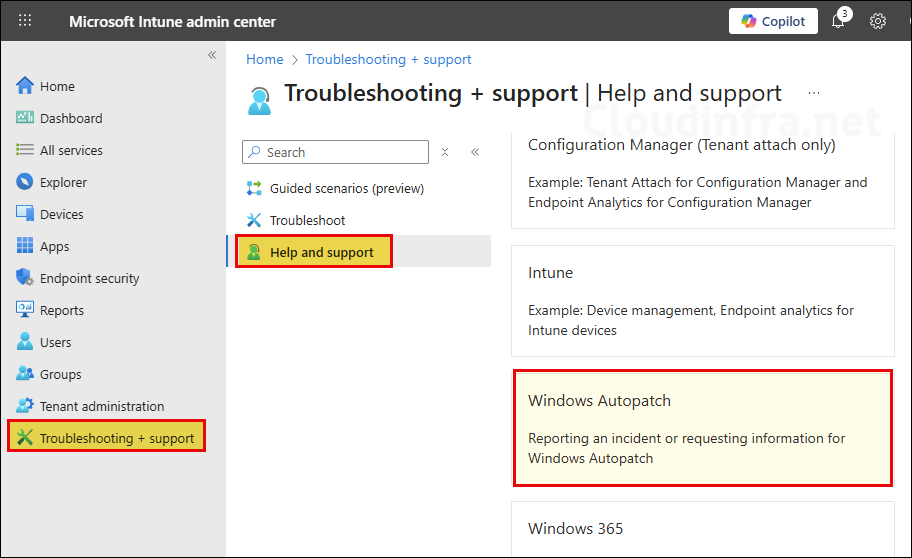In this post, I will show you the steps to deregister or exclude a device from Windows Autopatch. If you no longer want a device to be managed by Windows Autopatch, you can deregister it from the service. Deregistering a device removes only the Windows Autopatch device record and does not delete the device from Intune or Entra ID. This ensures that the device stops receiving Autopatch-managed policies, updates, and configurations while still being managed through your standard Intune or Windows Update for Business (WUfB) setup.
After you exclude a device from Autopatch, it is marked as excluded, meaning the device is no longer managed by the Autopatch service. The device is also removed from its Autopatch associated deployment ring Entra group, ensuring it no longer receives Autopatch updates or policies.
Contents
Exclude a Device from Windows AutoPatch
- Sign into the Intune admin center > Go to Devices > Windows Update > Monitor > Autopatch Groups Membership.
- Select the device you want to exclude from Autopatch, then click Exclude device. Verify the device details, such as Microsoft Entra device ID, serial number, and model, and then click the Exclude device button.
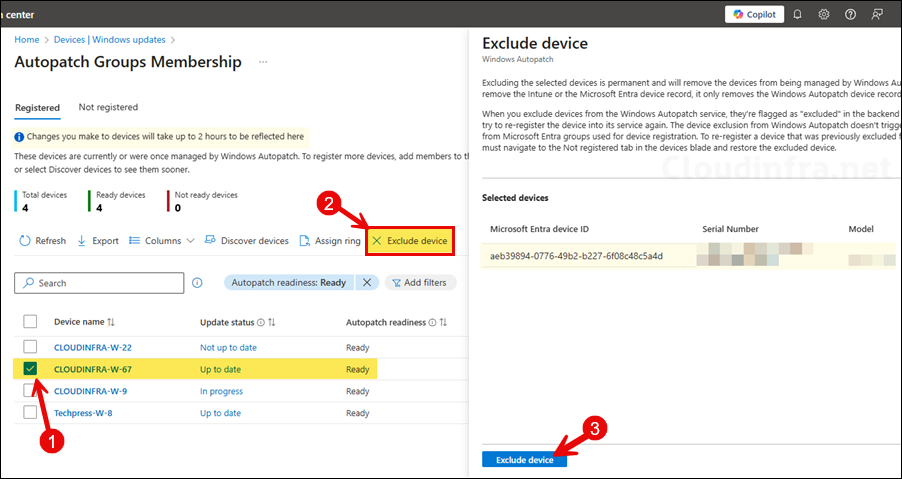
After you exclude a device from Autopatch, it will be deregistered and move to the Not registered tab. Autopatch service will not attempt to register this device again until you restore it from the Not registered tab using the Restore excluded device option.
Excluding the selected devices is permanent and will remove the devices from being managed by Windows Autopatch. This action does not remove the Intune or the Microsoft Entra device record, it only removes the Windows Autopatch device record.
When you exclude devices from the Windows Autopatch service, they’re flagged as “excluded” in the backend so Windows Autopatch doesn’t try to re-register the device into its service again. The device exclusion from Windows Autopatch doesn’t trigger device membership removal from Microsoft Entra groups used for device registration. To re-register a device that was previously excluded from Windows Autopatch you must navigate to the Not registered tab in the devices blade and restore the excluded device.
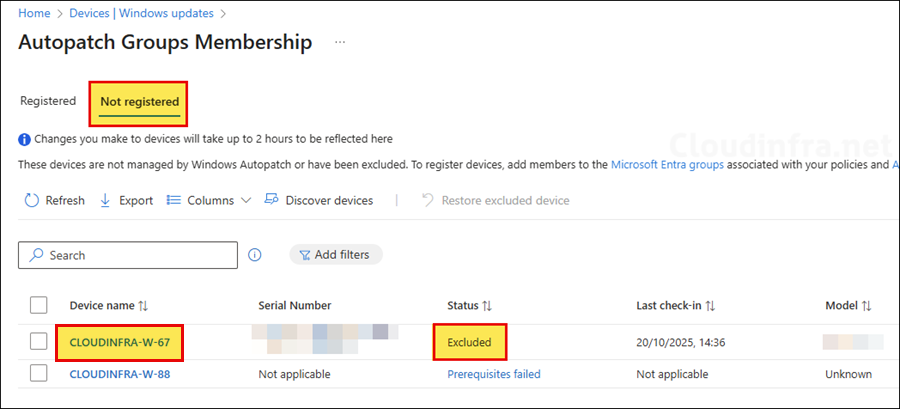
To view only the devices you’ve excluded from Autopatch, click Add filters and select Excluded.
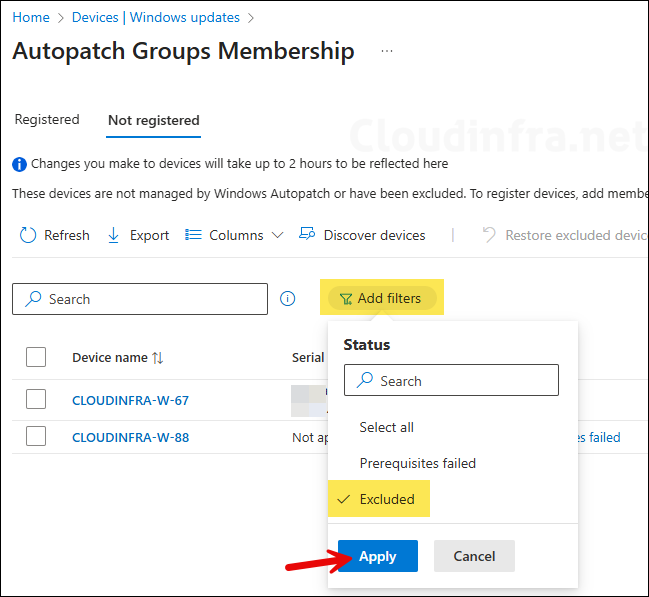
Restore Excluded Devices
- Sign into the Intune admin center > Go to Devices > Windows Update > Monitor > Autopatch Groups Membership. Under the Not registered tab, select the device(s) you want to restore and click on Restore excluded device.
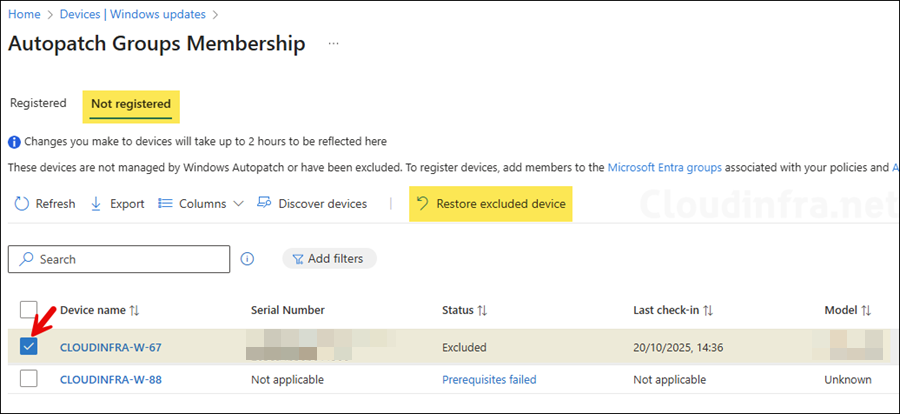
Submit a Support Request for Windows AutoPatch
If you are facing any issues with AutoPatch device deregistration, you can raise a support request with Microsoft. To be able to raise a request for AutoPatch service, you will need to meet the require license prerequisites. To submit a request, follow below steps:
- Sign into the Intune admin center and navigate to Troubleshooting + support > Help and support.
- In the Help and support section, select Windows Autopatch.