This post is about showing you how to enable/disable Copilot on Windows using Intune. Windows Copilot is Microsoft’s built-in AI assistant in Windows 11 designed to help users perform tasks, summarize information, generate content, and interact with apps using natural language.
It replaces Cortana and integrates deeply with Windows and Microsoft 365 apps, offering context-aware assistance, search, and automation features. On newer Copilot+ PCs, it also uses AI hardware (NPUs) for faster on-device processing. To remove/uninstall Copilot app from Windows devices, refer to the post: 5 Ways to Remove Copilot App from Windows 11.
Contents
Option 1: Disable Copilot using Applocker
You can disable Copilot app from running on users devices by creating Applocker rules. Create a Packaged app deny rule using the Publisher + Package name. For creating a deny Applocker rule for an application, refer to the guide: How To Implement Applocker Using Intune. Create below applocker deny rule for copilot:
- Publisher: CN=MICROSOFT CORPORATION, O=MICROSOFT CORPORATION, L=REDMOND, S=WASHINGTON, C=US
- Package name: MICROSOFT.COPILOT
- Package version: * (and above)
Option 2: Disable Copilot using App Control for Business
You can disable the Copilot app from running on users devices by creating an App Control for Business base policy. Add a deny rule for the Copilot app using the App Control Wizard, then deploy the generated XML file through Intune. I’ve provided a detailed step-by-step guide that explains how to deploy base policies via Intune.
Disable Copilot using Settings Catalog [Deprecated]
TurnOffWindowsCopilot CSP setting has been deprecated. Although it still appears in the Settings Catalog, it may be removed from the Intune portal in the future. To disable Copilot on Windows 11 devices, use either AppLocker or App Control for Business, as described above.
- Sign in to the Intune admin center > Devices > Configuration > Create > New Policy.
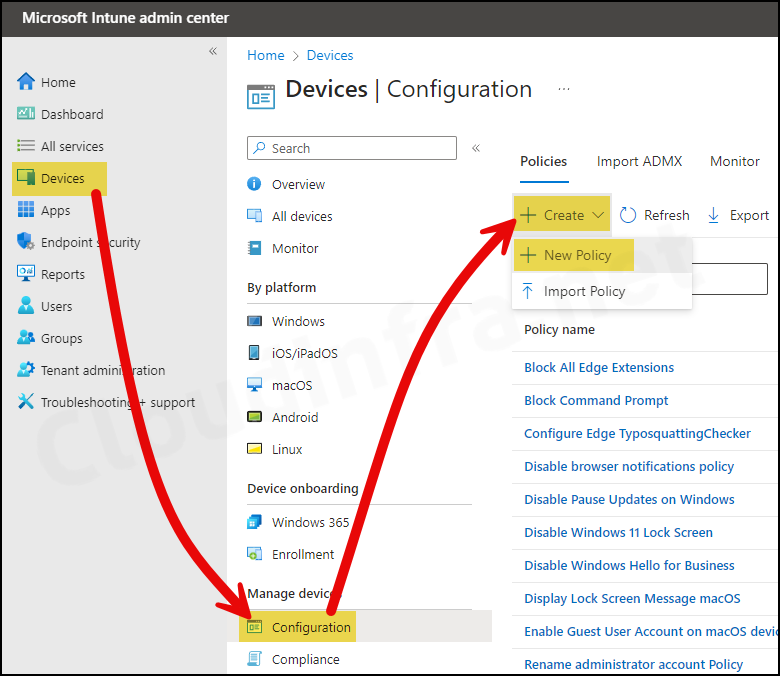
- Select Platform as Windows 10 and later
- Profile type as Settings Catalog
- Click on the Create button.
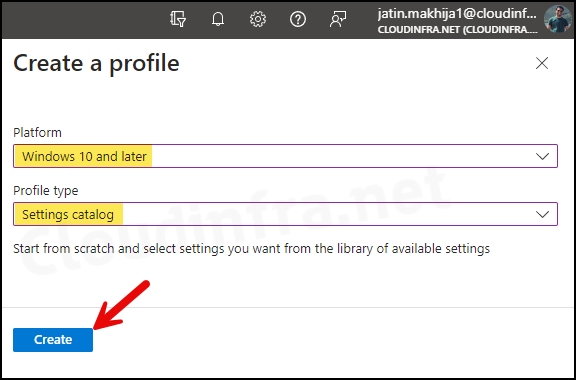
- Basics Tab: Provide a name and description of the policy.
- Configuration Settings:
- Click on + Add settings > In the Settings picker, search for Copilot > Click on the Category Windows AI > Check the box for Turn Off Copilot in Windows (User) and close the Settings picker.
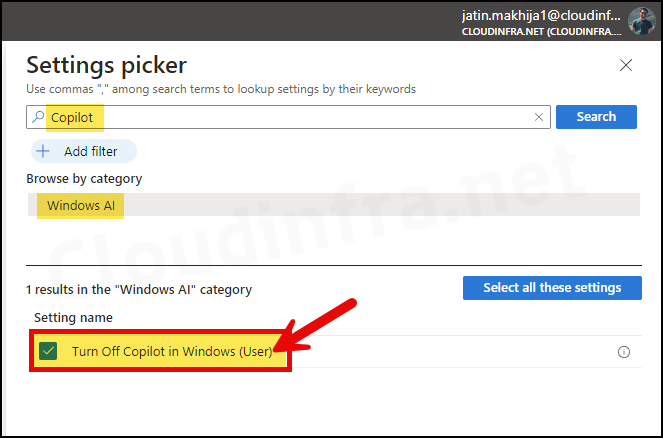
- Use the toggle switch to Enable Turn Off Copilot in Windows (User) setting, which will disable Copilot. Click on Next to proceed to the next step.
This policy setting allows you to turn off Windows Copilot. If you enable this policy setting, users will not be able to use Copilot. The Copilot icon will not appear on the taskbar either. If you disable or do not configure this policy setting, users will be able to use Copilot when it’s available to them.
About Turn Off Copilot in Windows (User) policy setting
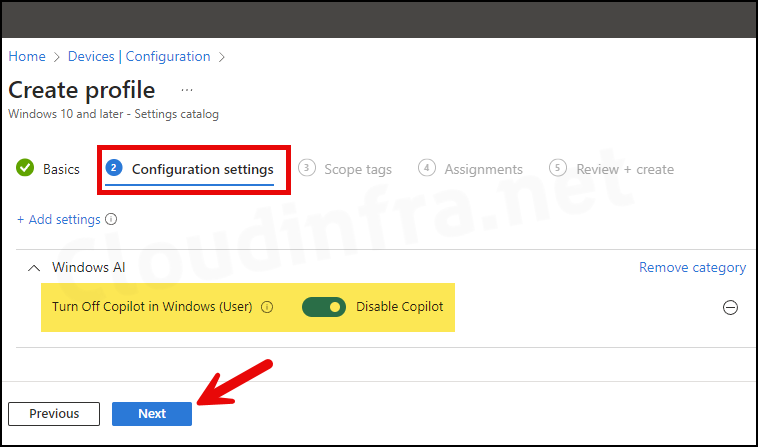
- Scope tags (optional): A scope tag in Intune is an RBAC label you add to resources (policies, apps, devices) to limit which admins can see and manage them. For more Information, read: How to use Scope tags in Intune.
- Assignments: Assign the policy to Entra security groups that contain the target users or devices. As a best practice, pilot with a small set first; once validated, roll it out more broadly. For guidance on assignment strategy, see Intune assignments: User groups vs. Device groups.
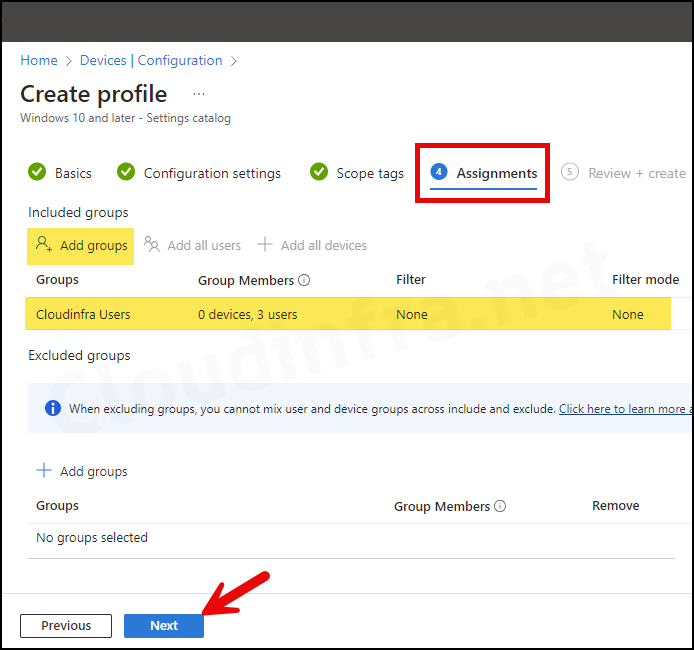
- Review + create: Review the deployment summary and click Create.
Using OMA-URI Setting to Disable Copilot [Deprecated]
Settings catalog policy corresponding to enabling or disabling Copilot has been introuduced recently. Before that we used OMA-URI setting. Its easier to disable Copilot using a settings catalog policy (Option 1). However, I have going to provide OMA-URI details below which we used previously and can still be used if required.
Create a custom device configuration policy (as detailed in the next section) using below OMA-URI settings:
- TurnOffWindowsCopilot = 1 will disable Copilot. Users cannot use Copilot, and the Copilot Pinned taskbar Icon will not hide.
- TurnOffWindowsCopilot = 0 will Enable Copilot. Users will be able to use Copilot.
| OMA-URI | Value | Data Type |
|---|---|---|
| ./User/Vendor/MSFT/Policy/Config/WindowsAI/TurnOffWindowsCopilot | 1 | Int |
| ./User/Vendor/MSFT/Policy/Config/WindowsAI/TurnOffWindowsCopilot | 0 | Int |
Create a Custom Device Configuration Policy
- Sign in to the Intune admin center > Devices > Configuration > click Create > New Policy.
- Platform: Windows 10 and later
- Profile type: Templates
- Template name: Custom
- Basics Tab: Provide a name and description of the policy.
- Configuration settings: Click on Add button to add OMA-URI setting and provide below values. Click Save.
- Name: Disable Windows Copilot
- Description: Policy CSP to disable Windows Copilot
- OMA-URI: ./User/Vendor/MSFT/Policy/Config/WindowsAI/TurnOffWindowsCopilot
- Data type: Integer
- Value: 1
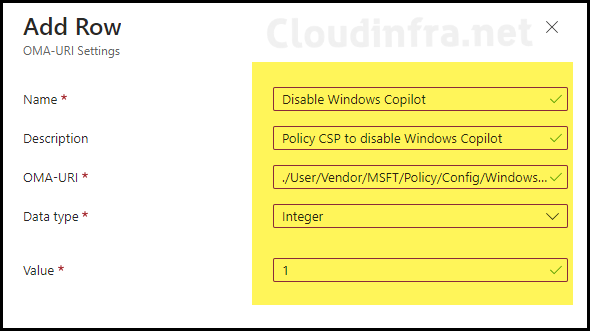
- Assignments: Assign the policy to Entra security groups that contain the target users or devices. As a best practice, pilot with a small set first; once validated, roll it out more broadly. For guidance on assignment strategy, see Intune assignments: User groups vs. Device groups.
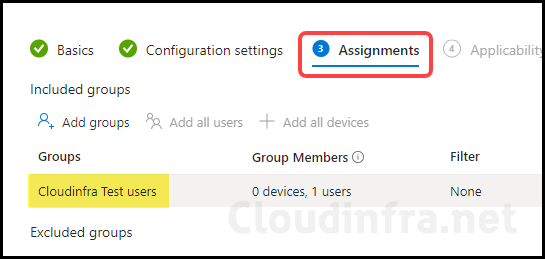
- Review + create: Review the deployment summary and click Create.
Sync Intune Policies
The device check-in process might not begin immediately. If you’re testing this policy on a test device, you can manually kickstart Intune sync from the device itself or remotely through the Intune admin center.
Alternatively, you can use PowerShell to force the Intune sync on Windows devices. Another way to trigger the Intune device check-in process is by restarting the device.
Monitoring
To monitor the deployment progress of a Device configuration profile, follow below steps:
- Sign in to the Microsoft Intune admin center > Devices > Configuration.
- Choose the Device Configuration profile you want to work with, and at the top of the page, you’ll see a quick view of the Success, Failure, Conflict, Not Applicable, and In Progress status.
- Click on View report to access more detailed information.
Fix Error Code 0x87d1fde8
When using the OMA-URI policy setting to disable Copilot on Windows, you may encounter the error message 0x87d1fde8. This can be resolved by reviewing the OMA-URI path and value to ensure no typing mistakes. The correct URI is ./User/Vendor/MSFT/Policy/Config/WindowsAI/TurnOffWindowsCopilot.
End User Experience
After this policy is applied successfully, Copilot Icon from the taskbar will be removed, and users cannot use the Copilot feature on Windows devices.
- Right-click on Windows 11 taskbar and click on Taskbar Settings.
- After you click on Taskbar Settings, it will directly open Taskbar settings which can also be navigated from Settings App > Personalization > Taskbar.
- You will notice that the Copilot configuration toggle is hidden now. Therefore, users cannot use Copilot on Windows devices.
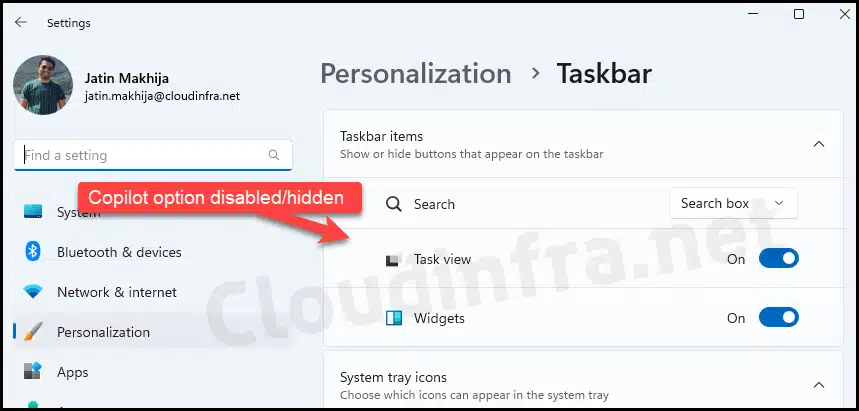
Disable Copilot in Windows 11 Using GPO
A Group Policy setting called Turn off Windows Copilot can disable Copilot on Active Directory-joined Windows devices. Use group policy management console (gpmc) for devices joined to active directory domain and use local group policy editor to disable copilot on individual computers.
- Access the Local Group Policy Editor
- Press Windows + R, then type gpedit.msc and press Enter.
- Access the Group Policy Management Console on a domain controller
- Press Windows + R, then type gpmc.msc and press Enter.
- Navigate to User Configuration > Administrative Templates > Windows Components > Windows Copilot.
- The policy setting is Turn off Windows Copilot on the right-hand side. Right-click on it and click on Edit.
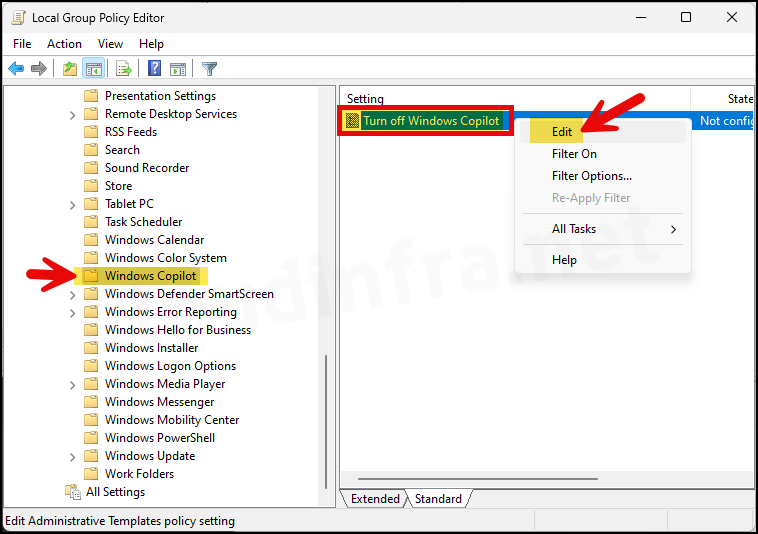
- Select the Enabled radio button and click OK to save the changes. This action will disable Copilot on your Windows computer.
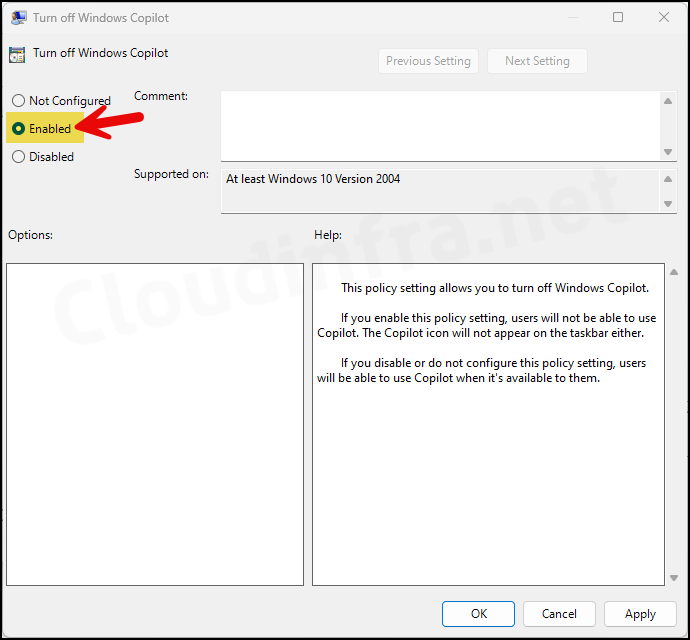
FAQs
What’s the registry key for disabling Windows Copilot?
The registry key for disabling Windows Copilot is HKEY_CURRENT_USER\Software\Policies\Microsoft\Windows\WindowsCopilot. Create a DWORD registry entry under this key called TurnOffWindowsCopilot and set its value to 1. For more information, refer to the post: 4 Ways to Remove Copilot from Windows 11 Taskbar.
What’s the Group policy setting for disabling Windows Copilot?
Group policy settings for disabling Windows Copilot are under User Configuration > Administrative Templates > Windows Components > Windows Copilot. On the right-hand side, double-click on Turn off Windows Copilot and set it to Enabled.
Where do you find logs related to Intune Device configuration profile deployment?
To find logs related to your deployment, open Event viewer> application and services logs> Microsoft > Windows > device management-enterprise-diagnostics-provider> Admin. Right-click on Admin folder > Filter Current log. Filter it using Event ID 813 or 814 and go through the logs to find logs related to a particular Intune deployment.
I want to read more about Windows Copilot.
You can read more about Windows Copilot and its feature set by visiting this link: Copilot in Windows & Other AI-Powered Features | Microsoft
