In this post, I will show you how to enable/disable OneDrive files on-demand using Intune. OneDrive Files On-Demand lets users see all their OneDrive and SharePoint files in File Explorer without downloading everything to local storage. Files download only when opened, which saves disk space and reduces network usage.
Microsoft enables Files On-Demand by default in newer OneDrive builds, but many organizations still want to enforce it via policy to keep the experience consistent across all devices and also restrict users from managing this setting in the OneDrive app. An important point to note that OneDrive files on-demand must be enabled if you want to automatically sync SharePoint site Libraries.
This post focuses on showing how to manage this setting using Intune. However, you can also manage it manually or through Group Policy. Below table lists the Settings Catalog policy that you can use to manage the Files On-Demand setting in OneDrive app.
| Profile type | Category | Setting | Status |
|---|---|---|---|
| Settings Catalog | OneDrive | Use OneDrive Files On-Demand | Set to Enabled or Disabled |
Contents
Prerequisites
Below are the prerequisites for managing and using OneDrive files On-demand.
- Windows 10 1709 or later, or Windows 11, with the OneDrive sync app installed and signed in.
- Devices are Intune-managed (Entra joined or Entra hybrid joined).
Enable/Disable OneDrive Files On-Demand using Intune
- Sign in to Intune admin center > Devices > Windows > Configuration > Create > New Policy.
- Platform: Windows 10 and later, Profile type: Settings catalog, Click Create.
- On the Basics tab, provide a Name and Description of the policy and click Next.
- On Configuration settings tab, click on + Add settings and use the Settings picker to search using OneDrive Files keyword and select OneDrive category. Select and Enable Use OneDrive Files On-Demand policy setting. To disable it, simply keep it in disabled state and apply the policy.
This setting lets you control whether OneDrive Files On-Demand is enabled for your organization. If you enable this setting, OneDrive Files On-Demand will be turned on by default. If you disable this setting, OneDrive Files On-Demand will be explicitly disabled and users can’t turn it on. If you do not configure this setting, users can turn OneDrive Files On-Demand on or off.
Official Microsoft definition of Use OneDrive Files On-Demand policy setting.
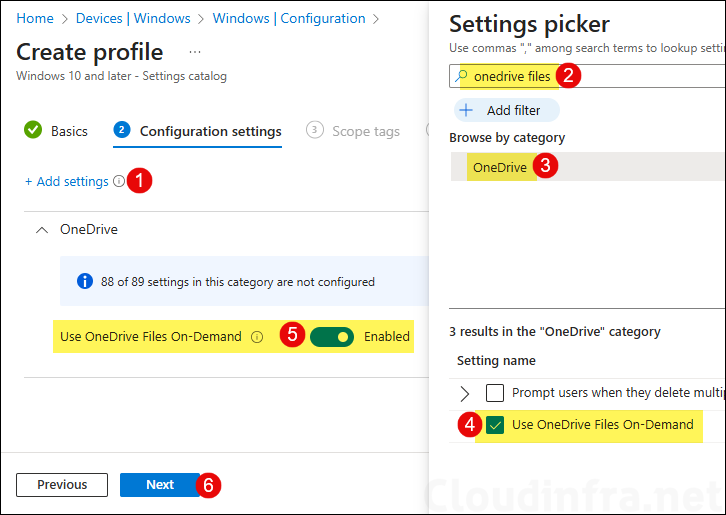
- Scope tags (optional): A scope tag in Intune is an RBAC label you add to resources (policies, apps, devices) to limit which admins can see and manage them. For more Information, read: How to use Scope tags in Intune.
- Assignments: Assign the policy to Entra security groups that contain the target users or devices. As a best practice, pilot with a small set first; once validated, roll it out more broadly. For guidance on assignment strategy, see Intune assignments: User groups vs. Device groups.
- Review + create: Review the deployment summary and click Create.
Update Intune Policies
The device check-in process might not begin immediately. If you’re testing this policy on a test device, you can manually kickstart Intune sync from the device itself or remotely through the Intune admin center.
Alternatively, you can use PowerShell to force the Intune sync on Windows devices. Restarting the device is another way to trigger the Intune device check-in process.
Verify Files On Demand Policy in OneDrive
After the policies are applied to the Windows 11 devices, verify that the Files On-Demand setting is enabled and greyed out. Once the policy is enforced, users will no longer be able to modify this setting.
Verify via OneDrive App Settings
- Go to the system tray, right-click the OneDrive icon, and then navigate to Settings > Settings > Settings (yes, three times!). Under the Files On-Demand section, you should see the checkbox ticked and greyed out. This confirms that the setting is managed by an Intune policy, and users are not allowed to uncheck it.
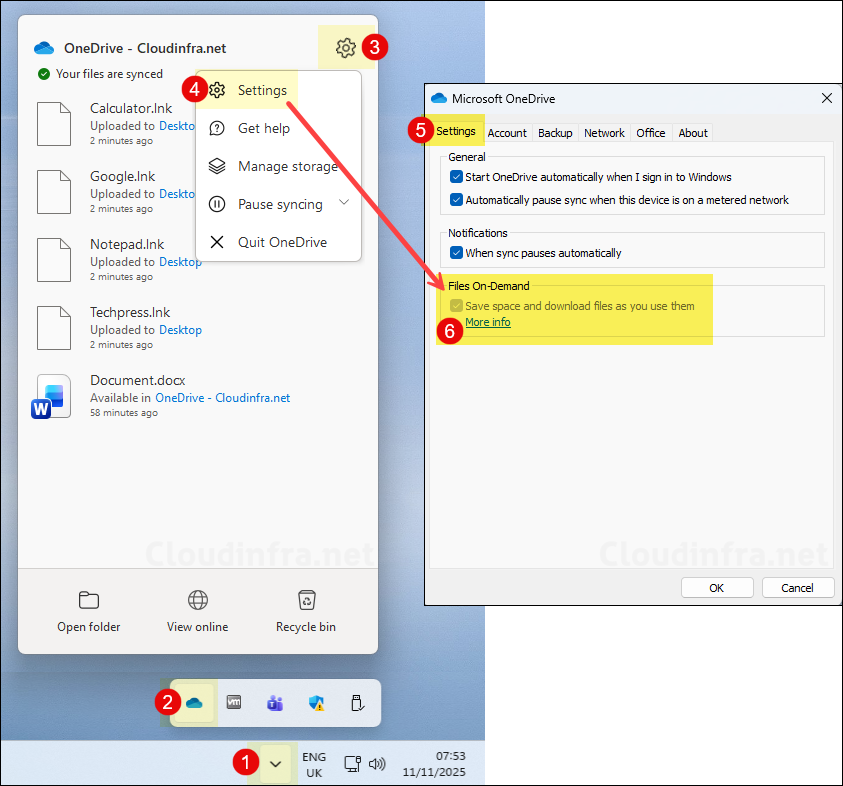
Verify via Event Viewer
Another way to check and confirm if files on demand policy has been applied successfully is by using Event viewer.
- Open Event Viewer on the target device and navigate to: Applications and Services Logs > Microsoft > Windows > DeviceManagement-Enterprise-Diagnostics-Provider > Admin.
- Filter the events using Event ID 814 and go through the events to find the policy with FilesOnDemandEnabled setting.
- The string value should state the value you have configured via the Intune policy. We have enabled Files on demand, therefore string value is <enabled/>.
MDM PolicyManager: Set policy string, Policy: (FilesOnDemandEnabled), Area: (OneDriveNGSCv2~Policy~OneDriveNGSC), EnrollmentID requesting merge: (1FDE988E-A0A5-4C5B-81CA-38E523DD3748), Current User: (Device), String: (<enabled/>), Enrollment Type: (0x6), Scope: (0x0).
Event ID 814
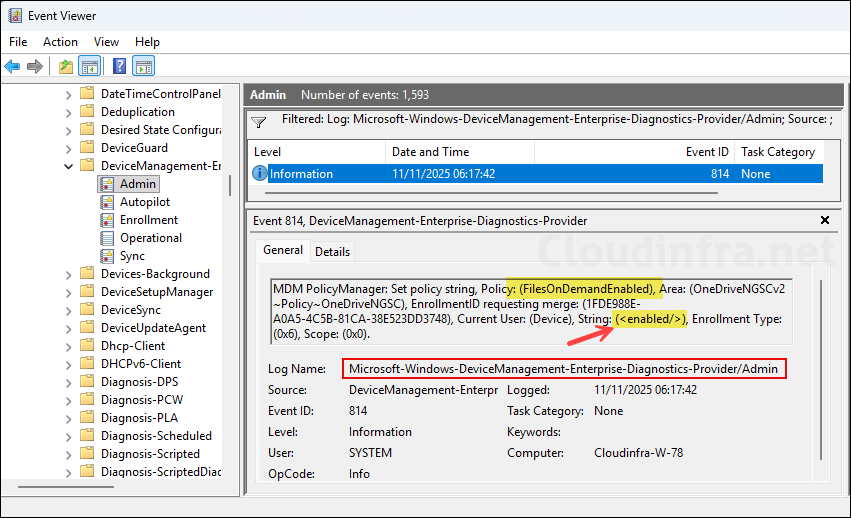
Verify via Windows Registry
When you apply an Intune policy to configure Files on demand setting in OneDrive, it will also create a registry entry under HKEY_LOCAL_MACHINE\SOFTWARE\Policies\Microsoft\OneDrive. Under that find a registry entry called FilesOnDemandEnabled.
- When FilesOnDemandEnabled is set to 1, it means One Drive files on demand is enabled.
- When FilesOnDemandEnabled is set to 0, it means One Drive files on demand is disabled.
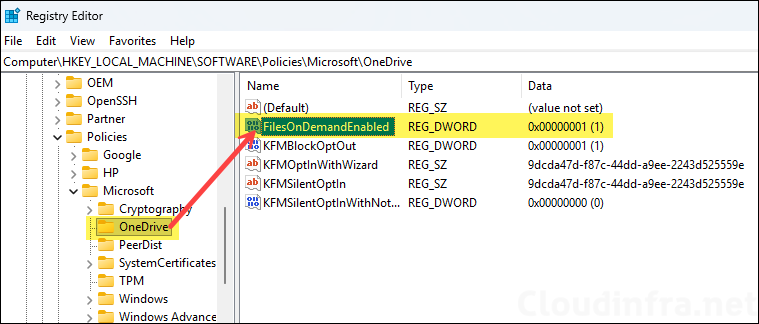
Conclusion
This post covered a useful OneDrive setting that lets you manage Files On-Demand through Intune. It is recommended to enable and enforce this setting via Intune, as it helps save storage space by downloading files only when users double-click to open them. To check and confirm where the files reside, look for blue icon next to the file or folder, that means that the file is only available online and not taking any space on your computer. To understand more on the different OneDrive Icons and what they mean, refer to the link: What do the OneDrive icons mean? – Microsoft Support
