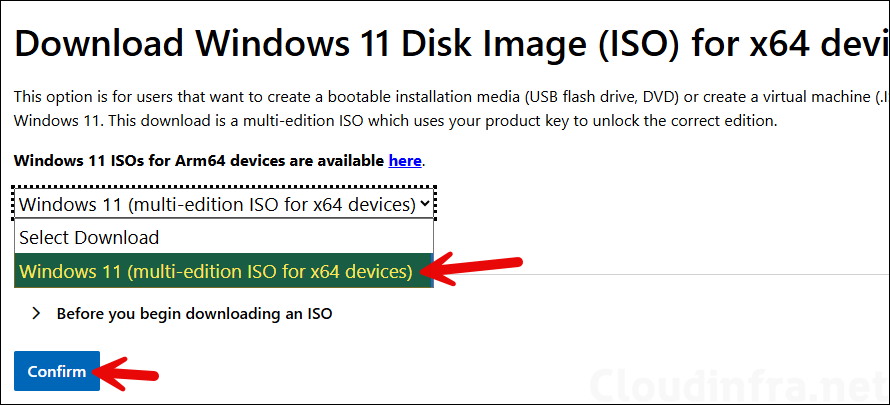In this guide, I will show you how to force upgrade to Windows 11 25H2 manually. Microsoft has released the Windows 11 25H2 feature update on September 30, 2025. It’s available to download using Microsoft’s Software download center. For more details, refer to the techcommunity link: An IT pro’s guide to Windows 11, version 25H2 – Windows IT Pro Blog.
Unlike the 24H2 feature update, which was a major release introducing significant changes to the OS, 25H2 is delivered as an enablement package (eKB). This means the download is smaller and typically requires only one restart to complete.
For organizations using Intune, a feature update policy can be created to deploy 25H2 on Windows 11 devices. If you are facing any issues with the remote deployment and want to install the latest feature update immediately, you can force the installation manually.
Prerequisites
- Confirm Windows 11 requirements: CPU, RAM, storage, UEFI + Secure Boot, and TPM 2.0. If TPM/Secure Boot are disabled, enable them in firmware. Windows 11 Specs and System Requirements.
- 25H2 is an eKB over 24H2. If you are on 24H2, you get a quick flip to 25H2. If you are on 23H2 or Windows 10, first move to Windows 11 24H2, then to 25H2.
Force Install Windows 11 25H2 Manually
Let’s check the steps to Install Windows 11 25H2 feature update manually on the device:
- Check the current feature update installed on Windows 11.
- Press Win + R keys to open the Run dialog box.
- Type
winverand press Enter.
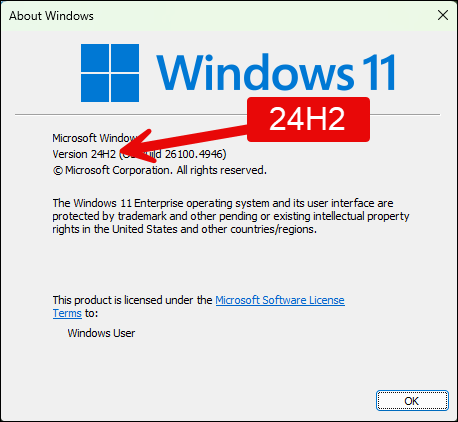
- Download Windows 11 Installation Assistant from Microsoft website.
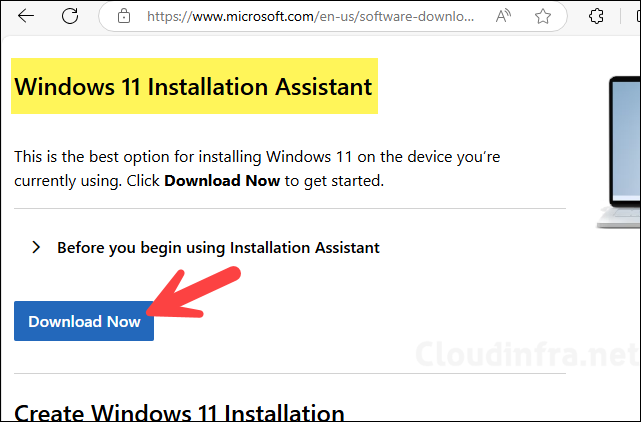
- Get Windows PC Health Check App: Download link and install it on the device.
- Launch PC health check app and click on Check now to check if your device meets the requirements for upgrading to the Windows 11 25H2.
If you get this error: PC Doesn’t Meet Windows 11 minimum System Requirements, refer to this link: #pc-doesn’t-meet-requirements.
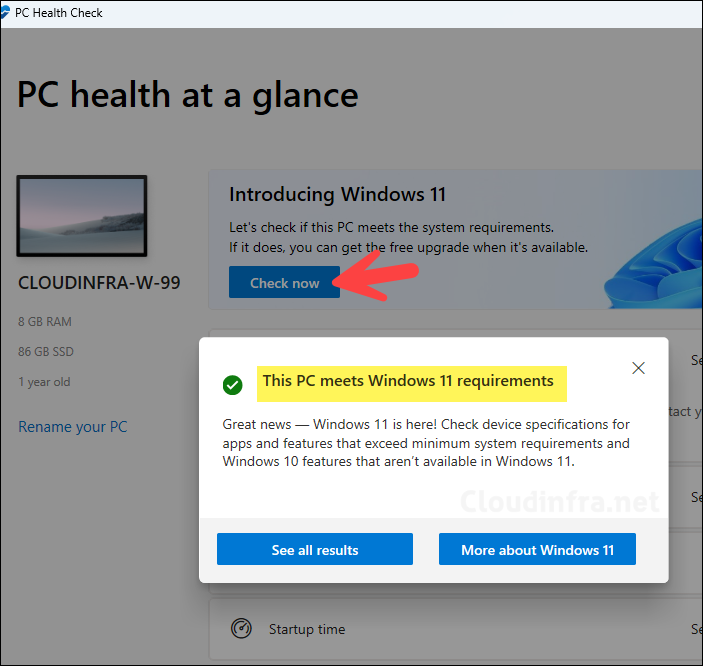
- After you have used PC health check app and confirmed that your system meetings the requirement for upgrade. Launch Windows 11 Installation Assistant and click on Refresh button.
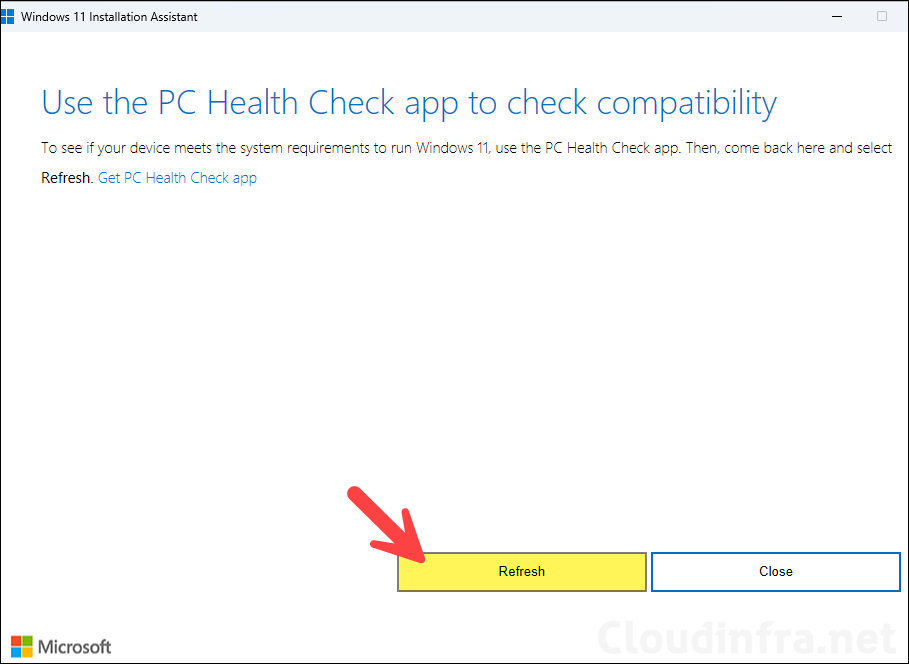
- Click on Accept and Install.
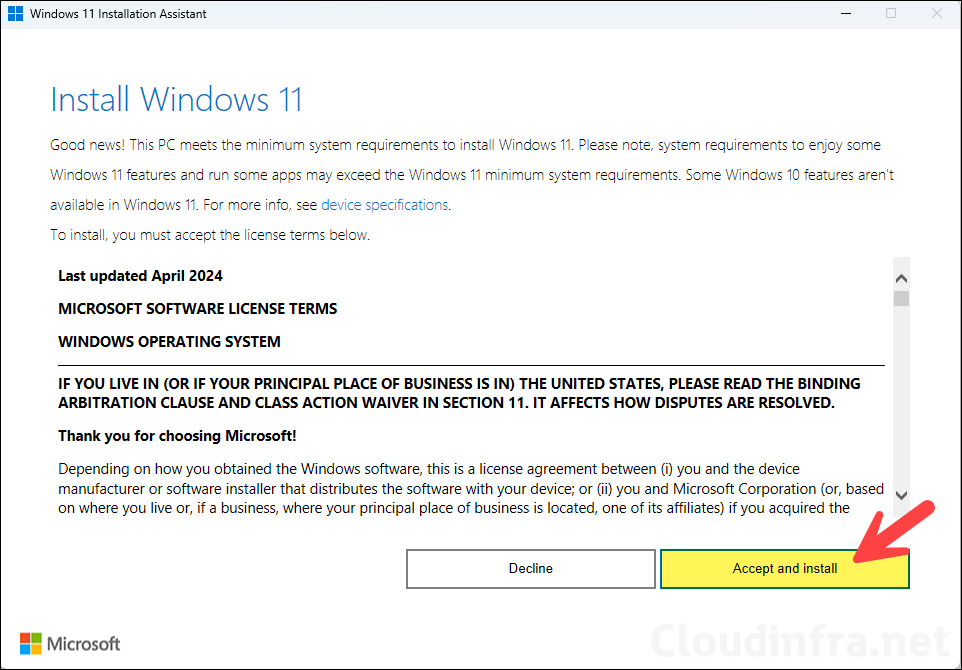
- Downloading the latest Windows 11 udpates.
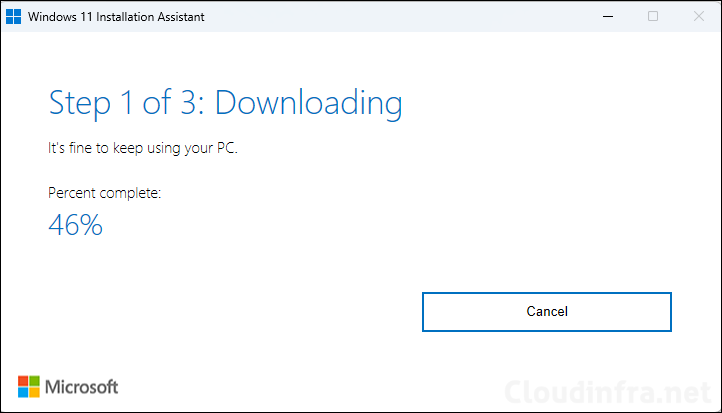
- Verifying download.
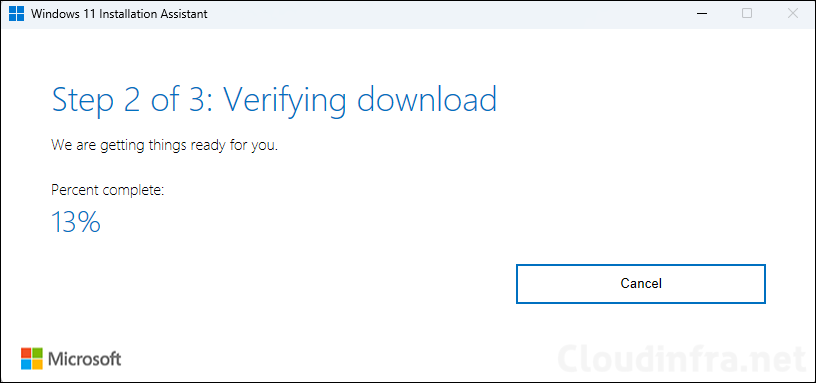
- Installing updates.
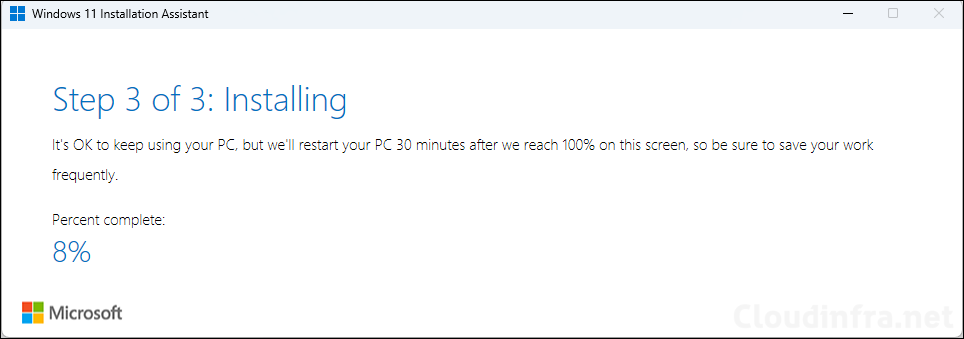
- It may take up to 30 minutes and a device reboot to update the operating system to feature update 25H2. To check and confirm if your device is successfully upgraded, you can run
winvercommand once again.- Press Win + R keys to open the Run dialog box.
- Type
winverand press Enter.
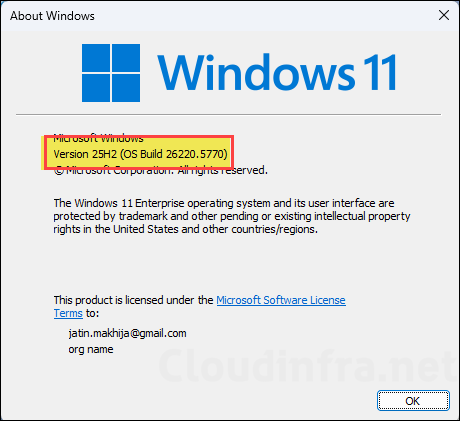
Another method you can use is to download and install the official Windows 11 25H2 ISO file.