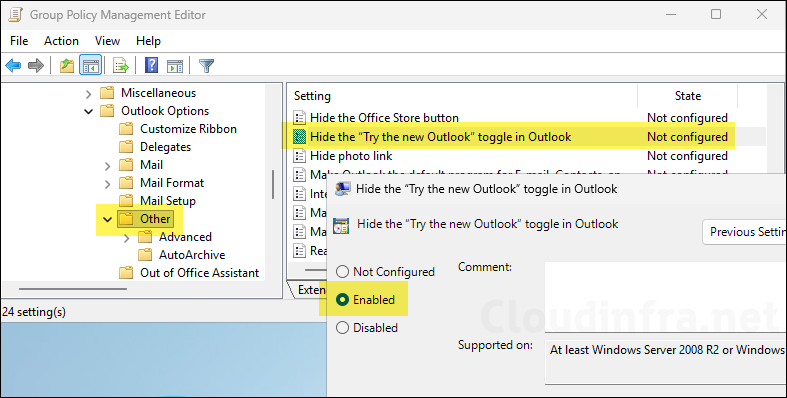This post is about showing you an Intune policy to hide try the new Outlook toggle. This toggle switch will appear in the top-right corner of classic Outlook for Windows and lets users switch to Outlook for Windows (the “new Outlook” app that’s built on the web experience with WebView2). It installs or opens the new Outlook app and migrates accounts/settings, while classic Outlook remains installed, so users can switch back. Microsoft keeps this opt-in unless you enforce a policy to disable it.
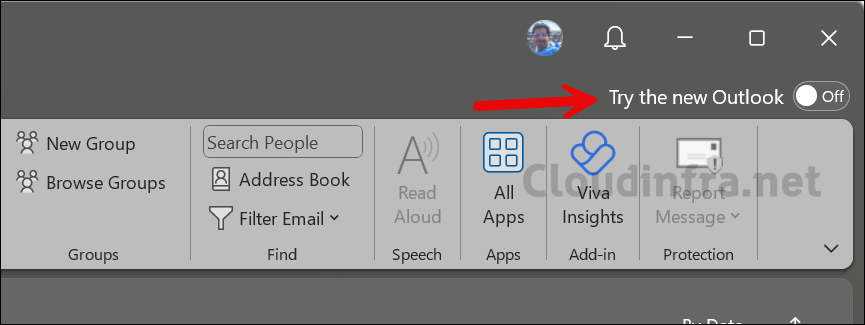
Microsoft announced the new Outlook preview in May 2022 and made it generally available from 1 August 2024. Since then, the toggle has been widely available in supported classic Outlook builds. In this post, I will focus on showing you the Intune settings catalog policy and also show you how to disable it using Windows registry editor and Group policy.
Contents
Hide Try the New Outlook Toggle Intune Policy
You can easily hide try the new Outlook toggle by creating a Settings catalog device configuration policy in Intune and assigning it to either users or devices. The toggle switch will disappear from Outlook automatically. Let’s look into the steps to create an Intune policy:
- Sign in to the Intune admin center > Devices > Configuration + Create > New Policy.
- Select Platform as Windows 10 and later, Profile type as Settings Catalog, Click Create.
- Basics Tab: Enter the Name and Description of the profile.
- Configuration Settings: Click on + Add settings. In the Settings picker, search for try the new Outlook setting. Click on Microsoft Outlook 2016\Outlook Options\Other category. Enable the toggle switch Hide the “Try the new Outlook” toggle in Outlook (User) and click Next.
This policy setting controls whether the “Try the new Outlook” toggle is displayed in Outlook. If you enable this policy setting, the toggle for “Try the new Outlook” will be hidden and users will not have the ability to switch between the existing and new Outlook experiences. If you disable or do not configure this policy setting, the toggle for “Try the new Outlook” will be displayed. Note: This policy only applies to subscription-based Microsoft 365 Apps.
Office description from Microsoft on Try the new Outlook” toggle in Outlook (User)
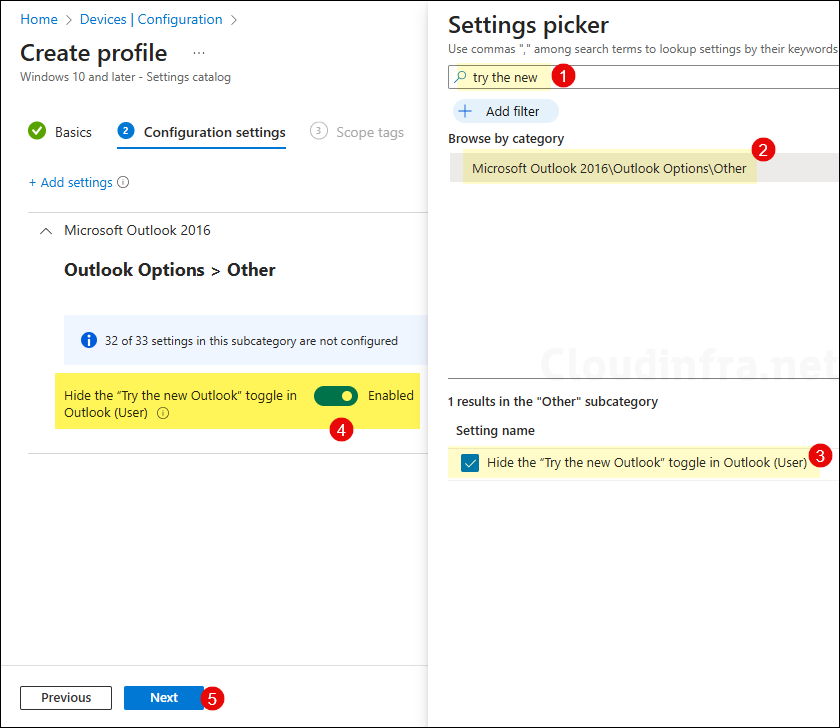
- Scope tags (optional): A scope tag in Intune is an RBAC label you add to resources (policies, apps, devices) to limit which admins can see and manage them. For more Information, read: How to use Scope tags in Intune.
- Assignments: Assign the policy to Entra security groups that contain the target users or devices. As a best practice, pilot with a small set first; once validated, roll it out more broadly. For guidance on assignment strategy, see Intune assignments: User groups vs. Device groups.
- Review + create: Review the deployment summary and click Create.
Hide Try the New Outlook Toggle using Registry
If you can’t use Microsoft Intune and you prefer to disable or hide Try the New Outlook toggle using Windows registry, then you can use the HideNewOutlookToggle DWORD registry entry and set it to 1 to hide/disable it.
Hide Try the New Outlook Toggle
[HKEY_CURRENT_USER\Software\Microsoft\Office\16.0\Outlook\Options\General]
"HideNewOutlookToggle"=dword:00000001Show Try the New Outlook Toggle
[HKEY_CURRENT_USER\Software\Microsoft\Office\16.0\Outlook\Options\General]
"HideNewOutlookToggle"=dword:00000000Hide Try the New Outlook Toggle using Group Policy
Another way to hide or disable Try the New Outlook Toggle in Outlook app is by using Group policy for active directory domain-joined computers. Follow below steps to create a GPO:
Before proceeding with below steps, make sure you’ve downloaded and installed the Microsoft Office ADMX/ADML template files on your domain controller. Without these templates, you won’t be able to create the required GPO. To download the Office templates, use the following Microsoft link: Download Administrative Template files (ADMX/ADML) for Microsoft Office from the Official Microsoft Download Center. To install the ADMX templates in the Central Store on a domain controller, refer to the guide: Remove Default Microsoft Store Apps Using Group Policy.
Important
- Login to a domain controller and open Group policy management console (gpmc.msc). Right-click on Group Policy Objects > Select New and provide a name of the New GPO, For example: Hide try the new outlook toggle switch.
- Navigate to User Configuration > Policies > Administrative Templates > Microsoft Outlook 2016 > Outlook Options > Other.
- On the right-hand side pane, find Hide the “Try the New Outlook” toggle in Outlook GPO setting. Double-click on it to open and set it to Enabled.