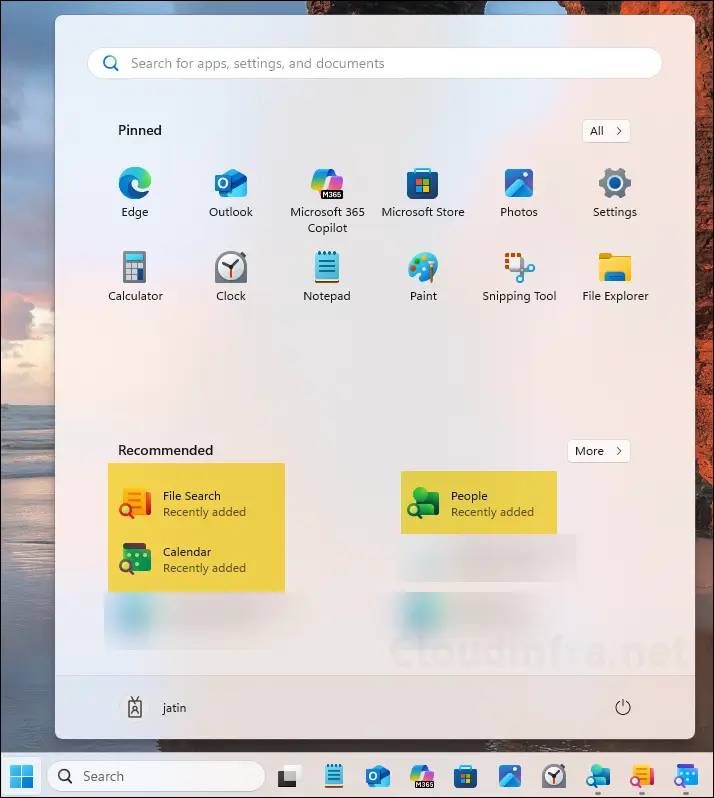This post demonstrates the steps to deploy and manage Microsoft 365 Companion apps using Intune. These lightweight, Microsoft Graph–powered apps for Windows 11 help users quickly find information. The three companion apps included are People, File Search, and Calendar.
If you already have Microsoft 365 Apps, the Companion apps will be installed automatically on your Windows 11 devices by the end of October 2025. The installation occurs silently in the background as part of Microsoft 365 app updates. For more details, refer to Setup Companion apps.
To prevent the automatic installation of Companion apps, go to Microsoft 365 Apps admin center > Device configuration > Modern Apps settings > Microsoft 365 companion apps (preview), then uncheck the option Enable automatic installation of Microsoft 365 companion apps (preview) and click Save.
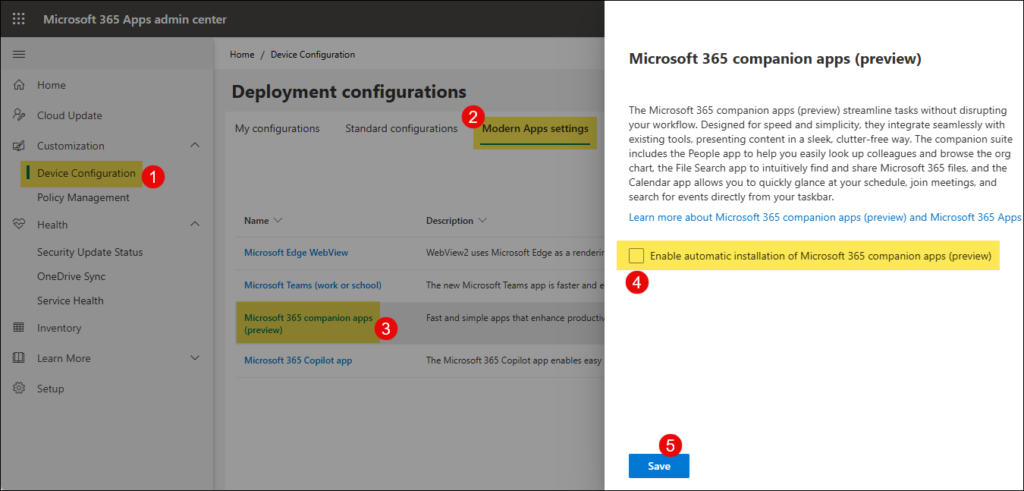
After making this change, automatic installation of Microsoft 365 Companion apps will stop. You can still deploy these apps to users devices using Intune. One advantage of deploying through Intune is that it gives you better control over the rollout, you can use a phased deployment approach and target only the users who need the apps. Another benefit of using Intune for deployment is the ability to easily uninstall the apps later through the Uninstall section of the Intune app deployment.
Contents
Installing Manually
If you want to explore Microsoft 365 Companion apps yourself before deploying them to users devices, download the installer from Microsoft 365 Companion apps overview – Microsoft Learn. Double-click the installer file to install the app manually.
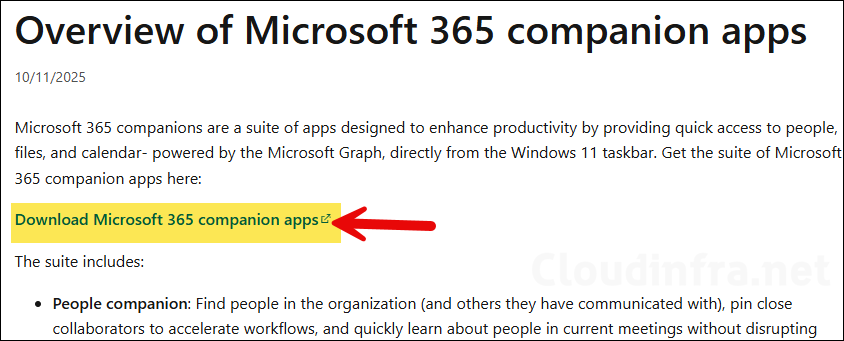
For bulk deployment via Intune, follow the steps below:
Step 1: Create IntuneWin File
For bulk deployment, you can use Intune to deploy this app to users devices. Before proceeding, ensure that you have downloaded the installer file (m365companionsetup.exe) for Microsoft 365 companion apps.
- Create a new folder and copy m365companionsetup.exe setup file in that folder. I have copied this exe into C:\Temp\M365CompanionApps_Installer folder.
- Create a new folder called C:\output or use any existing folder where intunewin file will be generated.
- Download the Microsoft Win32 Content Prep tool and extract it.
- Launch PowerShell console and navigate to the extracted folder.
- Run IntunewinAppUtil.exe
- Source Folder: C:\Temp\M365CompanionApps_Installer
- Setup File: m365companionsetup.exe
- Output folder: C:\Output
- Catalog folder: Type N and press Enter.
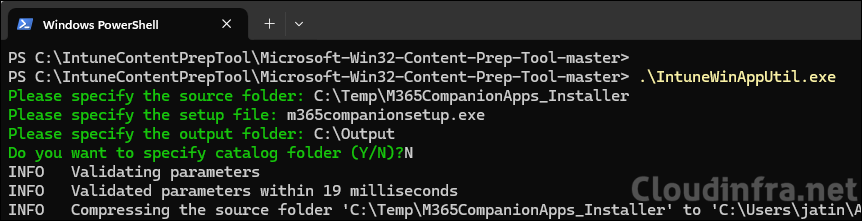
- Check the Output folder (e.g., C:\Output) to locate the .intunewin file.
Step 2: Create Win32 app deployment
Now that you have already created intunewin file for Microsoft 365 companion apps installer, let’s begin the creation of Intune deployment for this application.
- Sign in to the Intune Admin Center >Apps > All Apps.
- Click on + Create and Select Windows app (Win32) from the app type.
- App Information tab: Click on Select app package file to browse to the intunewin file created in the previous step. Provide a Name, description, and publisher information and click Next.
- Program tab:
- Install command: M365CompanionSetup.exe
- Uninstall command: powershell.exe -ExecutionPolicy Bypass -NoProfile -WindowStyle Hidden -Command “Get-AppxPackage -Name ‘Microsoft.M365Companions*’| Remove-AppxPackage -ErrorAction SilentlyContinue”
- Installation time required (mins): Keep default
- Allow available uninstall: Keep default
- Install behavior: User
- Device restart behavior: No specific Action
- Specify return codes to indicate post-installation behavior: Keep default
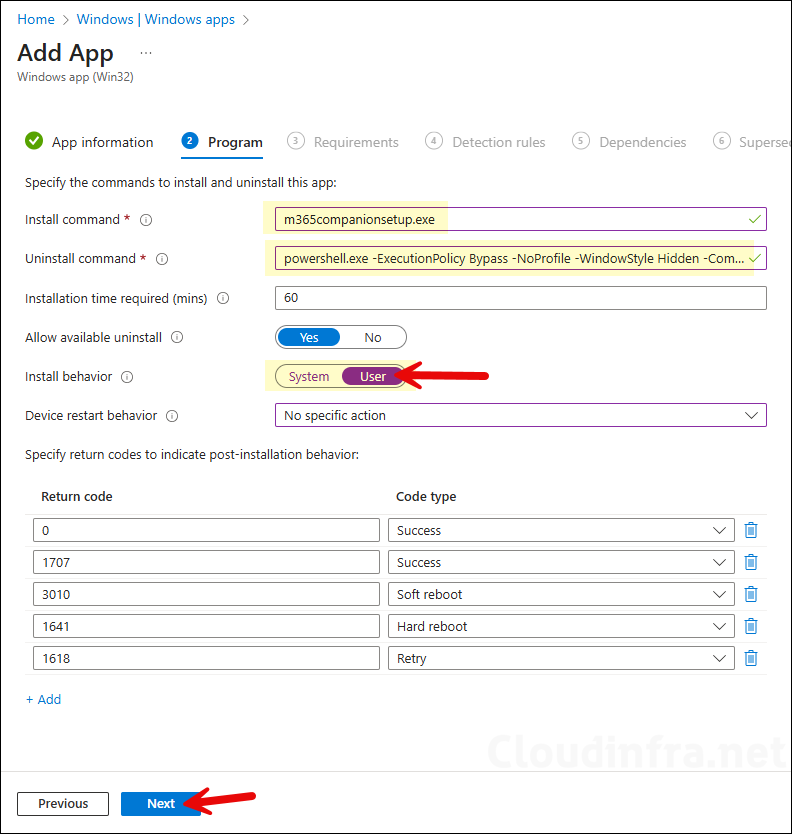
- Requirements: Specify the requirements that the devices must meet before the app is installed.
- Detection Rules:
- Rules Format: Use a custom detection script
- Script file: Copy below PowerShell code and save it in a .ps1 file. Browse to that file.
- Run script as 32-bit process on 64-bit clients: No
Detect_Companion_App.ps1
$ErrorActionPreference = 'SilentlyContinue'
$pkg = Get-AppxPackage -Name 'Microsoft.M365Companions'
if ($pkg) {
Write-Output "Detected: $($pkg.Name) v$($pkg.Version) (PFN: $($pkg.PackageFamilyName))"
exit 0
} else {
Write-Output "Not detected: Microsoft.M365Companions (current user)"
exit 1
}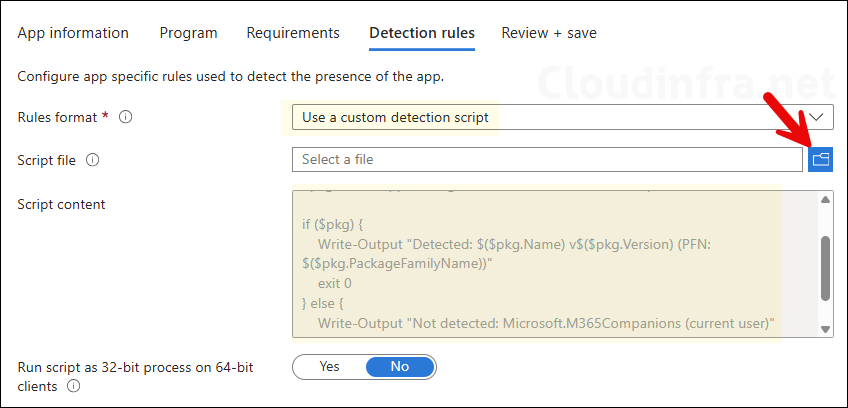
- Dependencies: Click Next.
- Supersedence: Click Next.
- Scope tags (optional): A scope tag in Intune is an RBAC label you add to resources (policies, apps, devices) to limit which admins can see and manage them. For more Information, read: How to use Scope tags in Intune.
- Assignments: Assign the app to Entra security groups that contain the target users. As a best practice, pilot with a small set first; once validated, roll it out more broadly. For guidance on assignment strategy, see Intune assignments: User groups vs. Device groups.
- Review + create: Review the deployment summary and click Create.
The device check-in process might not begin immediately. If you’re testing this policy on a test device, you can manually kickstart Intune sync from the device itself or remotely through the Intune admin center.
Alternatively, you can use PowerShell to force the Intune sync on Windows devices. Restarting the device is another way to trigger the Intune device check-in process.
End User Experience
After the apps are installed, you can find them in the Start menu. These apps do not create desktop shortcuts by default.