This blog post is about showing you the steps to remove pre-installed Microsoft store apps via Intune. This is a new feature in Windows 11, 25H2. These are Microsoft store inbox apps, which comes pre-installed on Windows 11 devices. Not everyone needs these default apps, and therefore can be easily removed and blocked with the help of policies. Once you apply the necessary policies to remove those apps, a user will not be able to re-install it until that policy is removed for that specific app.
You can target the removal of the following apps through Intune. Notice the (Device) suffix at the end of the app name, it indicates that the policy is device-based. When you target these apps for removal, they will be uninstalled at the device level and affect all users on that device. It’s recommended that you assign the app removal policy to an Entra group that contains devices.
You may see a * and ** next to the app name in the Settings catalog policy, this is what it means: * This is a headless app (no UI) and ** This app is the default handler for a common file type or protocol. Removing this app might result in a degraded user experience. Microsoft does not recommend removing this app.
- Feedback Hub (Device)
- Microsoft 365 Copilot (Device)
- Microsoft Clipchamp (Device)
- Microsoft Copilot (Device)
- Microsoft News (Device)
- Microsoft Photos ** (Device)
- Microsoft Solitaire Collection (Device)
- Microsoft Sticky Notes (Device)
- Microsoft Teams (Device)
- Microsoft To Do (Device)
- MSN Weather (Device)
- Outlook for Windows (Device)
- Paint (Device)
- Quick Assist (Device)
- Snipping Tool (Device)
- Windows Calculator (Device)
- Windows Camera ** (Device)
- Windows Media Player ** (Device)
- Windows Notepad ** (Device)
- Windows Sound Recorder (Device)
- Windows Terminal (Device)
- Xbox Gaming App (Device)
- Xbox Identity Provider * (Device)
- Xbox Speech To Text Overlay * (Device)
- Xbox TCUI * (Device)
Contents
Prerequisites
- Windows 11, 25H2 or later Enterprise or Education editions (home/pro editions are not supported)
- Devices enrolled into Intune.
- Administrator access to Intune admin center.
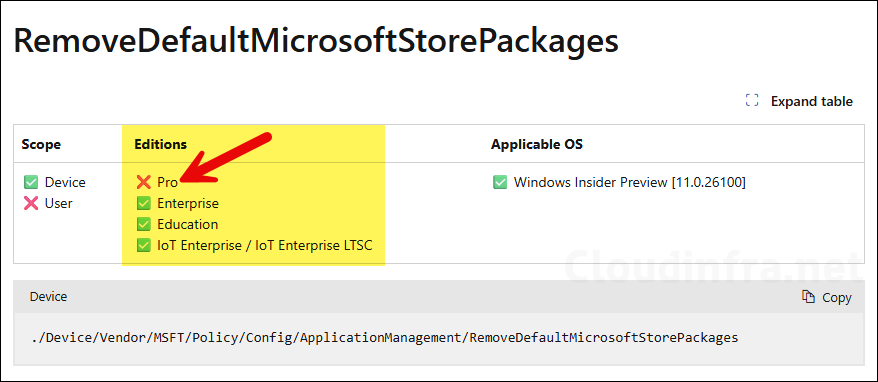
Remove Pre-Installed MS Store Packages Intune Policy
You can remove these apps by creating a device configuration profile in Intune. You can use a Settings catalog policy or OMA-URI setting for removing default store packages Intune policy.
1. Using Settings catalog
- Sign in to Intune admin center > Devices > Windows > Configuration > Create > New Policy.
- Platform: Windows 10 and later, Profile type: Settings catalog. Click Create.
- Basics tab: Provide a Name and Description of the policy. For example: Remove Default Microsoft Store Packages. Click Next.
- Configuration tab: Use the settings picker to search for Remove Default Microsoft Store packages from system, then navigate to Administrative Templates > Windows Components > App Package Deployment. Select the setting Remove Default Microsoft Store packages from system.
Removes Default Microsoft Store packages from the system. If you enable this policy, the selected Microsoft Store apps in the provided list will be uninstalled from the system. You can make adjustments to the default settings. Unselected apps in the list will not be removed. Default is ‘disabled’ (key not present). If the policy is disabled or not configured, no Default Microsoft Store packages will be removed from the system.
Official information about the setting Remove Default Microsoft Store packages from system
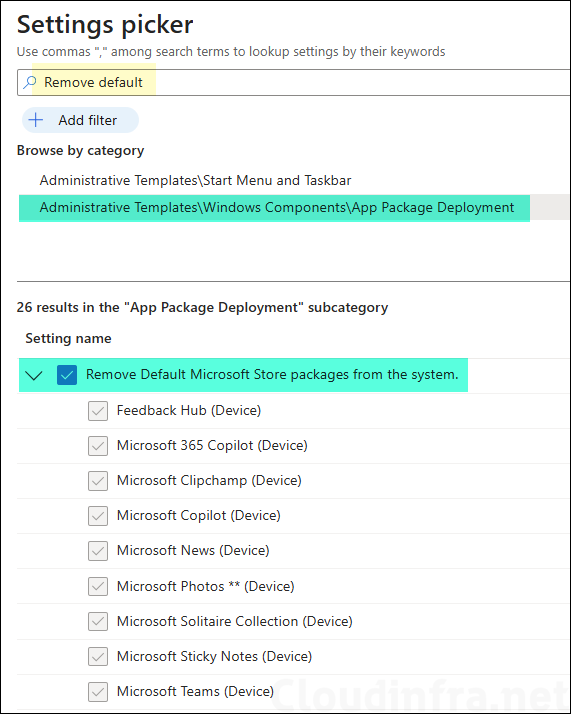
- Enable the toggle switch Remove Default Microsoft Store packages from system and set the toggle switches for to True for the apps you want to remove. If you want to keep the app and do not want to remove it, keep it at its default toggle setting, which is false.
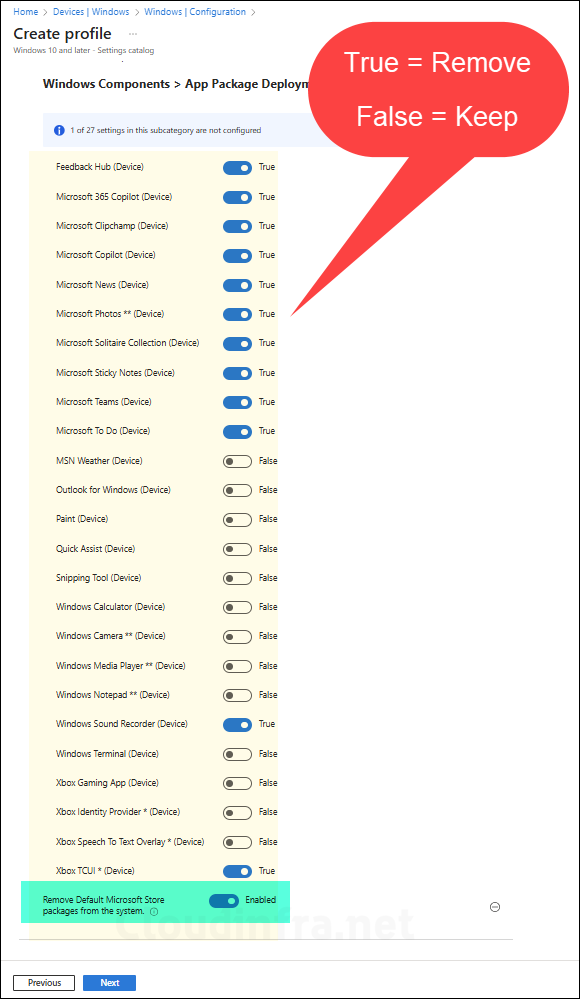
- Scope tags (optional): A scope tag in Intune is an RBAC label you add to resources (policies, apps, devices) to limit which admins can see and manage them. For more Information, read: How to use Scope tags in Intune.
- Assignments: Assign the policy to Entra security groups that contain the target users or devices. As a best practice, pilot with a small set first; once validated, roll it out more broadly. For guidance on assignment strategy, see Intune assignments: User groups vs. Device groups.
- Review + create: Review the deployment summary and click Create.
2. Using OMA-URI
Alternatively, you can create a custom device configuration profile in Intune and user OMA-URI setting to remove the default pre-installed Microsoft apps.
- Sign in to Intune admin center > Devices > Windows > Configuration > Create > New Policy.
- Platform: Windows 10 and later, Profile type: Templates, Template name: Custom
- Basics tab: Provide a Name and Description of the policy. For example: Remove Default Microsoft Store Packages. Click Next.
- Configuration settings: Click on Add button to add below OMA-URI Settings:
- OMA-URI Setting:
- Name: Provide a name of the setting, for example: Remote default Store apps.
- Description: Provide a description
- OMA-URI: ./Device/Vendor/MSFT/Policy/Config/ApplicationManagement/RemoveDefaultMicrosoftStorePackages
- Data type: String
- Value: In the value text box, Copy and paste below code. Packages with true value will be removed. Change it to false if you do not want to remove the app.
<enabled/><data id="WindowsFeedbackHub" value="true"/>
<data id="MicrosoftOfficeHub" value="false"/>
<data id="Clipchamp" value="true"/>
<data id="Copilot" value="false"/>
<data id="BingNews" value="true"/>
<data id="Photos" value="false"/>
<data id="MicrosoftSolitaireCollection" value="true"/>
<data id="MicrosoftStickyNotes" value="true"/>
<data id="MSTeams" value="false"/>
<data id="Todo" value="false"/>
<data id="BingWeather" value="true"/>
<data id="OutlookForWindows" value="false"/>
<data id="Paint" value="false"/><data id="QuickAssist" value="false"/>
<data id="ScreenSketch" value="false"/>
<data id="WindowsCalculator" value="false"/>
<data id="WindowsCamera" value="false"/>
<data id="MediaPlayer" value="false"/>
<data id="WindowsNotepad" value="false"/>
<data id="WindowsSoundRecorder" value="false"/>
<data id="WindowsTerminal" value="false"/>
<data id="GamingApp" value="true"/>
<data id="XboxGamingOverlay" value="true"/>
<data id="XboxIdentityProvider" value="true"/>
<data id="XboxSpeechToTextOverlay" value="true"/>
<data id="XboxTCUI" value="true"/>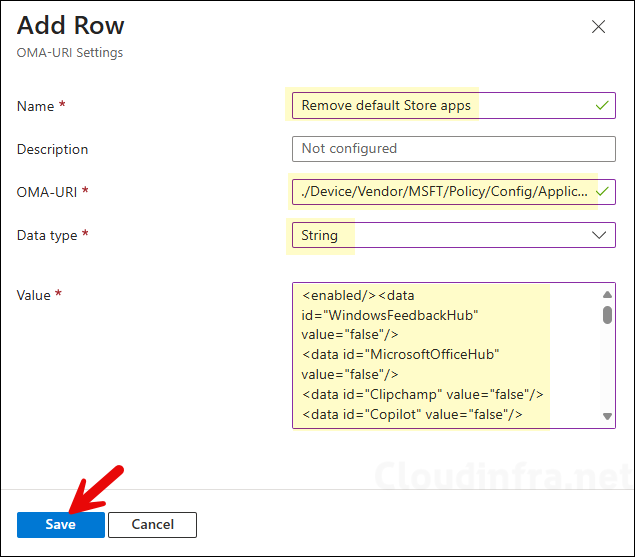
- Scope tags (optional): A scope tag in Intune is an RBAC label you add to resources (policies, apps, devices) to limit which admins can see and manage them. For more Information, read: How to use Scope tags in Intune.
- Assignments: Assign the policy to Entra security groups that contain devices. As a best practice, pilot with a small set first; once validated, roll it out more broadly. For guidance on assignment strategy, see Intune assignments: User groups vs. Device groups.
- Applicability Rules: Add the rules for applying this policy. For example: Assign this profile only if the OS edition is Windows 11 Enterprise. Intune will only apply the profile to devices that meet the combined criteria of these rules.
- Review + create: Review the deployment summary and click Create.
Update Intune Policies
The device check-in process might not begin immediately. If you’re testing this policy on a test device, you can manually kickstart Intune sync from the device itself or remotely through the Intune admin center.
Alternatively, you can use PowerShell to force the Intune sync on Windows devices. Restarting the device is another way to trigger the Intune device check-in process.
Confirm App Removal
App removal only occurs after a user sign-in or when you are provisioning a device (e.g., via Autopilot). Therefore, if you have applied the policy and still see the apps, then consider signing out and signing back on to the device once. You can verify the removal of Microsoft store inbox apps by using below steps:
- Sign in to one of the target Windows 11 device.
- Click Start and search for the name of the app which you have removed via the policy. You should not be able to find the app.

Troubleshooting
If you experience any issues while applying the Remove Default Microsoft Store packages from system policy, you can investigate it using the Event Viewer and Intune management extension logs.
- If Microsoft store app removal policy fails to apply using Intune, you can review Intune management extension logs. Refer to the guide: About Intune Management Extension (IME) Log Files.
- Create MDM diagnostic report to investigate the issue. Go to Settings > Accounts > Access work or school > Expand the Entra connection > Click Info > At the bottom of the Settings page, select Create report.
- Investigate using Event viewer (as demonstrated next).
- Check if you are on Windows 11 25H2 Enterprise or EDU edition, Windows 11 Pro edition is not supported for this policy.
Event ID 400
- Open Event viewer on the target device.
- Navigate to Applications and Service Logs > Microsoft > Windows > AppxDeployment-Server > Microsoft-Windows-AppxDeploymentSever/Operational. Right-click on it and select Filter current log, Enter 400 in the event ID field and press Ok.
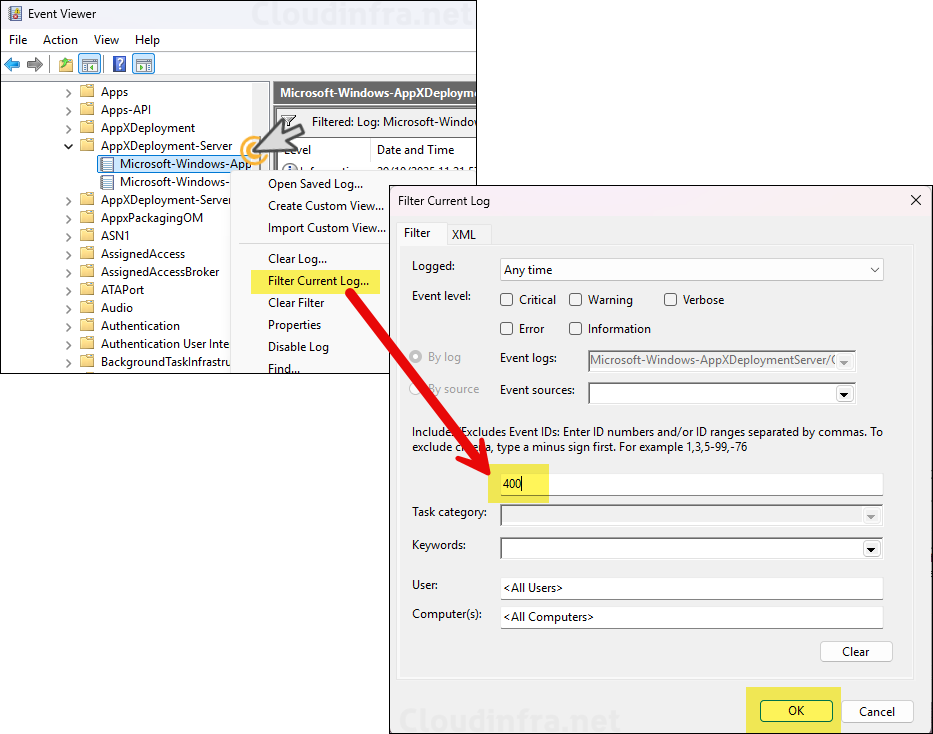
The log entry below confirms the removal of the Microsoft.WindowsFeedbackHub app from the device. Review the other log entries for the apps you have targeted, as the system logs one event per app that is removed.
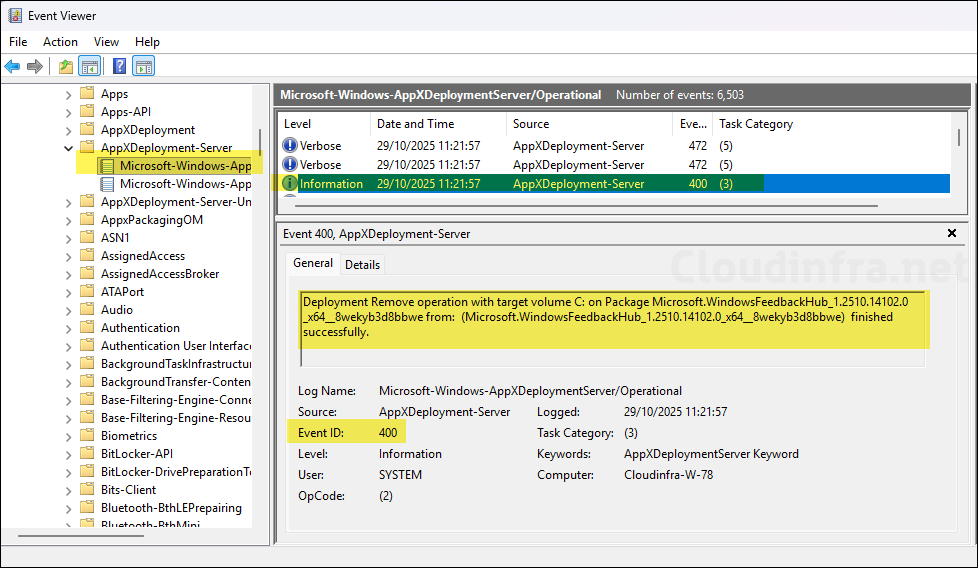
Deployment Remove operation with target volume C: on Package Microsoft.WindowsFeedbackHub_1.2510.14102.0_x64__8wekyb3d8bbwe from: (Microsoft.WindowsFeedbackHub_1.2510.14102.0_x64__8wekyb3d8bbwe) finished successfully.
Event ID 400
Deployment Remove operation with target volume C: on Package Microsoft.MicrosoftOfficeHub_19.2510.51091.0_x64__8wekyb3d8bbwe from: (Microsoft.MicrosoftOfficeHub_19.2510.51091.0_x64__8wekyb3d8bbwe) finished successfully.
Event ID 400
Not Applicable Status
When you apply Remove Default Microsoft Store packages from system policy to remove default store packages from a device, you may see a Not applicable status. This typically indicates that the policy was applied to a Windows 11 Pro device. Currently, this policy is supported only on Windows 11 25H2 Enterprise and Education (EDU) editions.
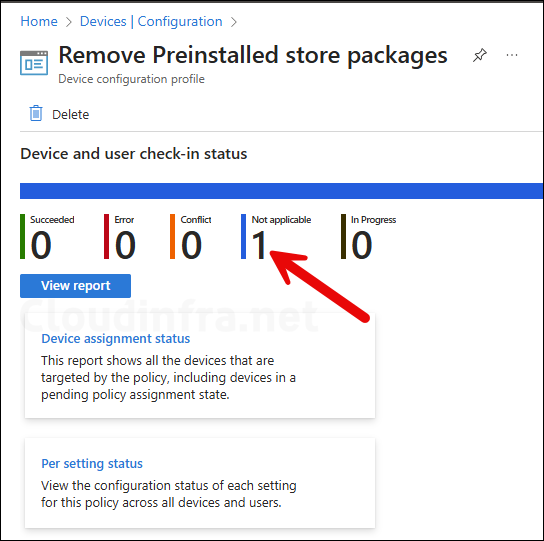

I don’t see this option.
I only see “Allow deployment operations in special profiles” and “Remove Default Microsoft Store packages” does not appear in the search.
Has this rolled out to all tenants?
Yes, it’s not rolled out to all tenants yet. You can use OMA-URI setting in the meantime or wait when it becomes available.
[Update 18/10/2025]: The setting to remove the Pre-installed Microsoft Store apps is now available in the Settings Catalog.
Hello, but why is it not working? its Succeeded but in client still there..
Hi Timo, Please review the Troubleshooting section of this post, which can help you fix issues related to store app removal. The most common issue is the edition of the Windows. Keep in mind that this policy only works on Enterprise and EDU editions.
Thanks, but I have applied this rule but still have these apps.??? Windows version is Enterprise.
Hi Mohamed, The policy will only work on Windows 11 25H2 devices. If you have a version other than this, the policy might not be applied. Also, I will suggest you to check the troubleshooting section of this post, which shows how to investigate if the apps are not installed. In addition, check the logs here: Applications and Services Logs > Microsoft > Windows. Find DeviceManagement-Enterprise-Diagnostics-Provider > Admin