In this post, I will demonstrate how to use connect to a PC using Remote help app. This guide will cover the steps to connect to a user’s PC for providing remote assistance. Before we start, let’s understand the terminology when using remote help solution in Intune. You will have Helpers (typically admins who are helping) and Sharers (end users who need help).
Ensure that both a Helper and a Sharer are assigned either Intune Remote Help add-on license or Intune suite license to be able to successfully establishing a remote session. The steps in this blog requires that the Remote help is enabled in your Intune tenant, refer to this guide for more details on setting this up: Setup/Configure Remote Help in Intune. Now, let’s learn about different ways to connect to a User’s PC when using Intune’s Remote Help.
Contents
1. Connect to a PC using Intune Portal
You can start a remote assistance session directly from the Intune portal and connect to a user’s PC. When connecting through the Intune portal, you have both view-only and full-control capabilities. The session is launched through the Remote Help app, which opens in a cloud sandbox environment, so it functions just like the standard Remote Help desktop app.
- Sign in to the Intune admin center > Devices > All devices > Click on the device you want to connect.
- Click on ellipses (…), and then select New remote assistance session.
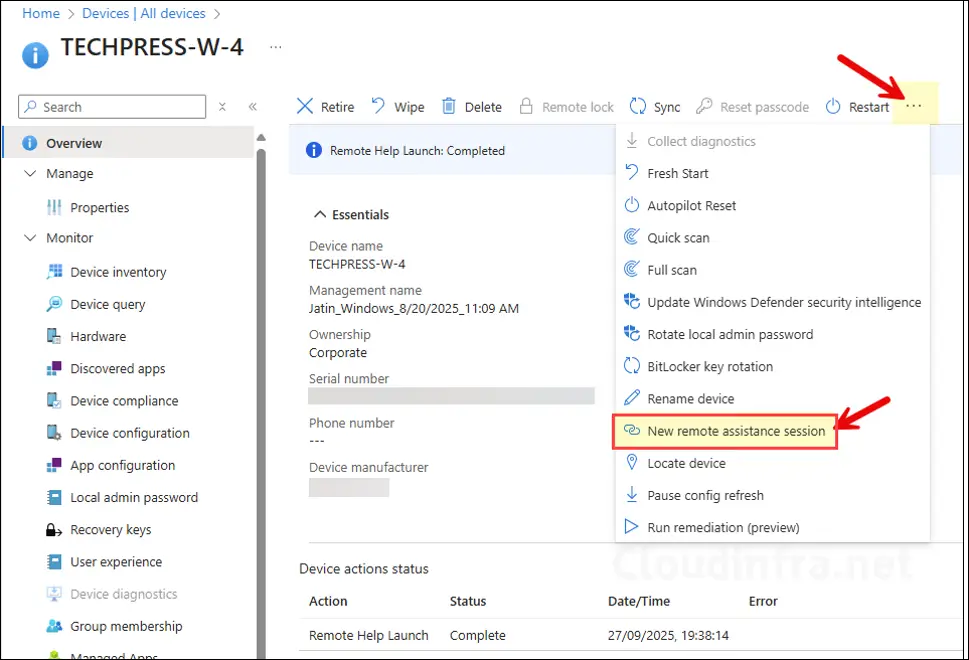
- Remote Help radio button will be pre-selected, Click Continue to proceed.
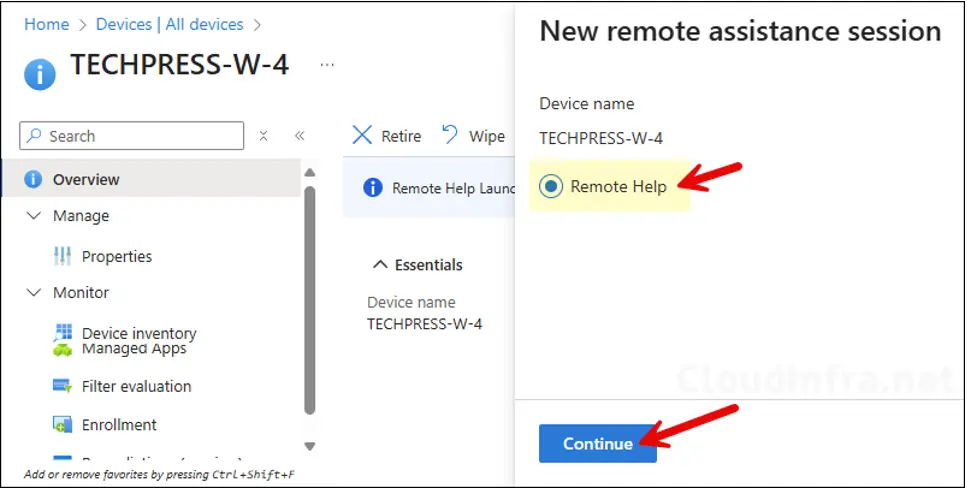
- After you press Continue button, It will send a notification to user’s device. Let’s check the notification first before clicking on Open Remote Help link to open the Remote Help app.
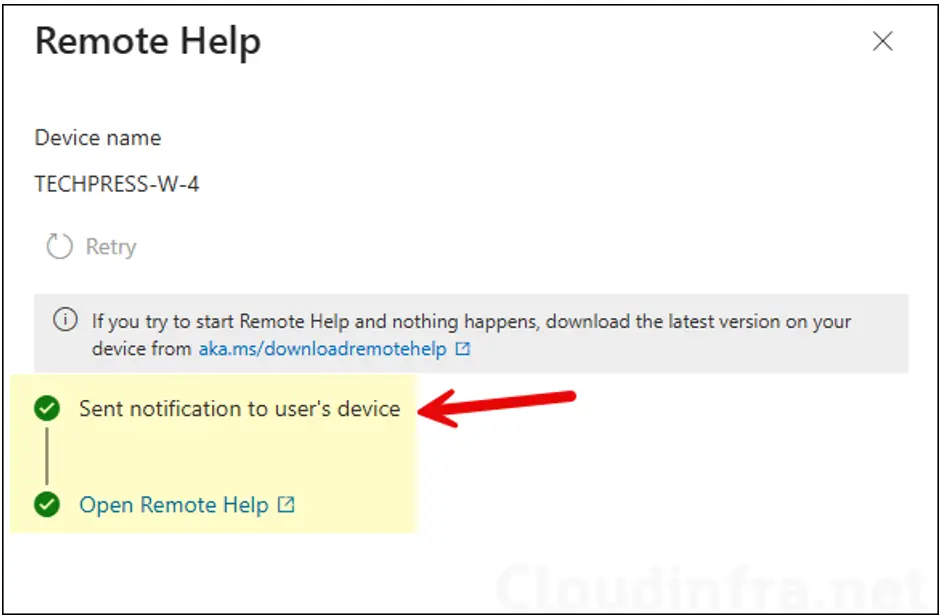
- The screenshot below shows the notification pop-up on the user’s device. User can click Open Remote Help to launch the Remote Help desktop app. This notification appears for only a few seconds before disappearing. If the user misses it, there’s no need to worry, it will still be available in the notification center (as shown in the next screenshot).
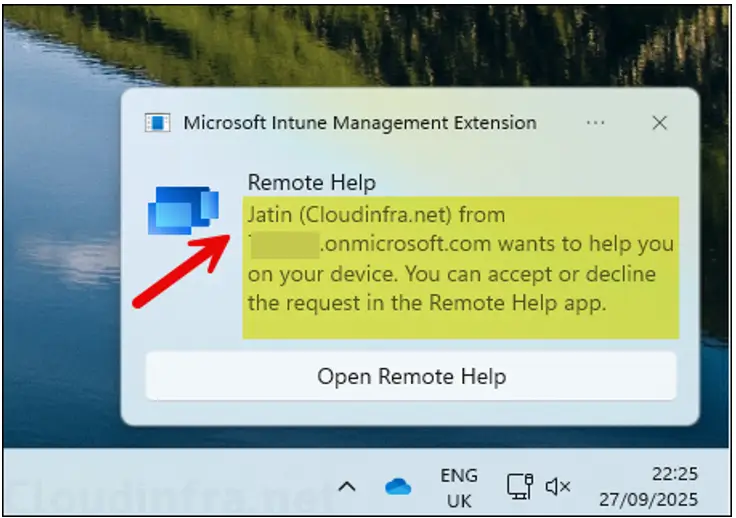
- If a user misses the pop-up notification, they can click on the date and time to open the notification center and locate it there. Clicking the notification will launch the Remote Help desktop app.
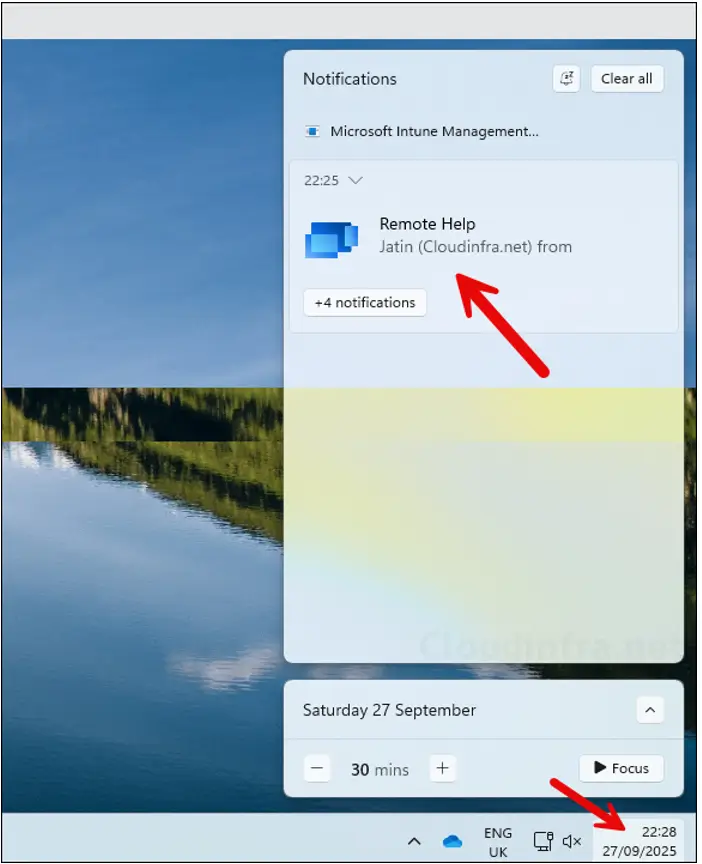
- Clicking the pop-up will immediately start the session, and the user will see the screen Waiting for the person helping you to set up the session. If this screen does not appear, it may be because you are not yet signed in to Remote Help. Sign in using your organization credentials, then ask the helper to initiate the session again, which will generate another pop-up notification for direct connection.
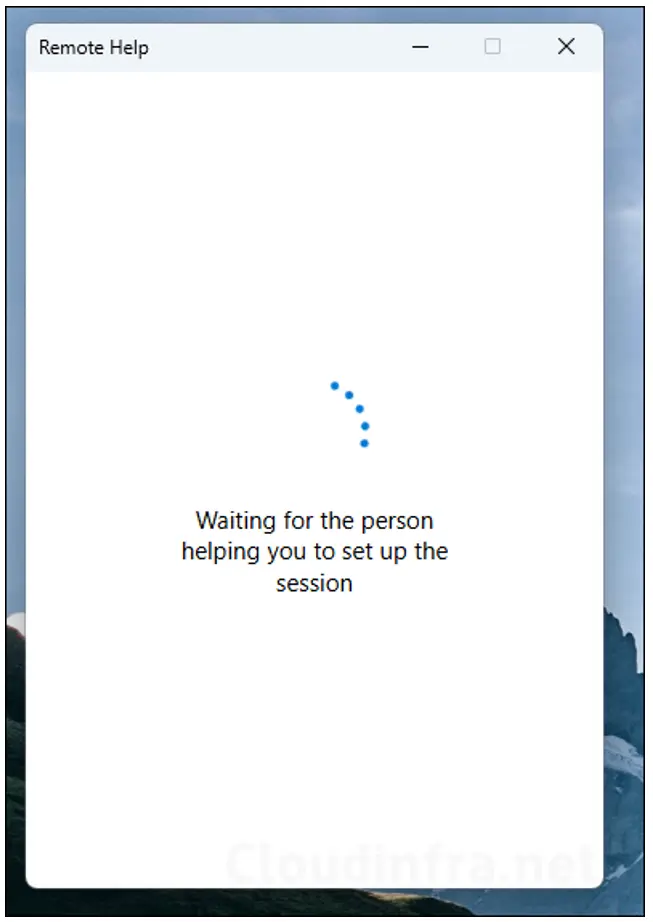
- Helper Screen: Click on Open Remote Help link to open the Remote Help app in the cloud.
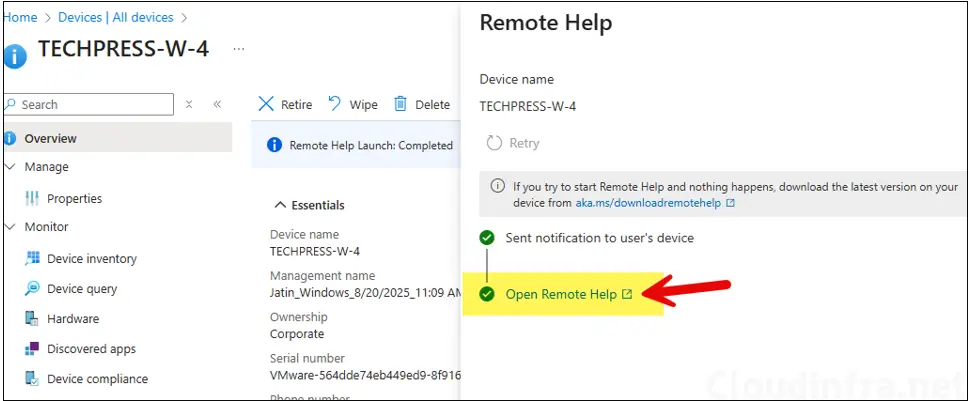
- Helper Screen: If you get a pop-up like the one shown in the below screenshot, select the checkbox and click Open.
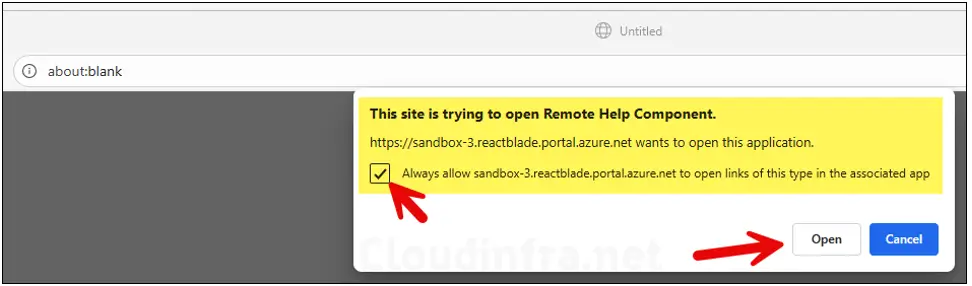
- Helper Screen: Helper will get two options, Take full control or View screen. Depending upon your requirement, select the option. Full control provides you with the ability to control mouse and keyboard of user’s PC.
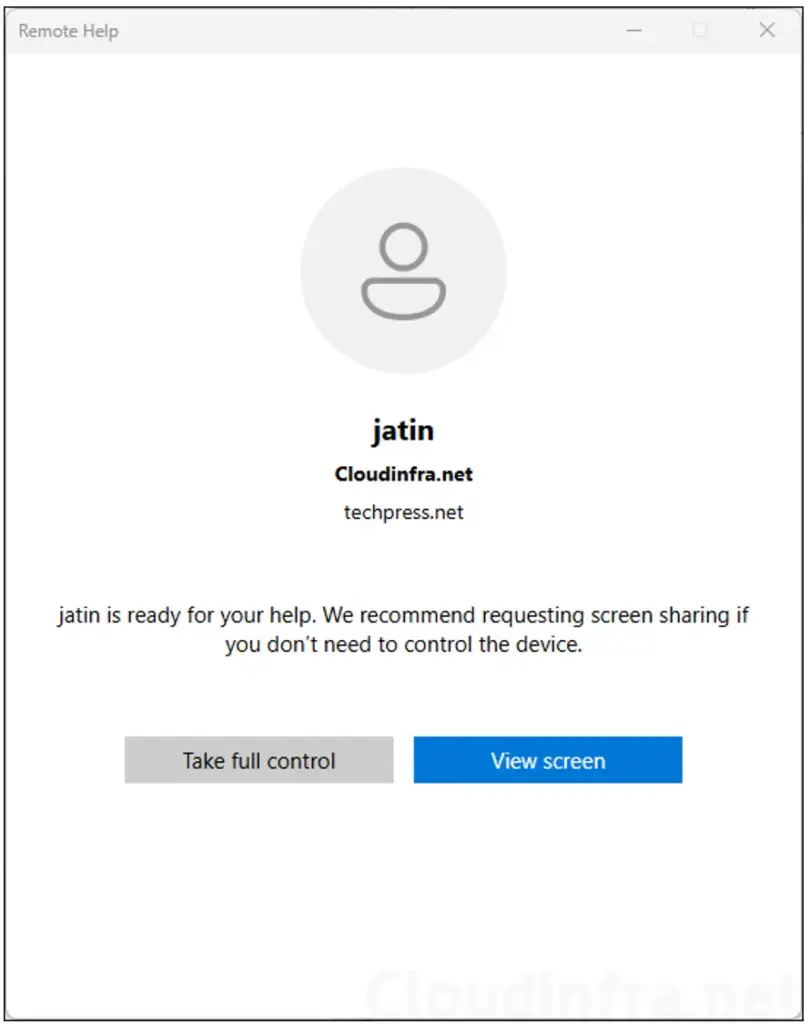
- Users’s (Sharer) Screen: After Helper’s action, User will see a message on their screen with a request from the helper. This request specifies the level of control being requested, for example, Full control. User can choose to either Allow or Decline the request. In this case, I clicked Allow to proceed with establishing the remote session and grant the helper full control.
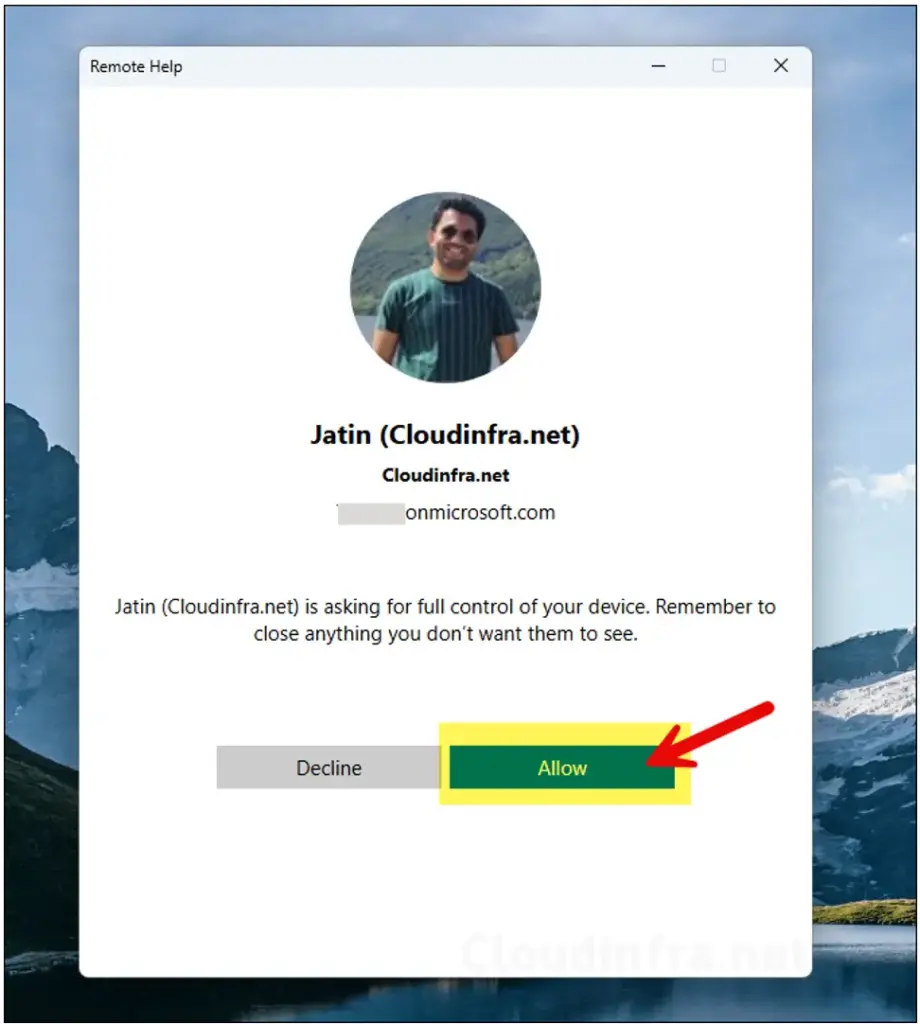
- Helper Screen: Remote session is now established. Helper can click the Leave button at any time to exit the session. Similarly, the user (sharer) can end the session by clicking the Stop sharing button on their screen.
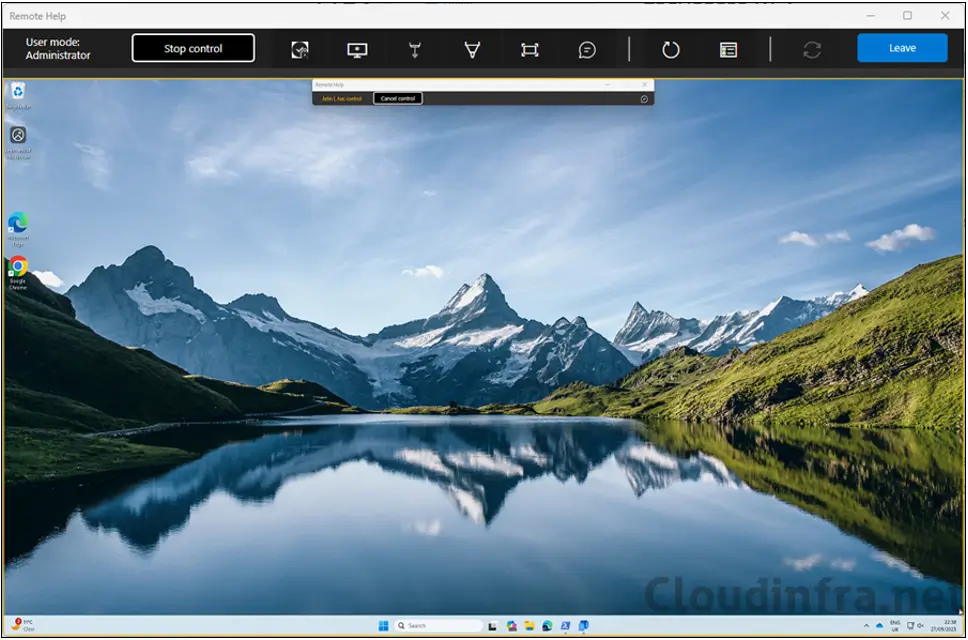
2. Connect to a PC using Remote Help Desktop App
You can also use the Remote Help desktop app to start a remote assistance session with a user. With the app, you have the option to either view the user’s screen or take full control. Let’s go through the steps:
- Helper Screen: A Helper will launch the Remote Help desktop app on their device and sign in using their Entra ID credentials. Click Get security code to generate a security code, share this code with the user you are helping.
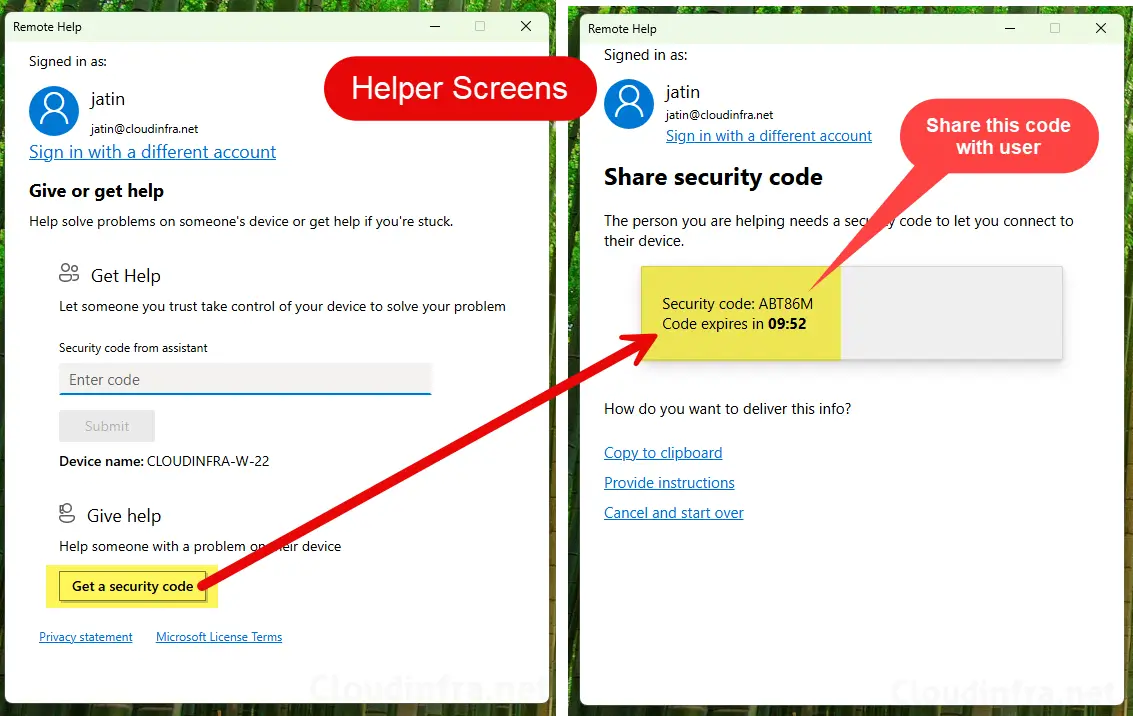
- User (Sharer) Screen: A user will also open Remote Help desktop app on their PC and sign-in using their Entra ID credentials. Enter the security code provided by the helper and click on Submit button. User’s screen will change to Waiting for the person helping you to set up the session.
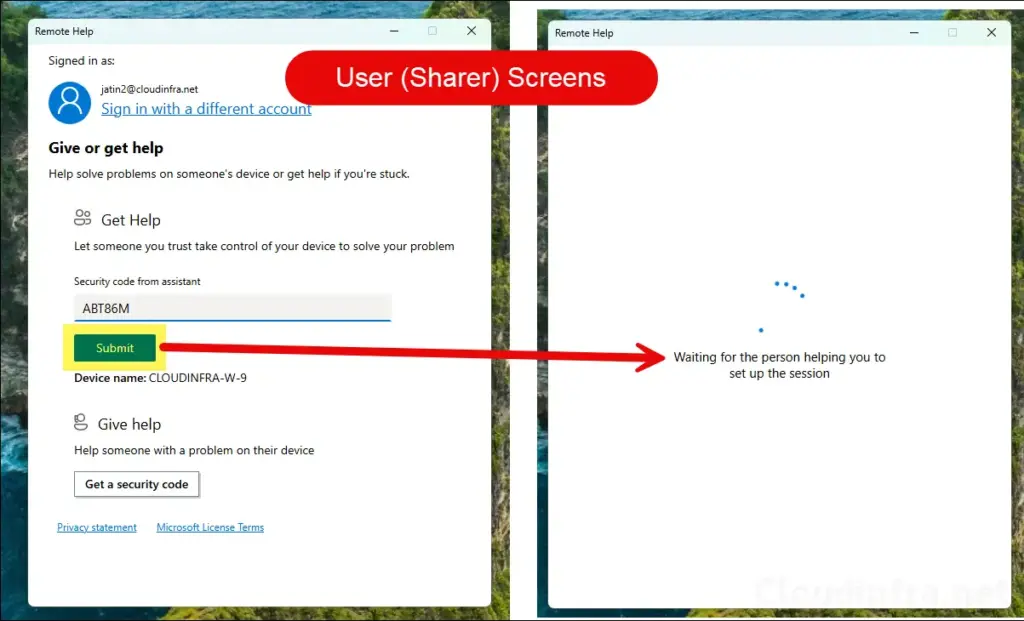
- Helper Screen: Helper will get two options, Take full control or View screen. Depending upon your requirement, select the option. Full control provides you with the ability to control mouse and keyboard of user’s PC.
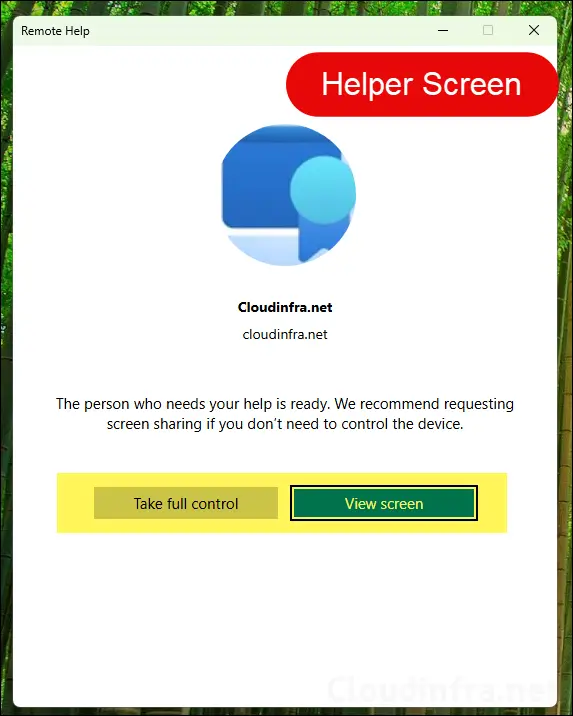
- Users screen: After Helper’s action, User will see a message on the screen with a request from the helper. This request specifies the level of control being requested, for example, Full control. User can choose to either Allow or Decline the request. In this case, I clicked Allow to proceed with establishing the remote session and grant the helper full control.
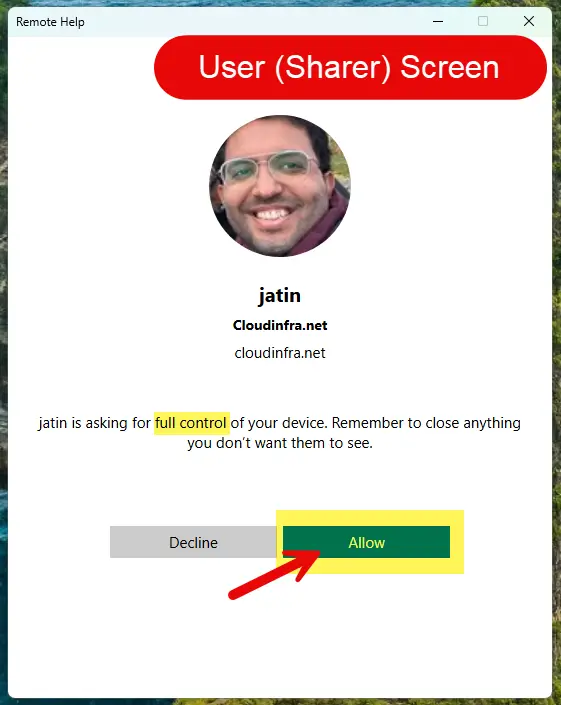
- Helper Screen: After User allows the screen sharing session, the helper will be able to view and remotely control user’s PC.
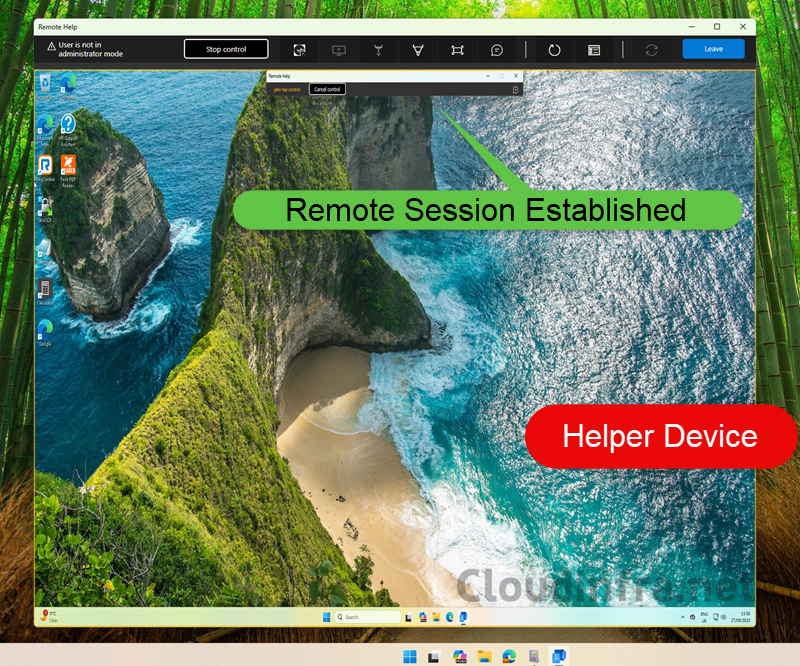
3. Connect to a PC using Remote Help Web App
If you can’t access the Intune portal or use the Remote Help desktop app, you can still assist a user through the Remote Help web app. With the web app, you connect to the user’s PC via a browser like Chrome or Edge, in much the same way as with the desktop app. The key difference is that the web app is limited to view-only screen sharing, you won’t have full control of the user’s device.
This can still be very useful in situations where you only need to guide the user over the phone and don’t require mouse or keyboard access. I’ve written a detailed guide with step-by-step instructions on how to provide assistance using the Remote Help web app. Refer to the link for more details: Quick Start Guide on Remote Help Web App.
