In this post, I’ll show you how to update Enterprise App Catalog apps in Intune. Enterprise App Catalog is a collection of pre-packaged Win32 applications prepared by Microsoft and made available for deployment through the Intune admin center. The catalog includes both Microsoft and third-party applications.
You’ll need an additional license to use the Enterprise App Catalog feature in Intune. You can either purchase the Intune Suite license or a standalone Enterprise App Management license to enable this feature.
For creating an app deployment using Enterprise app catalog, Sign in to the Intune admin center > Apps > Windows > Windows Apps > + Create and select the app type as Enterprise App catalog app. Then search for the app you want to install and create a deployment. Most of the deployment information will be pre-populated for you, you just have to verify it and click Next and assign the app to the users or devices.
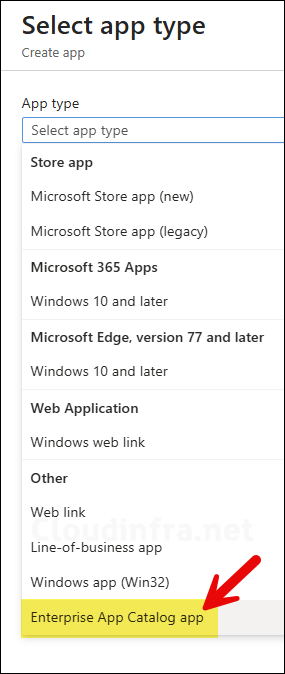
After you have created the deployment of an Enterprise app catalog app, it will be listed as Windows catalog app (Win32) under All apps or Windows apps. You can monitor the app deployment same as you would for any other application. Click on the App and check Overview tab or Device or User install status.
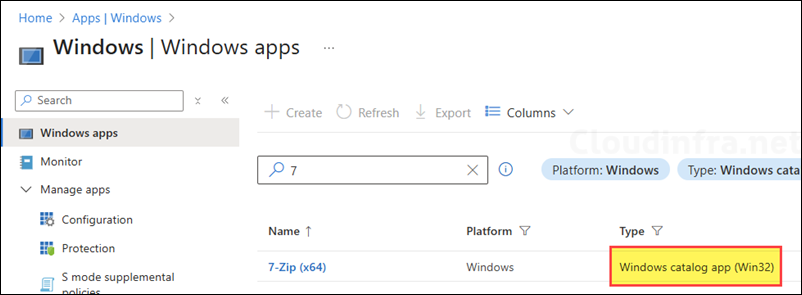
Enterprise App Catalog includes apps that self update, Intune role is to check and ensure that the app meets the minimum target version and marks the app as installed when the version meets the minimum target version criteria. Reporting shows the version Intune finds on each device, while the actual update cadence and content source remain with the vendor, so you may need to allow the vendor’s update endpoints on your network for those updates to succeed.
Self-Updating Apps
Check for App Updates in Enterprise App Catalog
The previous section described how to deploy Enterprise app catalog app and then monitor the deployment. Microsoft has also provided a dedicated report to monitor the updates for Enterprise app catalog apps. Follow below steps to check and find out if there are any updates available for the apps deployed via Enterprise app catalog app deployment method.
- Sign in to the Intune admin center > Apps > Monitor and then click on Enterprise App Catalog apps with updates.
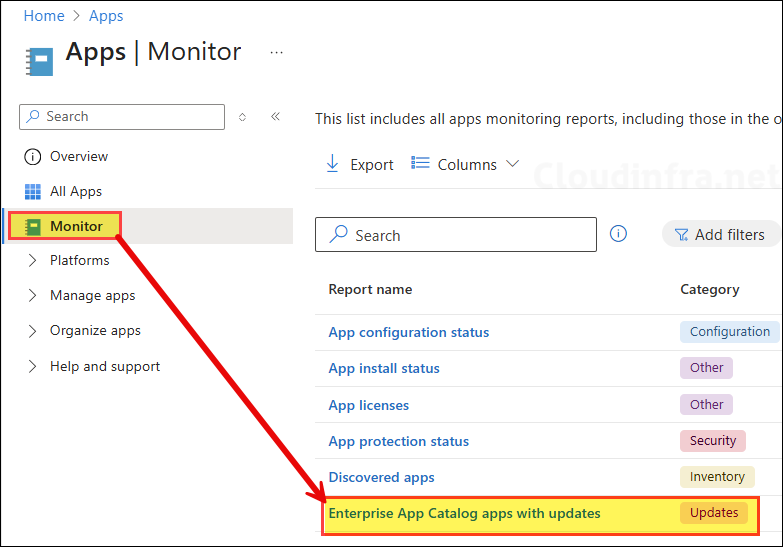
- Enterprise App Catalog Apps with Updates report lists all apps deployed through the Enterprise App Catalog that have updates available. It also displays the Provisioned version and the Latest available version of each app. Provisioned version indicates the app version currently deployed on devices, while the Latest available version shows the most recent version available in the catalog for deployment.
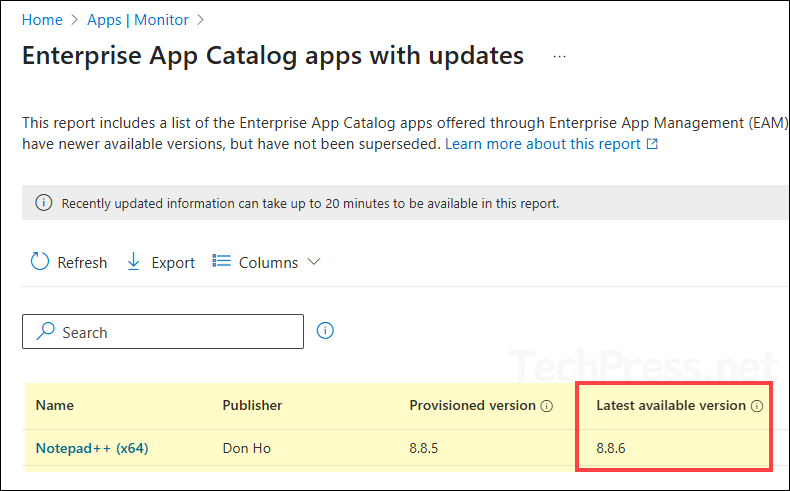
Update Enterprise App Catalog Apps
Enterprise App Catalog Apps with Updates report may list multiple applications, each showing the Provisioned version and Latest available version information. Select the app you want to update > create a superseded deployment package > monitor the deployment progress. Let’s now look at how the update process for Enterprise App Catalog apps works.
Application vendors regularly release app updates, which can be either minor or major, and these are reflected in the version information. For example, in the case of Notepad++, the current version is 8.8.5 and the latest version is 8.8.6, which is a minor update. You should first decide whether to proceed with this minor update or wait for a major release, such as version 9.0.
- Sign in to the Intune admin center > Apps > Monitor and then click on Enterprise App Catalog apps with updates.
- If there is an app listed with updated version available, then click on the app. I will take an example of Notepad ++ app as I can see that there is an update available for this app.
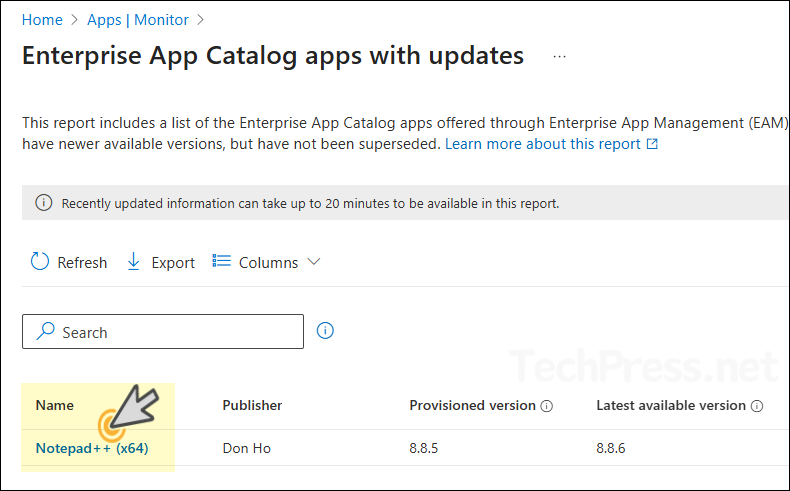
- Click on Update and then click on Supersede app.
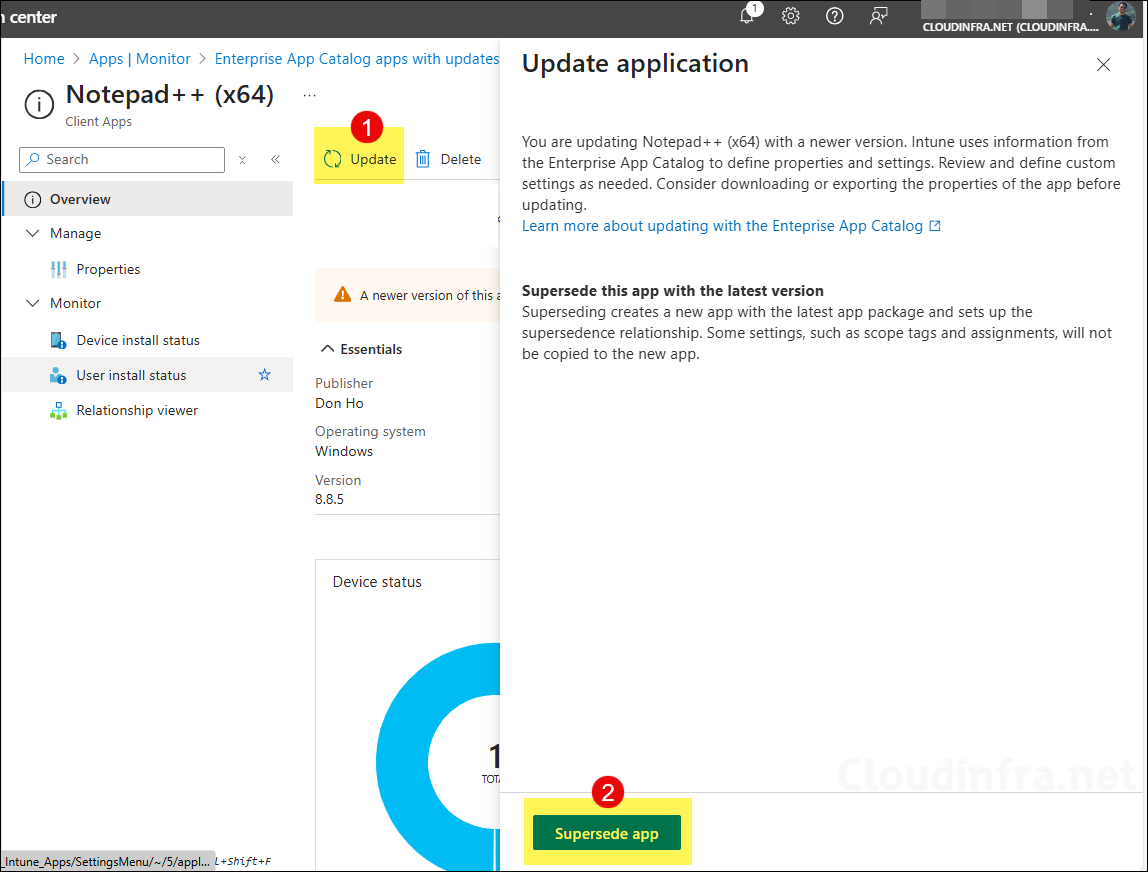
- App information tab: Most of the information will be pre-populated here. Verify the new version information and click Next.
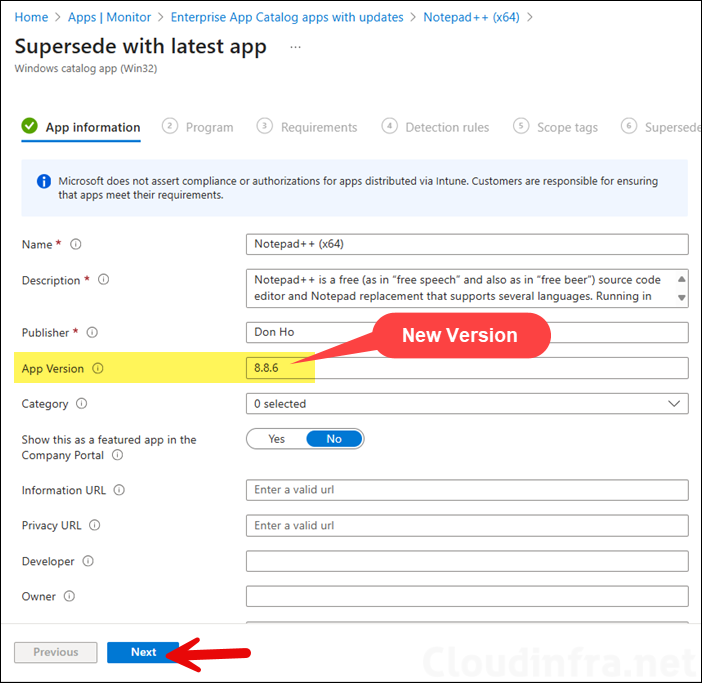
- Program tab: All the information in the program tab will also be pre-filled for you. Have a quick look to see if everything looks all right and then click on Next.
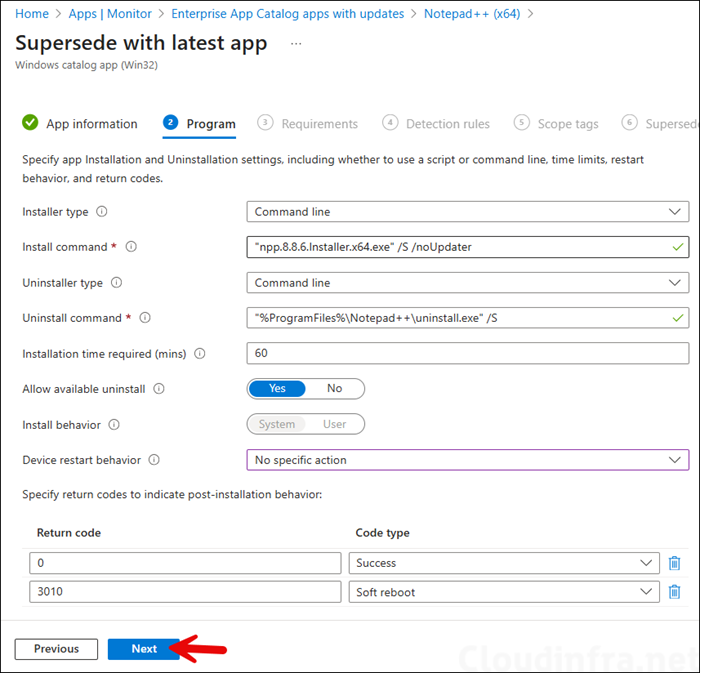
- Requirements tab: Specify the requirements that devices must meet before the app is installed. Verify the configured settings and click Next.
- Detection rules: This will be pre-populated, there is no change required. Click Next.
- Scope tags (optional): A scope tag in Intune is an RBAC label you add to resources (policies, apps, devices) to limit which admins can see and manage them. For more Information, read: How to use Scope tags in Intune.
- Supersedence tab: Since we created the update for the Notepad++ app directly from the Enterprise App Catalog Apps with Updates report, the existing deployment is automatically included. You’ll also see a toggle switch that lets you choose whether to uninstall the previous version before installing the new one. To perform an in-place upgrade, select No for Uninstall previous version. To replace the app with the new version, select Yes for Uninstall previous version. I will select Yes for now and click Next.
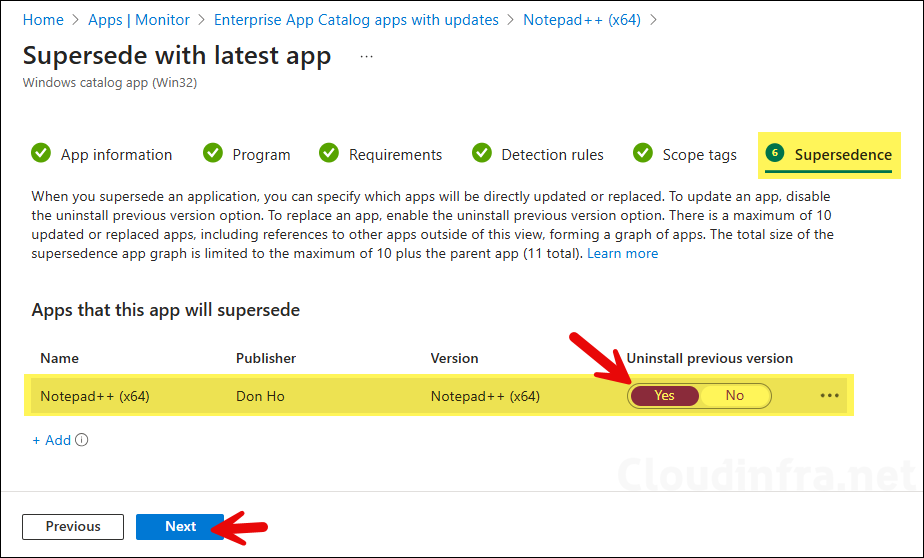
- Assignments: You can use the same group that was used to deploy the previous version of the app, or create a new group and add only the users or devices you want to target for initial testing before rolling out the upgrade to all user/devices. For guidance on assignment strategy, see Intune assignments: User groups vs. Device groups.
- Review + create: Review the deployment summary and click Create.
Confirm the Supersedence
Once the app deployment is created, go to All Apps and search for the app. You’ll find two deployments listed, the old one and the new one you just created.
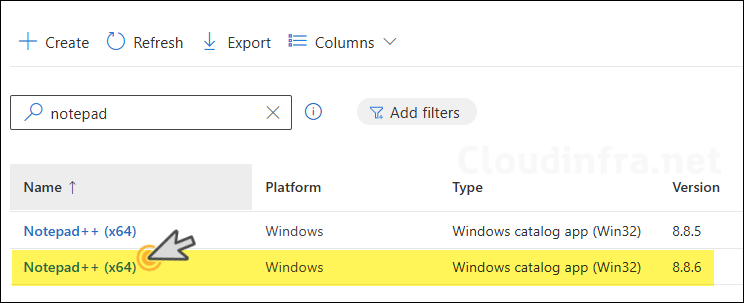
Click the new app deployment (updated version) and verify that Supersedence is configured to replace the older app version.
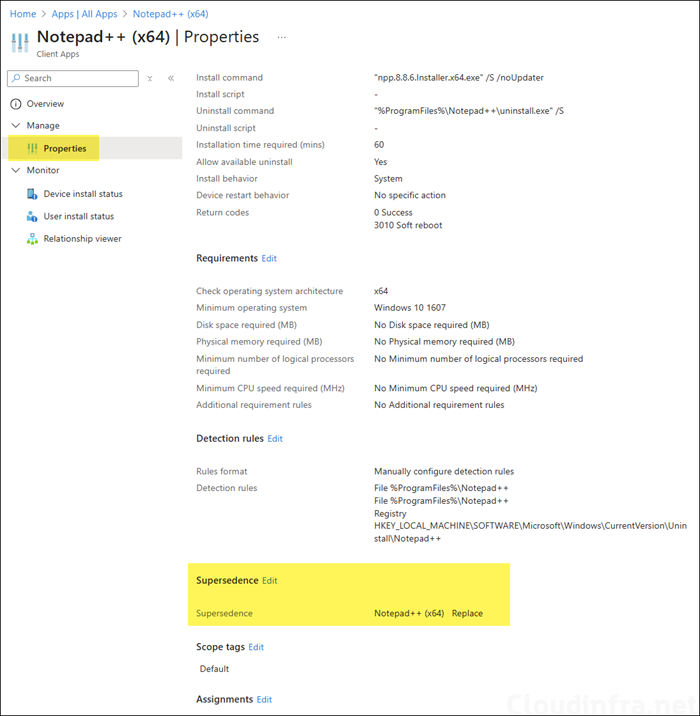
That’s it, you can now monitor the app deployment and confirm if the app is updated to the latest version. If you want to learn about the deployment of Win32 apps via Intune, refer to the post: How to Deploy Win32 Apps using Intune.
Conclusion
In this blog post, we learned how to update an app deployed through the Enterprise App Catalog deployment method. The process is straightforward, and within a few minutes, you’ll have a new Intune app deployment created to update the application on end-user devices. Continue monitoring the deployment, and if you encounter any issues, collect and analyze Intune logs from the device. See: Collect Intune logs from Windows Devices.
