This will be a quick post to show you the steps to download and import Google Chrome ADMX templates into Intune. To manage Chrome browser settings and configurations through Intune, you can first import the Chrome ADMX template files and then use them to create and apply policies for Chrome. For general guidance on Importing ADMX templates into Intune, refer to the post: Import ADMX Templates into Intune.
Before importing Chrome ADMX templates into Intune, check built-in Chrome settings in the Intune Settings Catalog first. If the setting you need is available there, use the built-in option instead of importing the ADMX template. Do not configure the same policy in both places. If you must use both ADMX and the Settings Catalog for Chrome, document where each policy is configured to make troubleshooting easier.
An important point to note is that you must import the Windows.admx and Windows.adml files into Intune before importing the Chrome ADMX files, as the Chrome ADMX templates depend on the Windows ADMX templates. If you do not import windows template files first and directly start importing chrome admx files then you will get below error:
NamespaceMissing: Microsoft.Policies.Windows. Please upload it first ADMX Import Intune.
Therefore, we’ll start with the steps to download and import the Windows ADMX files, and then proceed to import the Chrome ADMX files. If you’ve already imported the Windows ADMX files into Intune, you can skip this step and move directly to importing the Google Chrome ADMX files.
Contents
1. Download Windows ADMX Template Files
Download the latest version of Windows admx template files by visiting the link: Download Administrative Templates (.admx) for Windows 11 2025 Update (25H2) from Official Microsoft Download Center.
This will download the Administrative Templates (ADMX) for Windows 11 September 2025 Update MSI file. Install it on your device, it will place Windows.admx file in C:\Windows\PolicyDefinitions and the Windows.adml file in C:\Windows\PolicyDefinitions\en-US. We’ll import these files into Intune first.
2. Import Windows ADMX Template Files into Intune
In this step, we will import windows.admx and windows.adml files into Intune. Let’s check the steps:
- Sign in to the Intune admin center > Devices > Configuration > Click on Import ADMX.
- Click on +Import and browse to the ADMX and ADML files. Click Next and then click Create.
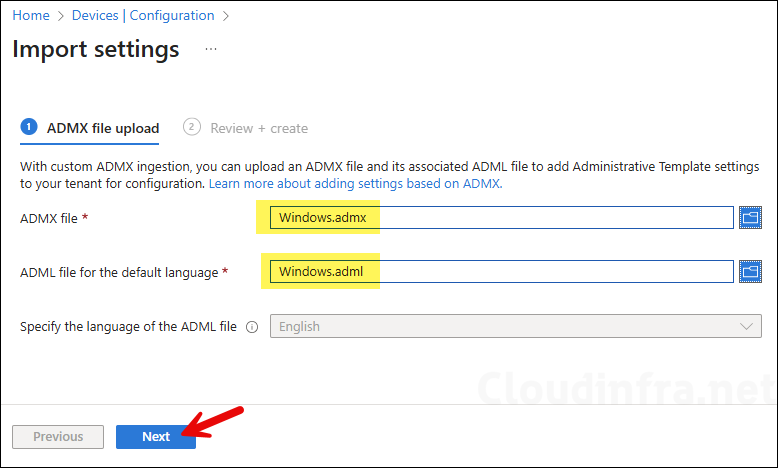
- Windows template files are imported successfully, and the status is showing as Available.

3. Download Chrome ADMX Files
- Visit the link: Enterprise Browser Download for Windows & Mac – Chrome Enterprise.
- Use the drop-down to select Chrome ADM/ADMX templates and Google Updater ADMX template update. Click Accept and download.
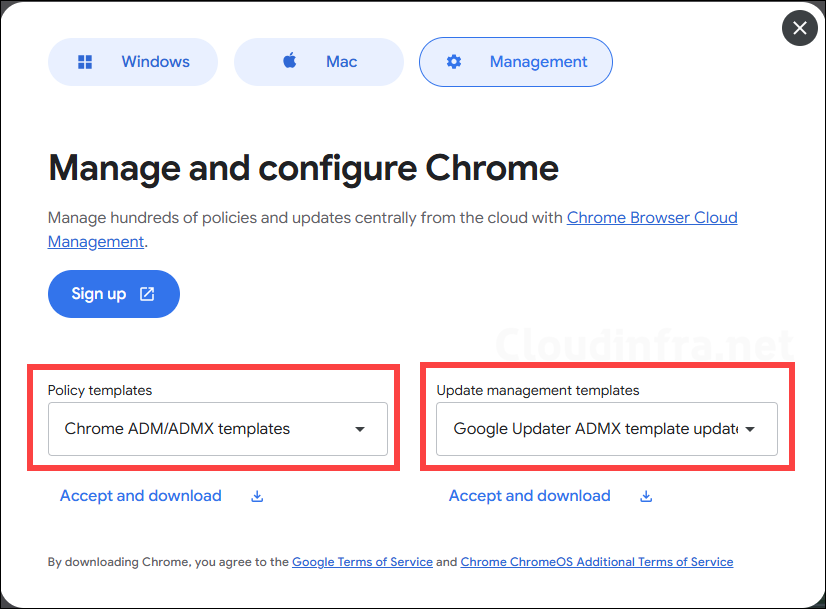
- Now, you should have two files in your downloads folder: googleupdateadmx.zip, policy_templates.zip Extract the zip files into a folder.
2. Import Chrome ADMX templates into Intune
Now that you’ve extracted the ZIP file, you’ll find the following files in the extracted folder. You’ll also need the corresponding .adml file, which can be found in the language folder (for example, en-US). Use the same process as shown earlier. Click + Import and upload the template files.
- google.admx
- chrome.admx
- GoogleUpdate.admx
The screenshot below shows the imported ADMX template files. The numbering indicates the order in which you should import the template files.
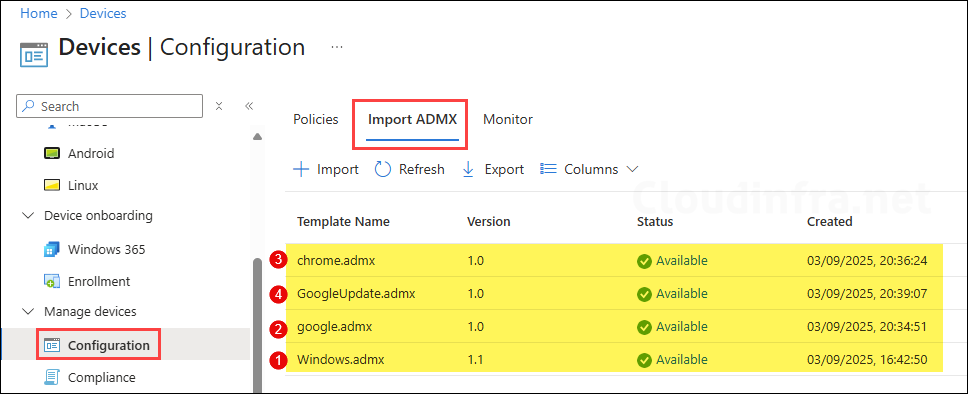
Using Chrome ADMX Templates to Create Intune Policies
After importing the Google Chrome ADMX templates into Intune, you can use them to create Intune policies. Create a device configuration profile using the Imported Administrative Templates (Preview) template, which contains all the settings you’ve imported through the ADMX files.
I recently used these templates to enable automatic updates in the Google Chrome browser. You can refer to my other post to see the settings I used and learn how to configure policies using Imported Administrative Templates.
- Sign in to Intune admin center > Devices > Windows > Configuration > Create > New Policy.
- Platform: Windows 10 and later, Profile type: Templates
- Template Name: Imported Administrative templates (Preview)
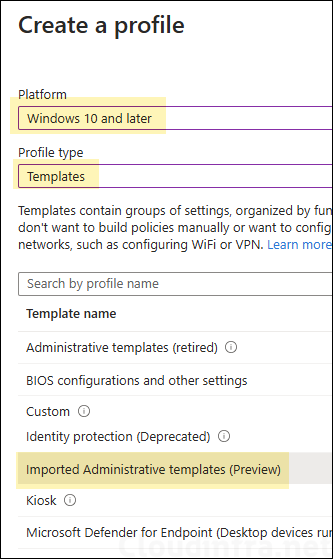
Conclusion
In this post, we learned how to import Google Chrome ADMX templates into Intune. Importing these templates allows administrators to manage Chrome settings directly through Intune. For more details about importing ADMX templates in Intune, refer to the post Import ADMX Templates into Intune.
