In this blog post, I will explain the process to clear Microsoft Store cache with WSReset.exe. If Microsoft Store doesn’t open, apps won’t download/update, or you see unreadable error codes, clearing the Store cache is a safe first fix. This guide explains what WSReset.exe does, when to use it, step-by-step ways to run it, how to verify results, and what to try if it doesn’t help.
Contents
What is WSReset.exe?
WSReset.exe is a Microsoft-signed built-in utility located at %SystemRoot%\System32 location. It clears and rebuilds the Microsoft Store cache. Below are some scenarios when you can use WSReset.exe:
- If Microsoft Store won’t launch or closes abruptly.
- Downloads/updates stuck at Pending/Starting.
- Error codes when installing/updating Store apps.
- Store search results missing or stale.
What WSReset.exe does?
- Clears the Microsoft Store’s local cache and resets the Store app.
- Rebuilds cache folders on next launch.
- Reopens the Microsoft Store automatically when finished.
What WSReset.exe Won’t do?
- Remove or reinstall the Microsoft Store.
- Uninstall your apps.
- Change account sign-in or purchase history.
How to run WSReset.exe?
- Open Command Prompt on your computer as an administrator.
- Type
wsreset.exeand press Enter. - A blank Command Prompt window appears. Wait, as this can take up to a few minutes.
- The window closes and Microsoft Store opens automatically.
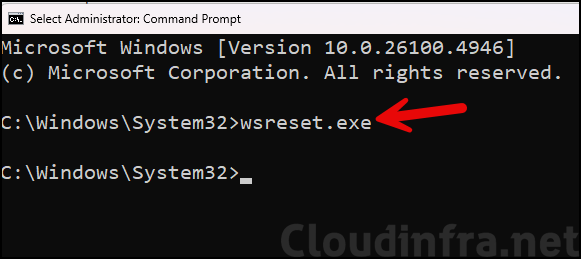
What happens after running WSReset.exe?
WSReset clears (or rebuilds) the Microsoft Store app’s per-user cache under the Store package folder:
%LOCALAPPDATA%\Packages\Microsoft.WindowsStore_8wekyb3d8bbwe\LocalCache\. If the Store is too broken to start, WSReset may show the URI ms-windows-store:PurgeCaches in an error, this is the internal action it tries to invoke to purge caches.
After the purge finishes, WSReset starts the Microsoft Store again so it can recreate cache structures on demand and resync catalog data. It queries the registry location HKEY_CURRENT_USER\Software\RegisteredApplications to scan all the registered applications.
How to Verify if WSReset.exe Worked?
- Open the folder location: %LOCALAPPDATA%\Packages\Microsoft.WindowsStore_8wekyb3d8bbwe\LocalCache\ and note down the timestamp on the folder.
- Open command prompt as an administrator and execute WSReset.exe command.
- Reopen the folder and compare timestamps/contents; then launch Store and watch the cache repopulate.
- For further auditing, check Event Viewer under Applications and Services Logs > Microsoft > Windows > Store > Operational for Store events (when present on your build).
- Open Microsoft store app and check if it’s launching fine this time. Click on library and check if applications are listed. Click on any app and install it to confirm if it’s installing successfully.
What If WSReset.exe doesn’t work?
If WSReset.exe does not work for your troubleshooting scenario. You can perform below steps:
Repair or Reset Microsoft Store App
- Open the Settings app > Apps > Installed apps > Scroll down to System components > Microsoft Store > Advanced options.
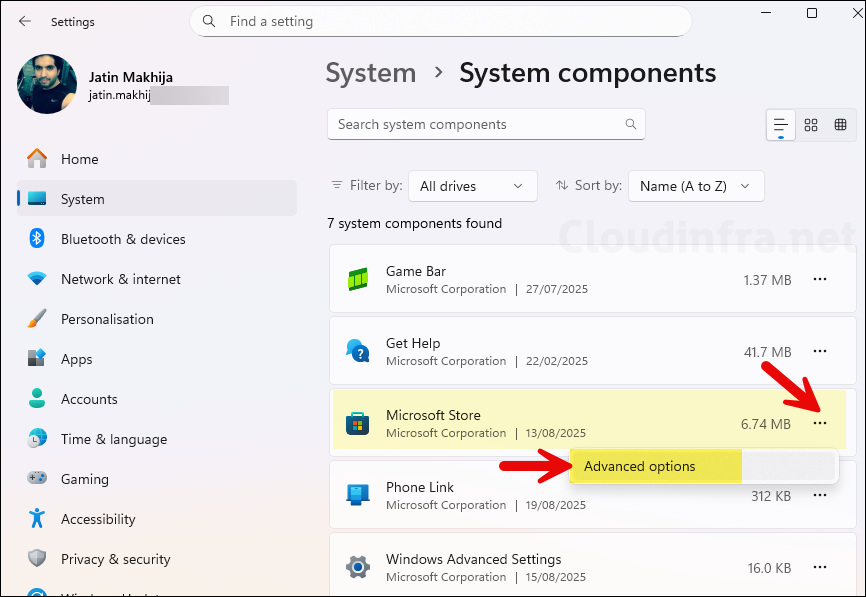
- Scroll down on the page to find Repair and Reset options. Try these options to see if the particular Microsoft store issue is fixed. For more information on repair and reset options, refer to the link: 3-reset-microsoft-store-app.
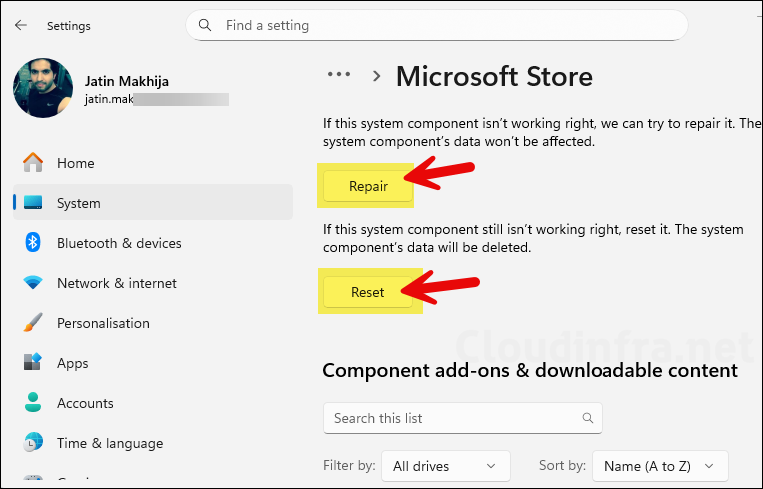
Reinstall Microsoft Store App
If the above steps did not resolve the issue, you can try reinstalling the store app itself by using the below steps. For more information about reinstalling store app, refer to the link: 4-reinstall-microsoft-store-app.
- Open PowerShell console as administrator.
- Execute below PowerShell command to reinstall.
Reinstall Store App
Get-AppxPackage -AllUsers Microsoft.WindowsStore |
ForEach-Object {
Add-AppxPackage -DisableDevelopmentMode -Register "$($_.InstallLocation)\AppxManifest.xml"
}Conclusion
In this post, we provided detailed information on WSReset.exe and how it could be useful when troubleshooting Microsoft Store related issues. If WSReset.exe does not resolve your particular Store app issues, the post also provided further guidance on it. Refer to my other blog post for all other Microsoft Store related issues and fixed: 9 Ways To Fix Microsoft Store Error Code 0x00000000.
