In this post, I will show you how to fix Intune enrollment error code 80180014. The error can occur when you try to join a Windows 10 or Windows 11 device to Entra ID and enroll in Intune via Settings > Accounts > Access work or School. You may also encounter this error during the Windows Autopilot v1 or Windows Autopilot Device Preparation (v2) OOBE process. Below is the exact error message displayed:
Something went wrong
This feature is not supported. Contact your system administrator with the error code 80180014.
There is another variation of this error that displays a different error message while still using the same error code.
Something went wrong
Your account was not set up on this device because device management could not be enabled. This device might not be able to access some resources, such as Wi-Fi, VPN, or email.
Contents
Error Screenshot 1
Error message screenshot taken when trying to join the PC to Entra ID via Settings > Accounts > Access work or school.
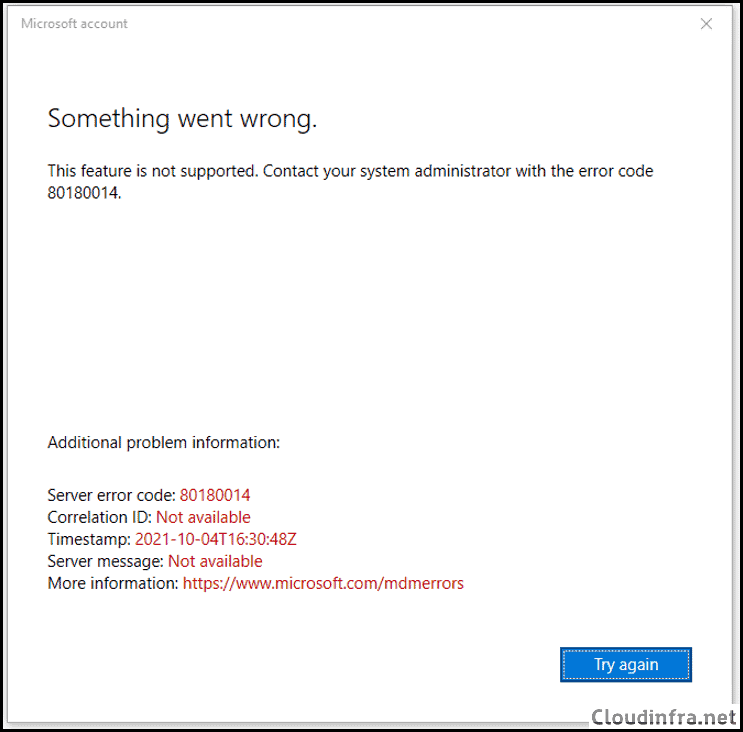
Error Screenshot 2
Error message screenshot taken during Autopilot Process.
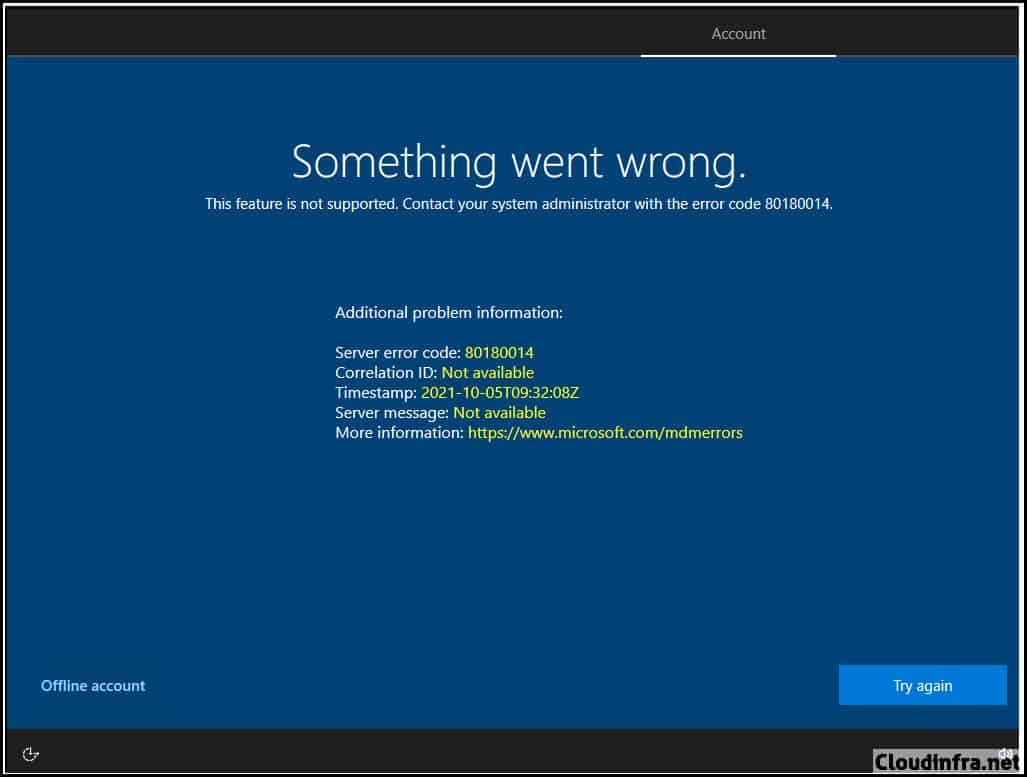
Fix Intune Enrollment Error 80180014
Error 80180014 is a fairly common error, as it directly relates to how you have setup the initial configuration of Intune, including device platform restrictions. Let’s explore the common reasons and how to resolve this issue permanently.
Check if the Device is a Corporate Device or Personally Owned
First, determine if a device is a corporate device (organization-owned) or a user’s personal device. You can check and confirm device ownership status from Intune admin center (refer to below screenshot).
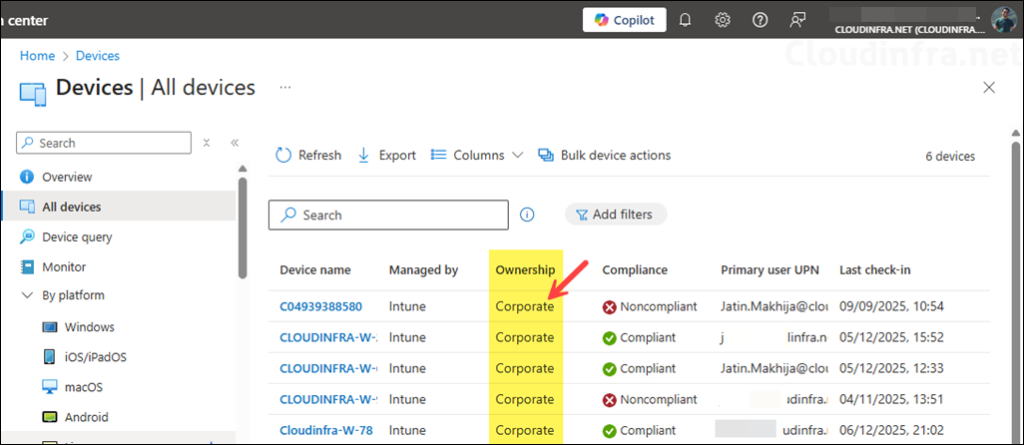
If a device is brand new and there is no record of it in Entra ID or the Intune admin center, you should follow your organization’s recommended method for enrolling the device, such as using Windows Autopilot. This approach pre-stages the device object in the Intune tenant and marks it as a corporate device, allowing the device to go through the Autopilot process and enroll into Intune successfully.
At the time of enrollment, Intune automatically assigns corporate-owned status to devices that are:
- Enrolled with a device enrollment manager account (all platforms).
- Enrolled with the Apple Device Enrollment Program, Apple School Manager, or Apple Configurator (iOS/iPadOS only).
- Identified as corporate-owned before enrollment with an international mobile equipment identifier (IMEI) numbers (all platforms with IMEI numbers) or serial number (iOS/iPadOS and Android)
- Joined to Entra ID with work or school credentials. Devices that are Entra registered will be marked as personal.
- Set as corporate in the device’s properties list.
- After enrollment, you can change the ownership setting between Personal and Corporate.
How a device is classified as Corporate Device in Intune
Check Windows Device Platform Restriction Policy in Intune
Most likely cause of error code 80180014 is that you are trying to enroll a device that has been categorized as personal, and your device platform restriction policy does not allow enrollment of personal Windows devices. Another possible cause is that the Windows platform itself is blocked in the device platform restriction policy.
If your organization has a policy that blocks personal Windows devices from enrolling in Intune, then this error is expected and not a cause for concern. You can use your organization’s documented device enrollment methods, such as Autopilot or Autopilot Device Preparation, to enroll the device into Intune. However, if you want to allow personally owned Windows 11 devices to enroll in Intune, follow the steps below to resolve the issue:
- Sign into the Intune admin center > Devices > Enrollment > Device Platform restriction.
- Click on the policy that is applied to the users. If only the default policy is applied to All users, Open the policy and Edit Platform settings.
- If Windows (MDM) under Platform is set to Block, select Allow. If you want to allow Personally owned Windows device enrollment, then Allow that as well.
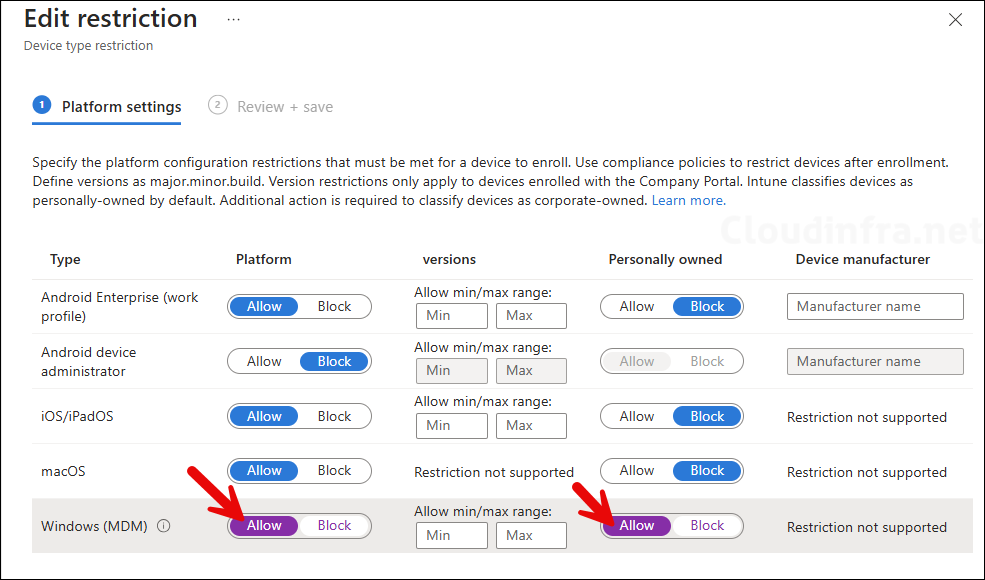
- After changing the policy, wait for a couple of minutes and then try to enroll the device again. This time, you will not get the error code 80180014 and device enrollment will work successfully.
If you are using a Custom Device platform restriction policy for Windows devices. Then, you would need to make the change in custom policy instead of Default policy, as that has higher priority and is the one that applies to the target users.
- Go to Intune admin center > Devices > Enrollment > Device Platform restrictions.
- Select the Custom Device Platform restriction policy under Windows restrictions tab.
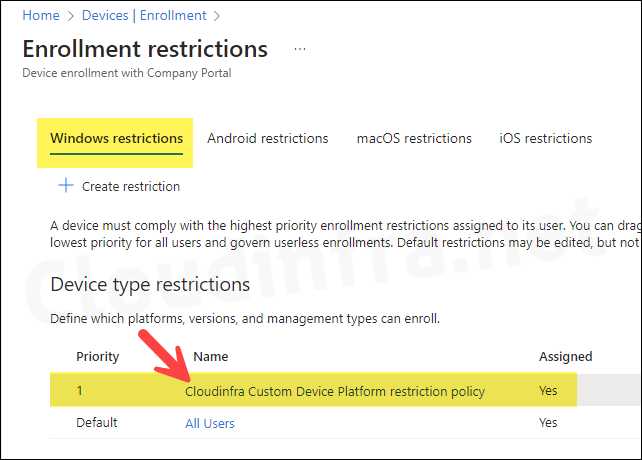
- Click on Edit next to Platform settings.
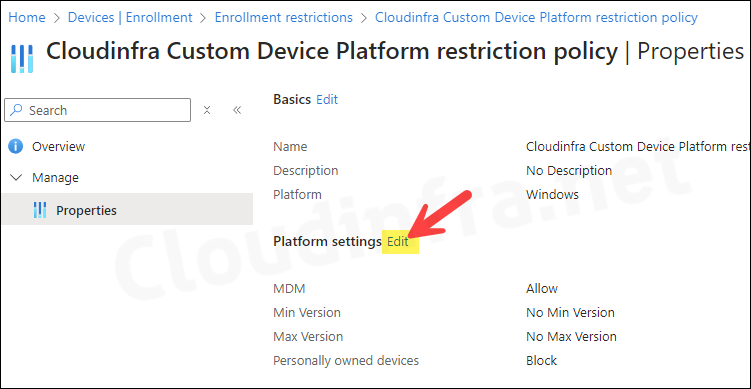
- Use the toggle switch next to MDM and Personally owned devices and select Allow.

Check Device Limit Restriction Policy
Another reason you may encounter error code 80180014 is due to the device limit restriction policy. Check your device limit restriction policy to see how many devices a user is allowed to enroll in Intune and how many devices the user has already enrolled. You can modify the policy to allow a user to enroll up to 15 devices. If a user attempts to enroll a 16th device, they will receive error code 80180014.
- Go to Intune admin center > Devices > Enrollment > Device limit restriction.
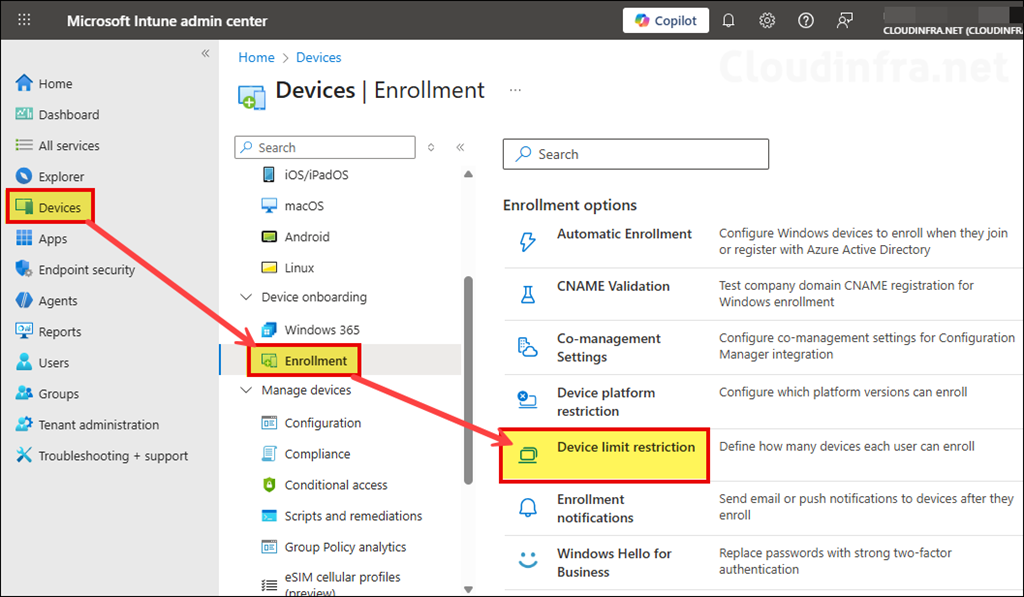
- Check and confirm the device limit. If it is set too low, increase the limit to allow the user to enroll additional devices. The maximum value you can set is 15. If a user needs to enroll more than 15 devices, you must add the user to the Device Enrollment Manager role (shown next), which allows enrollment and management of up to 1,000 devices.
A Device Enrollment Manager (DEM) is a non-administrator account that can enroll devices in Intune. A DEM account can enroll and manage up to 1,000 devices, whereas a standard non-admin user account can enroll only up to 15 devices. For more information, refer to the page: Enroll devices using a device enrollment manager account – Microsoft Intune | Microsoft Learn.
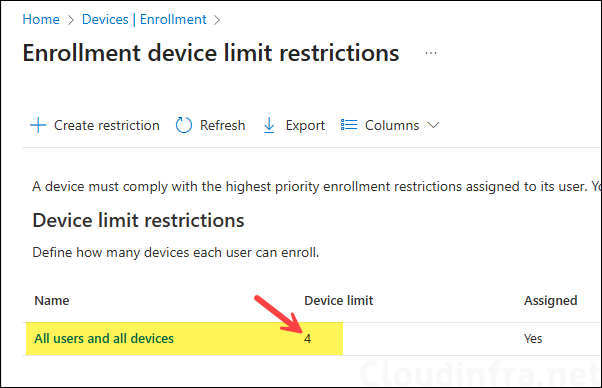
To promote a user to device enrollment manager (DEM):
- Go to Intune admin center > Devices > Enrollment > Device enrollment managers. Click on + Add and add the standard non-admin user account here. The users you promote to DEM will be able to enroll upto 1000 devices in Intune.
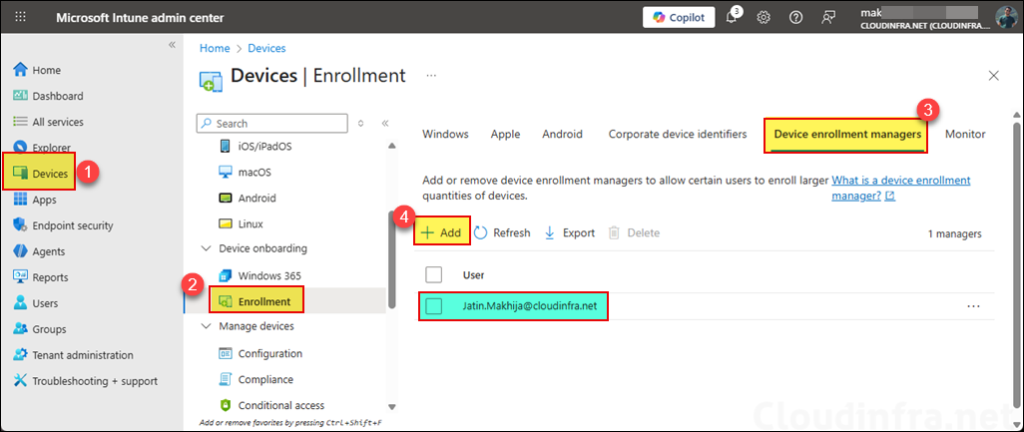
Check if the User is assigned an Intune License
If a user is not assigned an Intune license and tries to enroll a device, they may get Intune device enrollment error code 80180014. Ensure the user is assigned a license that includes at least Intune Plan 1. Refer to the post Intune License Requirements for more details about Intune licensing. Below screenshot shows how to check and verify user license details from Intune admin center.
- Go to Intune admin center > Users > Click on a User account > Licenses. On the right-hand side, find the licenses assigned to this user. You can click on the license to check assigned service plans, which must include Microsoft Intune Plan 1 or Microsoft Intune Plan 2.
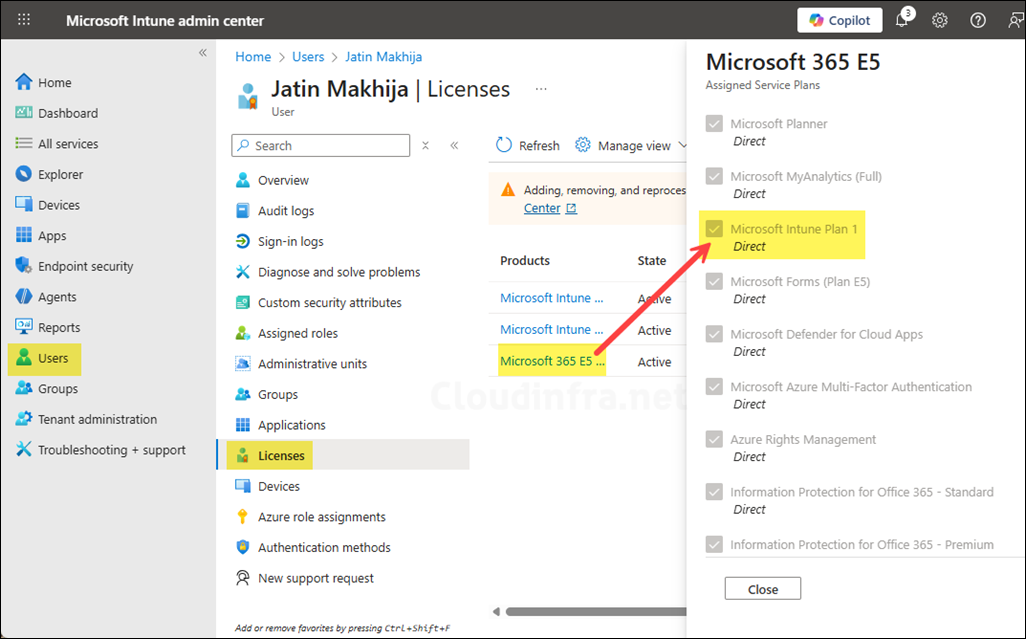
Device is Already Enrolled in Another Tenant?
If a device is already enrolled and managed by another Intune tenant, you will not be able to enroll it into your tenant and get the error code 80180014. To enroll the device into your tenant, you must first unregister the device from the third-party tenant; it could be a different Microsoft Intune tenant or MDM solution.
Error 80180014 during Autopilot Device Preparation OOBE
You may encounter error code 80180014 during the Autopilot Device Preparation OOBE. This step fails for the same reason described earlier: personal device enrollment is blocked in the device platform restriction policies, or the user’s device enrollment limit reached a maximum of 15.
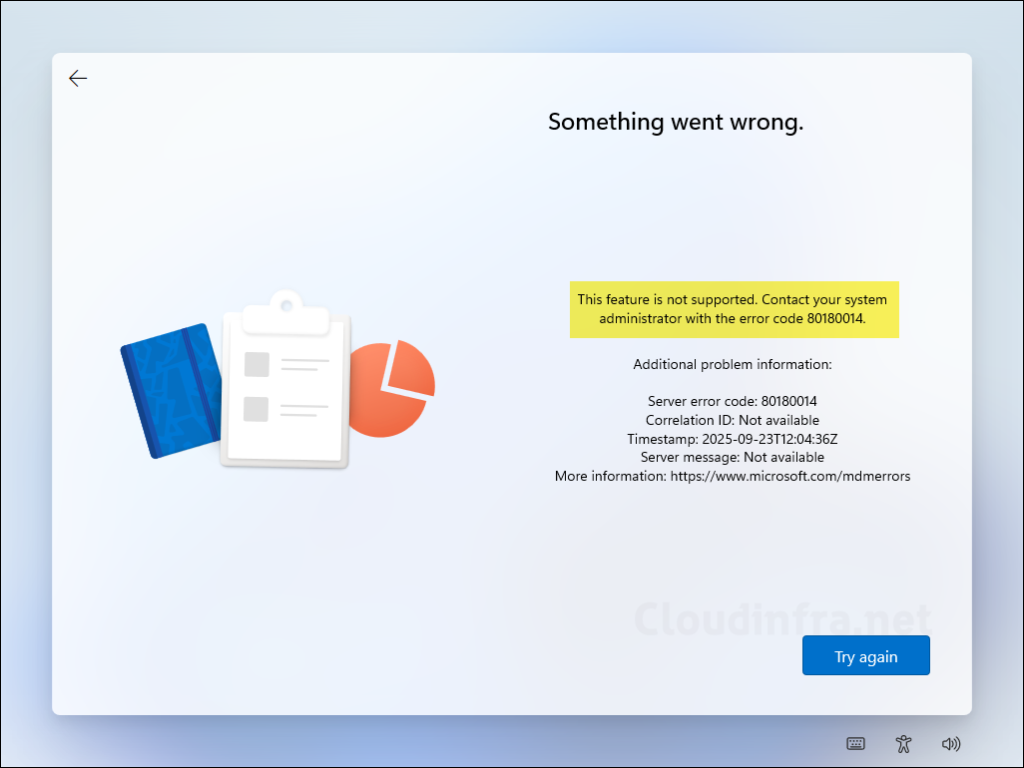
Conclusion
The most common reason for error code 80180014 during device enrollment is that you are attempting to enroll a personal device, and your organization’s device platform restriction policy blocks personal device enrollment. If that is the case, the error is expected, and no action is required from either the user or the administrator. If the Intune administrator does not want to modify the device platform restriction policy to allow personal devices, then the device cannot be enrolled. In this situation, you can advise the user to request a corporate laptop.
There is another variation of 0x80180014 error code message: There was a problem. Your organization does not support this version of Windows. (0x80180014). The root cause of this error is that the administrator has blocked Windows Platform in the device platform restriction policy. To resolve this issue, Intune administrator can edit the device platform restriction policy and set Windows (MDM) to Allow under Platform. You can read more about this error here: Troubleshooting Windows device enrollment problems in Intune – Intune | Microsoft Learn.
