In this blog post, I’ll walk you through an Intune policy to disable Microsoft Office update notifications. By default, Microsoft Office/Microsoft 365 apps sends notifications to devices whenever new updates are available. While these notifications can be helpful for keeping software up to date, there are scenarios where users might prefer not to receive them.
For instance, if a user is working on a kiosk-type device with Office installed, or if users are focused on other tasks and want to avoid interruptions, disabling update notifications can provide a smoother experience.
Below is the Settings catalog policy details you can use to hide update notifications for Microsoft Office. If you’re already familiar with the Intune deployment steps, you can use this information directly to create the policy. However, if you need a step-by-step guide, feel free to continue reading the blog post for detailed instructions.
| Profile type | Category | Setting | Status |
|---|---|---|---|
| Settings Catalog | Microsoft Office 2016 (Machine)\Updates | Hide Update Notifications | Enabled |
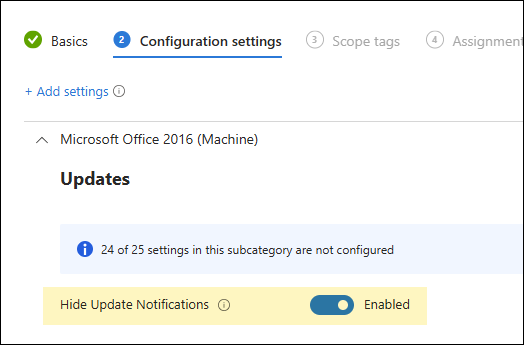
Contents
Disable Office Update Notifications Intune Policy
- Sign in to Intune admin center > Devices > Windows > Configuration > Create > New Policy.
- Platform: Windows 10 and later
- Profile type: Settings catalog
- Click Create.
- On the Basics tab, provide a Name and Description of the policy and click Next.
- On Configuration settings tab, click on + Add settings and use the Settings picker to search using hide update keyword and select Microsoft Office 2016 (Machine)\Updates category. Select Hide Update Notifications policy setting.
This policy setting allows you to hide notifications to users that updates to Office are available. When automatic updates are enabled for Office, in most cases updates are applied automatically in the background without any user input. However, updates can’t be applied if an Office program is open. If an Office program is open, other attempts are made to apply the updates at a later time. If, after several days, updates haven’t been applied, only then will users see a notification that an update to Office is available. If you enable this policy setting, users won’t see notifications that updates to Office are ready to be applied. If you disable or don’t configure this policy setting, users will see notifications that updates to Office are ready to be applied. This policy setting does not apply to notifications associated with update deadlines. Important: This policy setting only applies to Office products that are installed by using Click-to-Run. It doesn’t apply to Office products that use Windows Installer (MSI).
Official definition of Hide Update Notifications setting
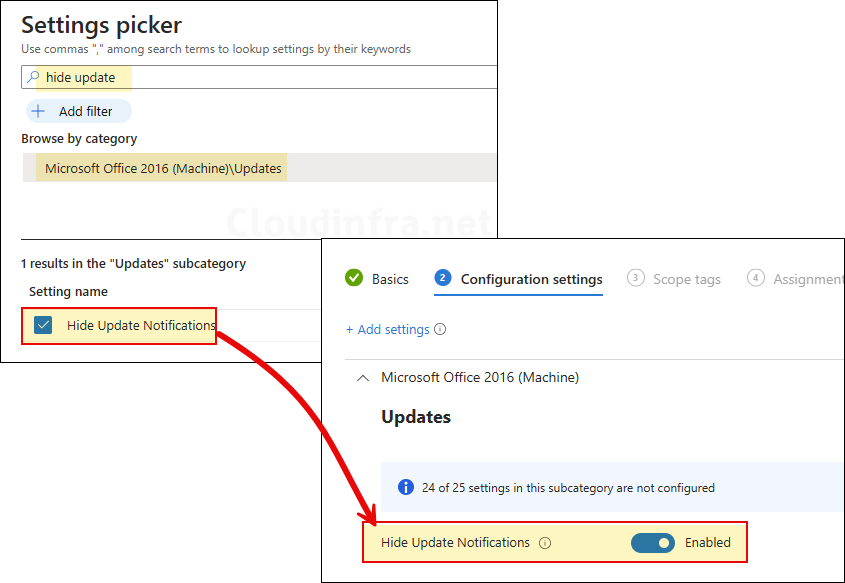
- Scope tags (optional): A scope tag in Intune is an RBAC label you add to resources (policies, apps, devices) to limit which admins can see and manage them. For more Information, read: How to use Scope tags in Intune.
- Assignments: Assign the policy to Entra security groups that contain the target users or devices. As a best practice, pilot with a small set first; once validated, roll it out more broadly. For guidance on assignment strategy, see Intune assignments: User groups vs. Device groups.
- Review + create: Review the deployment summary and click Create.
Monitoring Defender SmartScreen Intune Policy
- Sign in to the Intune admin center > Devices > Configuration.
- Select the Device Configuration profile you want to work with, and at the top of the page, you’ll see a quick view of the Success, Failure, Conflict, Not Applicable, and In Progress status.
- Click on View report to access more detailed information.
Sync Intune Policies
The device check-in process might not begin immediately. If you’re testing this policy on a test device, you can manually kickstart Intune sync from the device itself or remotely through the Intune admin center.
Alternatively, you can use PowerShell to force the Intune sync on Windows devices. Restarting the device is another way to trigger the Intune device check-in process.
End User Experience
Once the Intune policy is applied successfully, users will not see any update notifications from Microsoft 365 apps for enterprise / Microsoft office.
Hide Office Update Notifications using Registry
You can also use the registry editor on Windows devices to enable or disable update notifications for Microsoft Office. Below are the details of the registry keys and values:
- Open the Registry Editor on your Windows device.
- Navigate to HKEY_LOCAL_MACHINE\SOFTWARE\Policies\Microsoft\Office\16.0\Common\OfficeUpdate and create a DWORD registry entry hideupdatenotifications and set its value to 1 to disable office update notifications. Set it to 0 to enable it.
| Registry Path | HKEY_LOCAL_MACHINE\SOFTWARE\Policies\Microsoft\Office\16.0\Common\OfficeUpdate |
| Value Name | hideupdatenotifications |
| Value Type | DWORD |
| Enabled Value | 1 |
| Disabled Value | 0 |
