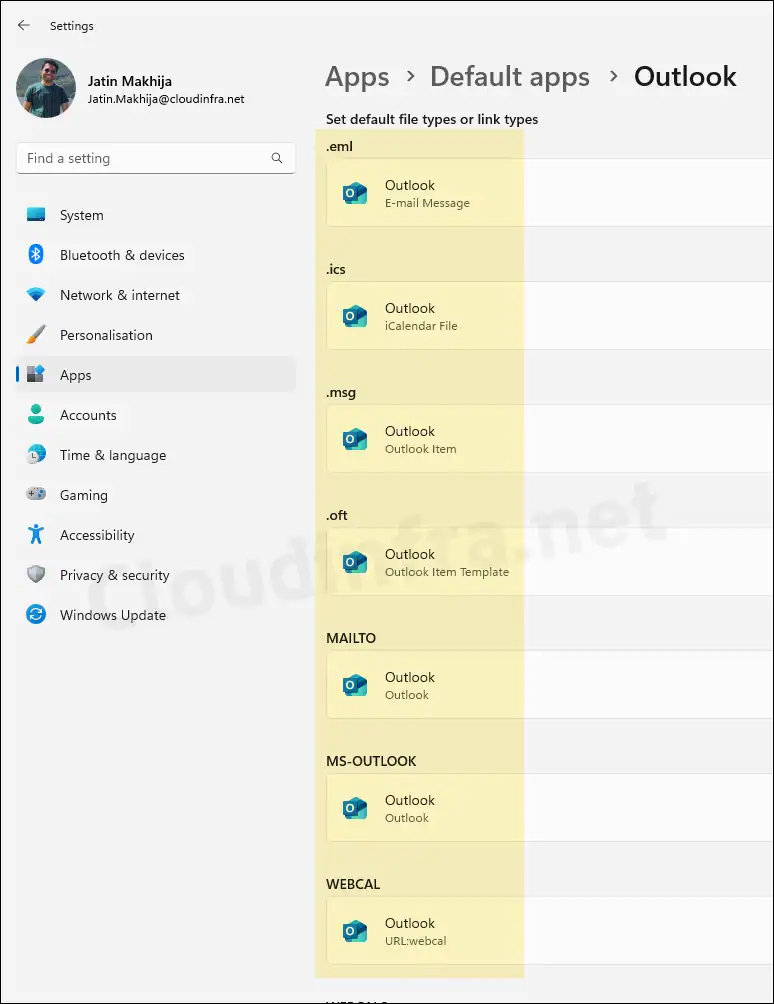In this blog post, I will show you the steps to configure Outlook as default mail client using Intune on Windows devices. Default apps in Windows refer to the programs that are set to automatically open and handle specific file types on your computer. In the case of the Outlook app, we will configure email-related file types to open with Outlook by default. These file types include .eml, .ics, .msg, .oft, and others.
If you want to configure multiple apps as default for specific file types in one single configuration profile, you can refer to my other blog post: Configure Default Apps on Windows using Intune. This post will be specific to setting up Oulook as the default email application on a Windows computer.
You have two primary methods for configuring default apps in Windows 10/11 for your organization. One option is to use an OMA-URI like ApplicationDefaults/DefaultAssociationsConfiguration. The other option is applying default association configurations by using Settings catalog policy. In this blog post, we’ll focus on configuring Outlook as default app using a Settings catalog policy.
Contents
Generate Default App Association XML file
To configure Outlook as default app, we will need to to generate a default app association XML file from any Windows computer which is similar to the target device (recommended). For example, I will be configuring Outlook app as default app on a Windows 11 devices, therefore I will be generating this XML file from a Windows 11 device. Let’s begin with the steps to generate this file.
- Login to any Windows 11 device.
- Navigate to Settings App > Apps > Default Apps.
- Search for Outlook app and set default file types to Outlook app. You can also click on Choose defaults by file type and set the default app as Outlook for email related file extensions. For example: .msg, .eml or .ics etc.
If you have both Outlook classic and Outlook new app on your device, you can open any of these app to update the default file types and set it to either Outlook classic or Outlook new as per your requirements. I would be setting all email related file types to open with new Outlook app by default.
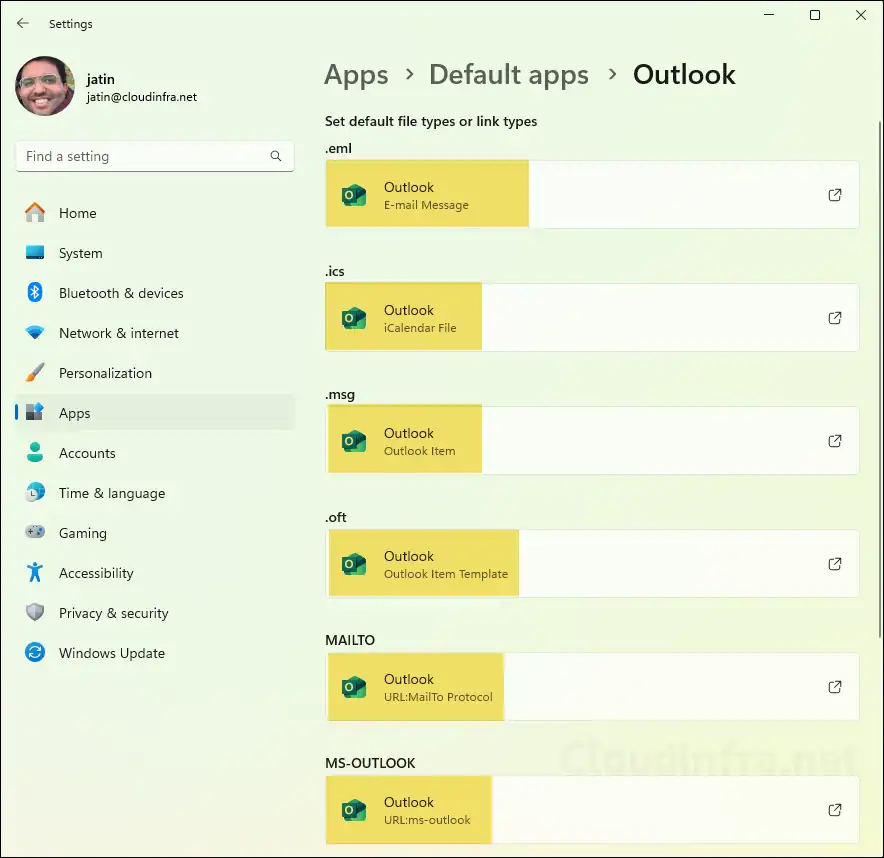
- Open command prompt as administrator and execute below command. This command will generate AppAssociations.xml file in C:\temp folder. It contains all the default app associations configured on the device.
Dism /Online /Export-DefaultAppAssociations:"C:\temp\AppAssociations.xml"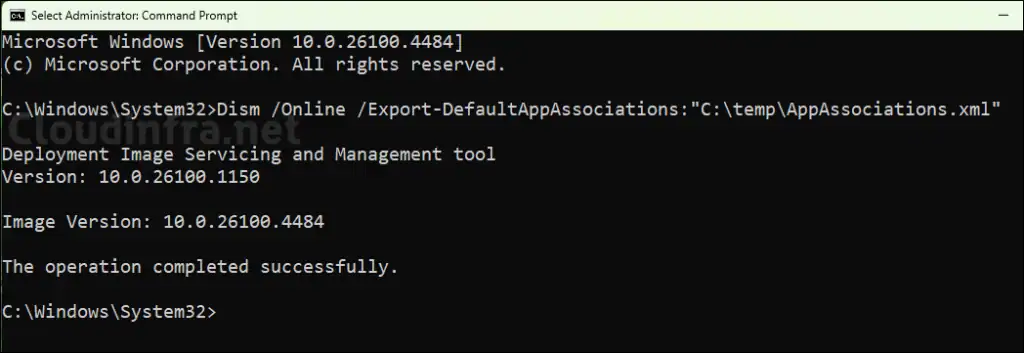
- Open the AppAssociations.xml file and delete all entries corresponding to the Association Identifier, except for Outlook. I have kept the following file types (as shown in below screenshot) to open by default with Outlook. You can remove the lines for any file extensions that you do not want to associate with Outlook by default.
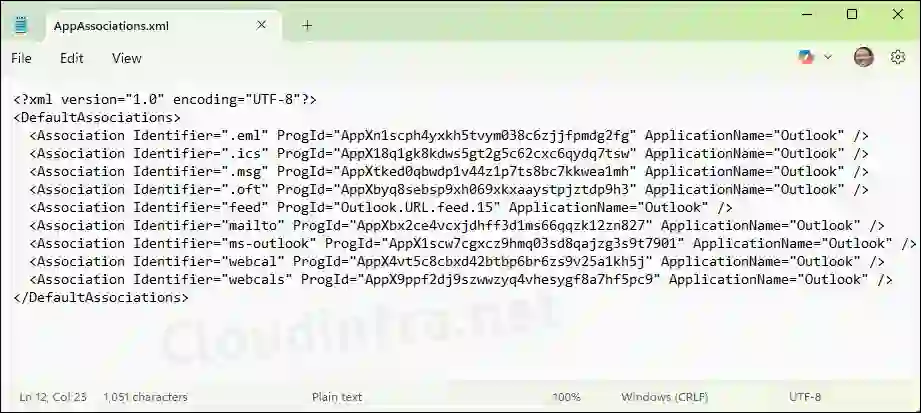
AppAssociations.xml
<?xml version="1.0" encoding="UTF-8"?>
<DefaultAssociations>
<Association Identifier=".eml" ProgId="AppXn1scph4yxkh5tvym038c6zjjfpmdg2fg" ApplicationName="Outlook" />
<Association Identifier=".ics" ProgId="AppX18q1gk8kdws5gt2g5c62cxc6qydq7tsw" ApplicationName="Outlook" />
<Association Identifier=".msg" ProgId="AppXtked0qbwdp1v44z1p7ts8bc7kkwea1mh" ApplicationName="Outlook" />
<Association Identifier=".oft" ProgId="AppXbyq8sebsp9xh069xkxaaystpjztdp9h3" ApplicationName="Outlook" />
<Association Identifier="feed" ProgId="Outlook.URL.feed.15" ApplicationName="Outlook" />
<Association Identifier="mailto" ProgId="AppXbx2ce4vcxjdhff3d1ms66qqzk12zn827" ApplicationName="Outlook" />
<Association Identifier="ms-outlook" ProgId="AppX1scw7cgxcz9hmq03sd8qajzg3s9t7901" ApplicationName="Outlook" />
<Association Identifier="webcal" ProgId="AppX4vt5c8cbxd42btbp6br6zs9v25a1kh5j" ApplicationName="Outlook" />
<Association Identifier="webcals" ProgId="AppX9ppf2dj9szwwzyq4vhesygf8a7hf5pc9" ApplicationName="Outlook" />
</DefaultAssociations>Encode App associations XML to base64 format
Use a base64 encoder application to convert AppAssociation.XML to a base64 encoded XML.
- Click on the base64encode link.
- Copy the contents of the App associations XML file into the encoder and click on the Encode button.
- You will get an Output. Copy and paste the Output somewhere in Notepad.
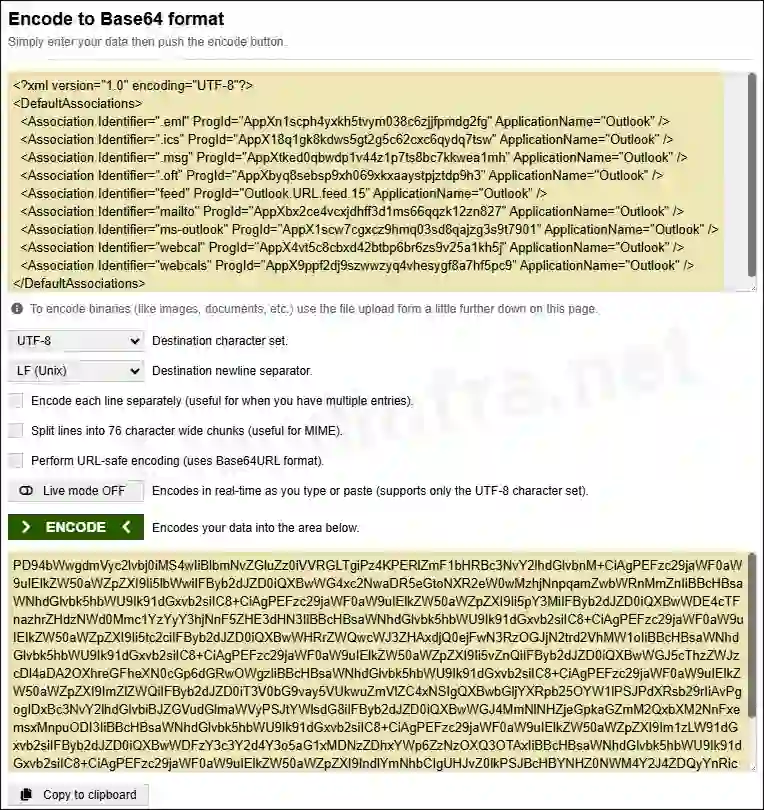
Create a Device Configuration Profile
- Sign in to the Intune admin center > Devices > Configuration > Create > New Policy.
- Select Platform type as Windows 10 and later
- Select Profile type as Settings Catalog
- Click on Create
- Basics: Provide a Name and Description of the Policy.
- Configuration settings
- Click on + Add settings
- Search for Application Defaults in the Settings Picker
- Select Default Associations Configuration setting.
- Copy the base64 encoded value generated in the previous step in the Default Associations configuration text box.
It’s important to note that if you already have another device configuration profile with Default Associations Configuration, creating a new Default Association Configuration will result in a conflict, and the new configuration will not be applied. Ensure that only one Device Association Configuration is applied to a device.
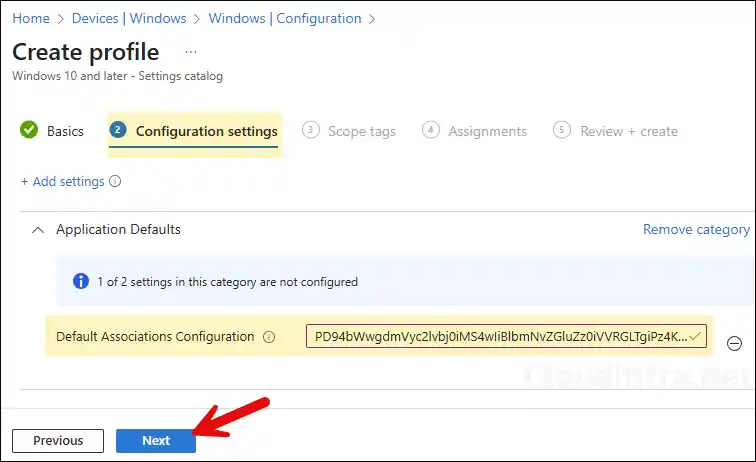
- Scope tags (optional): A scope tag in Intune is an RBAC label you add to resources (policies, apps, devices) to limit which admins can see and manage them. For more Information, read: How to use Scope tags in Intune.
- Assignments: Assign the policy to Entra security groups that contain the target users or devices. As a best practice, pilot with a small set first; once validated, roll it out more broadly. For guidance on assignment strategy, see Intune assignments: User groups vs. Device groups.
- Review + create: Review the deployment summary and click Create.
Monitoring Outlook Default App Policy
- Sign in to the Intune admin center > Devices > Configuration.
- Select the Device Configuration profile you want to work with, and at the top of the page, you’ll see a quick view of the Success, Failure, Conflict, Not Applicable, and In Progress status.
- Click on View report to access more detailed information.
Sync Intune Policies
The device check-in process might not begin immediately. If you’re testing this policy on a test device, you can manually kickstart Intune sync from the device itself or remotely through the Intune admin center. Alternatively, you can use PowerShell to force the Intune sync on Windows devices. Restarting the device is another way to trigger the Intune device check-in process.
End User Experience
Once the device configuration policy is applied on the target devices, you can check and confirm if Outlook app is set as default app for all the file types as per the AppAssociations.xml file.
- Navigate to Settings App > Apps > Default Apps.
- Search for the Outlook app in the Default Apps and verify that the file associations are configured correctly. You can also click on Choose defaults by file type to review and confirm that each file extension listed in the AppAssociations.xml file is set to open with Outlook by default.
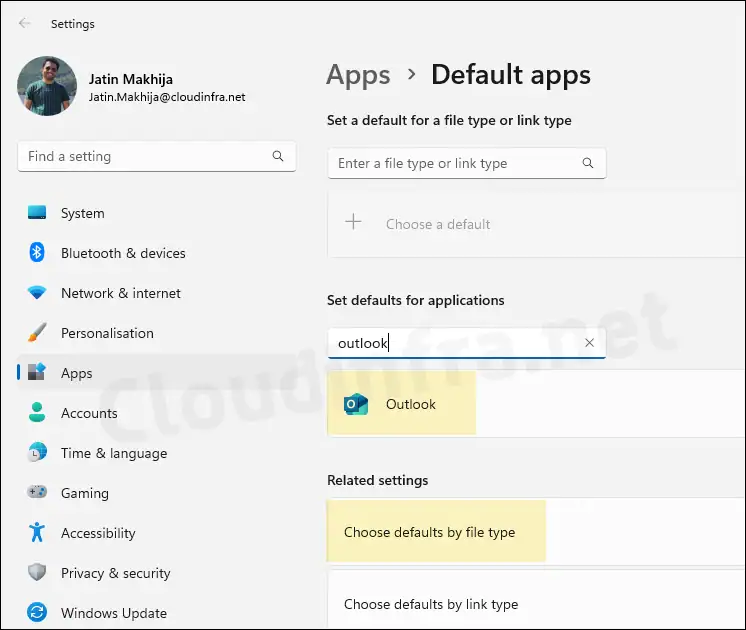
- On one of my target device, I can confirm that all the file extensions specified in the AppAssociations.xml file are correctly set to Outlook as the default application.