In this guide, I will walk you through the steps to disable Folder Options in File Explorer using Intune. I will test the policy on Windows 11 devices, and I will demonstrate the impact by comparing the change before and after the policy is applied. This policy is also compatible with Windows 10 devices.
The policy setting will prevent users from accessing Folder Options through the View tab on the ribbon in File Explorer. Folder Options allows users to change the way files and folders open, what appears in the navigation pane, and other advanced view settings.
In a related blog post, I covered how to remove the Security tab from File Explorer. For enhanced device security, you may consider disabling Folder Options along with removing the Security tab. For detailed steps, refer to the post: Remove Security Tab From File Explorer Using Intune.
Disabling Folder Options in an enterprise envorinment is a smart way to keep things consistent, secure, and less prone to user errors. When users have access to these settings, they can accidentally reveal hidden or system files, change file extensions, or tweak default behaviors that might lead to confusion or even security risks. In a managed environment, especially with shared or business-critical devices, it’s important to keep things locked down. By blocking Folder Options, IT teams can ensure users stay focused on their work without unintentionally messing with system settings that should stay untouched.
Below are the details of the intune policy setting which can be used to disable Folder options in file explorer on Windows devices. This policy can be located in the Settings catalog on Intune admin center.
| Profile type | Category | Setting | Status |
|---|---|---|---|
| Settings Catalog | Administrative Templates > Windows Components > File Explorer | Do not allow Folder Options to be opened from the Options button on the View tab of the ribbon (User) | Enabled |
Contents
Disable Folder Options Intune Policy
- Sign in to Intune admin center > Devices > Windows > Configuration > Create > New Policy.
- Platform: Windows 10 and later
- Profile type: Settings catalog
- Click Create.
- On the Basics tab, provide a Name and Description of the policy and click Next.
- On Configuration settings tab, click on + Add settings and use the Settings picker to search using folder options keyword and select Administrative Templates > Windows Components > File Explorer category. Select Do not allow Folder Options to be opened from the Options button on the View tab of the ribbon (User) policy setting.
This policy setting allows you to prevent users from accessing Folder Options through the View tab on the ribbon in File Explorer. Folder Options allows users to change the way files and folders open, what appears in the navigation pane, and other advanced view settings. If you enable this policy setting, users will receive an error message if they tap or click the Options button or choose the Change folder and search options command, and they will not be able to open Folder Options. If you disable or do not configure this policy setting, users can open Folder Options from the View tab on the ribbon.
About Do not allow Folder Options to be opened from the Options button on the View tab of the ribbon (User) policy setting
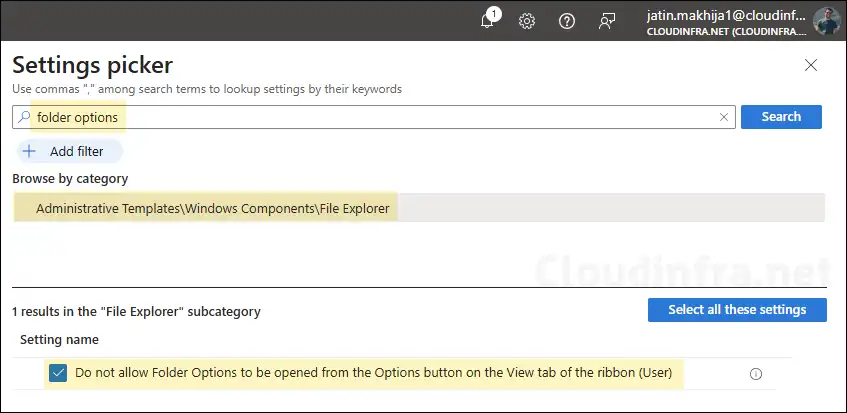
- Use the toggle switch to Enabled position. This will disable Folder options from the file explorer ribbon.
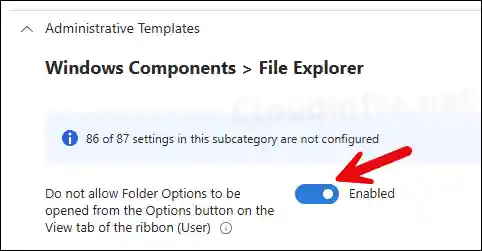
- Scope tags (optional): A scope tag in Intune is an RBAC label you add to resources (policies, apps, devices) to limit which admins can see and manage them. For more Information, read: How to use Scope tags in Intune.
- Assignments: Assign the policy to Entra security groups that contain the target users or devices. As a best practice, pilot with a small set first; once validated, roll it out more broadly. For guidance on assignment strategy, see Intune assignments: User groups vs. Device groups.
- Review + create: Review the deployment summary and click Create.
Monitoring Disable Folder Options Intune Policy
- Sign in to the Intune admin center > Devices > Configuration.
- Select the Device Configuration profile you want to work with, and at the top of the page, you’ll see a quick view of the Success, Failure, Conflict, Not Applicable, and In Progress status.
- Click on View report to access more detailed information.
Sync Intune Policies
The device check-in process might not begin immediately. If you’re testing this policy on a test device, you can manually kickstart Intune sync from the device itself or remotely through the Intune admin center.
Alternatively, you can use PowerShell to force the Intune sync on Windows devices. Restarting the device is another way to trigger the Intune device check-in process.
End User Experience
Once the Intune policy is applied successfully, users will not be able to click Options in the file explorer ribbon. Please see below screenshot which was captured before and after applying this policy.
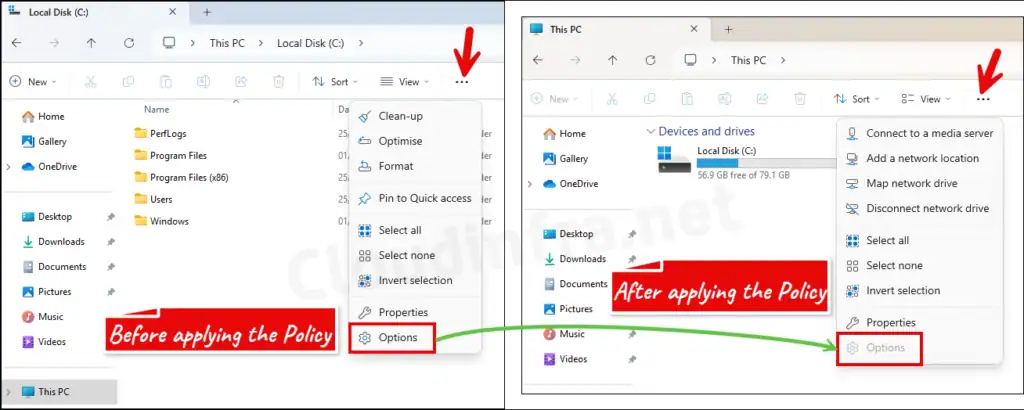
Conclusion
To wrap up this post, I recommend disabling Folder Options if you want to prevent users from changing advanced folder settings—such as showing or hiding folder merge conflicts, displaying folder size in folder tips, and other similar configurations. You can review the full list of available options on any Windows device to assess whether they are necessary for your users. If you’re unsure about the potential impact, consider rolling out the policy gradually and gathering feedback from users before applying it broadly. While this approach may slow down the implementation, it helps ensure minimal disruption to business operations.
