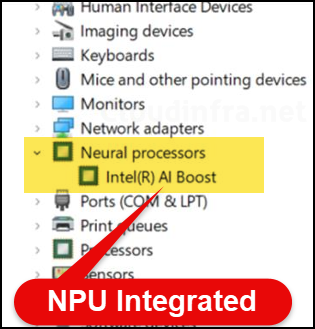In this post, I will show you the steps to check if Windows 11 PC has NPU. In Windows 11, NPU stands for Neural Processing Unit. A specialized hardware component accelerates artificial intelligence (AI) and machine learning (ML) tasks. NPUs are particularly useful for tasks like image recognition, natural language processing, and other AI-related computations.
The seamless integration of the NPU into the primary CPU architecture marks a significant advancement in processor technology. This integration includes the Intel Core and Core Ultra series and the latest AMD Ryzen 8040-series laptop processors. By embedding NPU directly into the CPU architecture, manufacturers aim to streamline computational processes and unlock new levels of performance and functionality within Windows 11-powered devices.
Furthermore, NPU significantly enhances performance in specific tasks such as image recognition and natural language processing. By offloading these operations to the dedicated NPU, Windows 11 devices can deliver quicker responses and more accurate results, enhancing user experiences across various applications and scenarios.
To Summarize:
- NPU accelerates AI and machine learning tasks in Windows 11.
- It offers faster processing speeds for AI workloads than CPU.
- Optimizes power consumption for AI-related computations.
- Enhances performance in tasks like image recognition and natural language processing.
- Enables more efficient execution of AI algorithms on compatible hardware.
Contents
Does Your Windows 11 PC Have an Integrated NPU?
There are many ways to find out if your computer has a Neural Processing Unit (NPU), Let’s check these methods:
- Task Manager:
- You can check the Task Manager to determine if your PC contains NPU. Go to the Performance tab, and the NPU hardware component is available.
- Device Manager:
- Device Manager can view and control the hardware attached to your computer, including NPUs. A section for neural processors in Device Manager will confirm their existence on your device.
- Product Specifications:
- When buying a laptop or a desktop, read the product description to confirm if it contains an NPU. For Intel-based processors, the NPU is Intel AI Boost, and Hawk Point is the name of an AMD-based processor with integrated NPUs.
Method 1: Using Task Manager
- In the Start menu, search for Task Manager and click on it to launch.
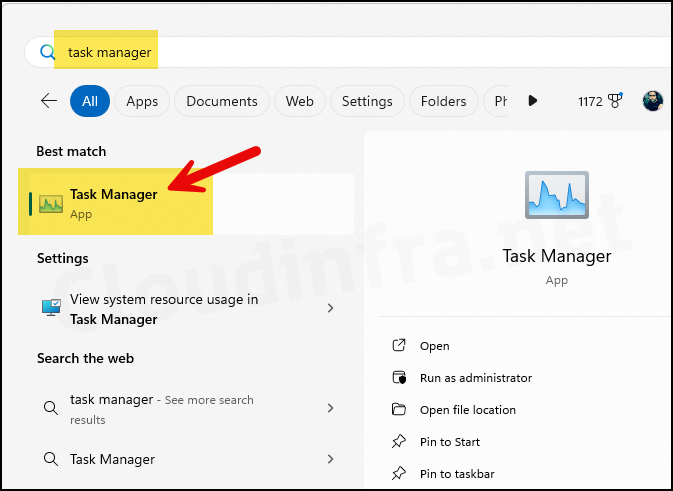
- Click on the Performance tab.
- On the right-hand side, alongside other components such as CPU, memory, and GPU, NPU will also be listed. This confirms that the device has an integrated NPU.
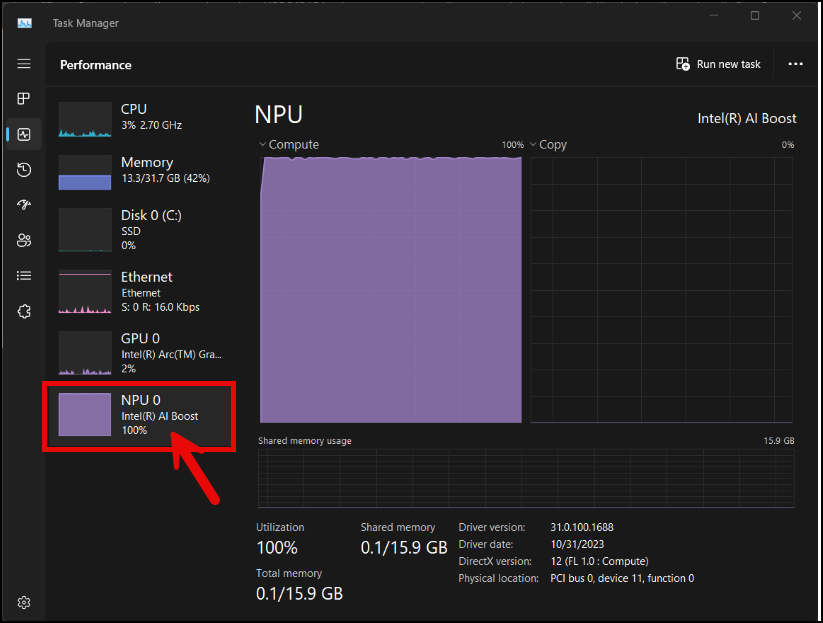
Method 2: Using Device Manager
- In the Start menu, search for Device Manager and click on it to launch. Alternatively, you can type devmgmt.msc in the Run box to launch it.
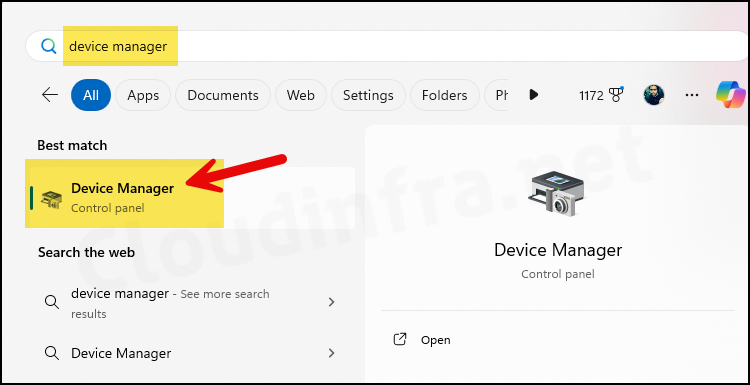
- Scroll down the page to locate the Neural Processors category, then expand it to confirm the presence of Intel AI Boost, which confirms that NPU is installed on your Windows 11 device.