In this blog post, I will show you 2 Ways to Export software inventory report from Intune. Exporting software inventory report from Intune is a straightforward process that enables you to gather comprehensive data about the software installed on your managed devices. We will generate a report using an App discovery report.
On managed devices, Intune app discovery runs automatically every 7 days from the device enrollment date. This process detects any application installed on the device, whether it was installed manually by the user or deployed via Intune. All detected applications are listed in the app discovery report.
It’s important to note that for unmanaged/BYOD/personal devices, only Intune-managed applications (applications deployed and manged via Intune), will be reported in the app discovery. Any applications that have been manually installed on a BYOD device will not be detected or reported in the app discovery report.
Granting administrator rights to users on Intune-managed devices allows them to download and install software, which can pose challenges for IT administrators. It can lead to the installation of non-standard apps that are difficult to manage and support.
One approach to managing non-standard or unapproved applications on Intune-managed devices is to export a software inventory report from Intune regularly and then request that end users uninstall these applications.
Additionally, you can plan to remove administrator rights for all users on their devices, ensuring that only standard and approved apps can be installed via Intune. This simplifies application management and control.
This blog post will explore how to export a list of installed applications, including version information, from Intune-managed devices and save it in a CSV file.
Contents
Intune Discovered Applications
Intune automatically discovers apps from your organization’s Intune-enrolled devices. The apps can be exported into a CSV file and act as a Software Inventory for your tenant. All apps are discovered on the Intune admin center > Apps > Monitor > Discovered Apps page.
For personal devices, Intune will never gather information on unmanaged applications. However, on corporate devices, all applications—whether managed or not—are collected for reporting purposes. If the company provides your device for business use, it should be designated as corporate-owned rather than personal, enabling better management through Intune.
Intune offers an aggregated list of detected apps on the Intune-enrolled devices within your tenant and a list of discovered apps for each device. Let’s take a look:
Intune App Discovery Refresh Interval
Intune app discovery refresh interval is the interval at which the Software inventory data is collected from devices and synced back to Intune. Please note some important points about the Intune App discovery refresh interval.
- The Intune App discovery report refreshes every 7 days from the enrollment time of each device (not a weekly refresh for the entire tenant).
- The Discovered Apps report includes application information gathered through the Intune Management Extension for Win32 Apps, collected every 24 hours.
The screenshot below presents valuable information for determining the Intune app discovery refresh cycle from managed devices. The table below shows that the Intune app discovery refresh cycle is 7 days for all platforms and app types, except for Win32 apps, which refresh every 24 hours from enrollment.
The following information is included in the screenshot below, illustrating the Intune app discovery refresh cycle for all platform types:
- App Platform type.
- Apps that are monitored for Personal and Company-owned devices.
- Intune Refresh cycle.
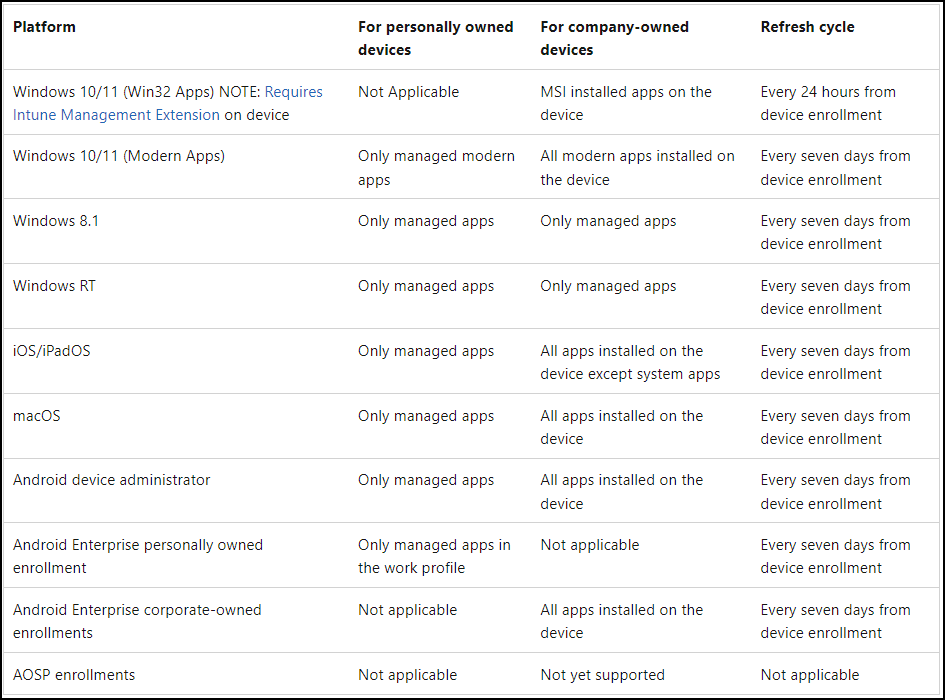
1. Export Software Inventory report for All Devices
Now, let’s go through the steps to export the list of installed applications, including device name, username, application version, application publisher details, and more.
- Sign in to the Intune admin center > Apps > Monitor > Discovered Apps.
- Click on Export to export the software inventory report.
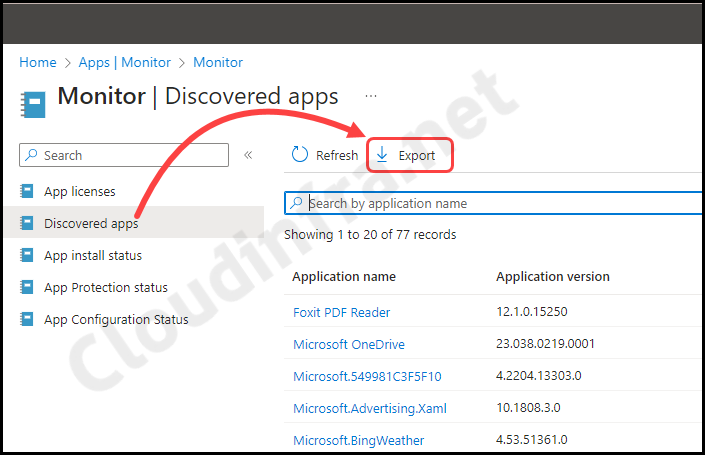
- After clicking on the Export link to export the discovered apps report, you will be presented with the following two options to choose from:
- Export the discovered app’s aggregate data set
- Export the discovered app’s raw data set
You have two report options: one offers an aggregate data set, while the other provides a raw data set. Your choice between the two depends on the level of detail you require in your report about the installed applications on Intune-managed devices.
The aggregate data set is suitable if you prefer a concise summary. However, the raw data set is better if you need a more in-depth and detailed view of the data. Your decision should align with your specific reporting needs and the granularity you want in the report.
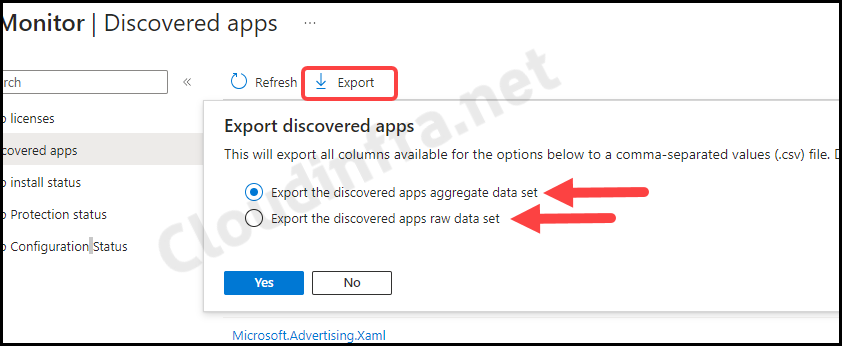
Let’s check the information contained in both of these reports. When you export either report, it will be compressed into a Zip file. After extracting the Zip file, you will find a CSV file inside. Open the CSV file to review the information it contains.
About Export the discovered apps aggregate data set Report
When you select this option to export the Intune app discovery report, it will include the following columns of information:
- ApplicationKey
- ApplicationName
- ApplicationPublisher
- ApplicationShortVersion
- ApplicationVersion
- DeviceCount
- Platform
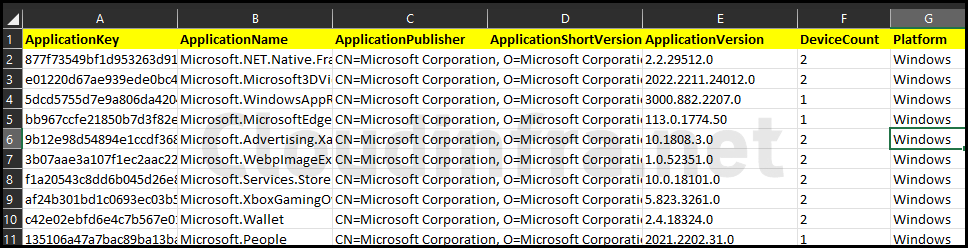
About Export the discovered apps raw data set Report
If you opt for this option when exporting the Intune app discovery report, it will include the following columns of information. If you require device name and username information in addition to the installed application’s data, selecting this option during the export is the way to go.
- ApplicationKey
- ApplicationName
- ApplicationPublisher
- ApplicationShortVersion
- ApplicationVersion
- DeviceId
- DeviceName
- OSDescription
- OSVersion
- Platform
- UserId
- EmailAddress
- UserName
2. Export Per Device Software Inventory report
If you are not interested in obtaining a software inventory report for all Intune-managed devices, and instead are looking to export a list of installed software from one or two specific devices. You can also retrieve this report from Intune using the following steps:
- Sign in to the Intune admin center > Devices > All devices > Click on any Device.
- Click on Discovered Apps under the Monitor category.
- Click on Export to Export the list of Installed software on this device.
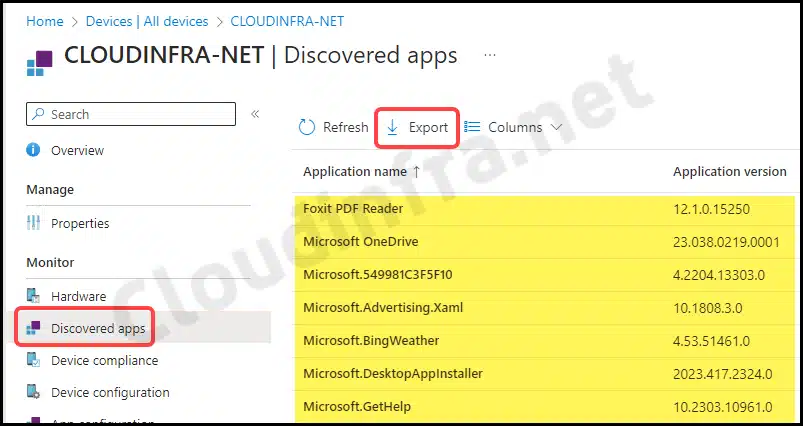
The report will be downloaded directly as a CSV file when you export per-device software inventory. This report will contain only two columns of information: one column will display the application name, and the other will show the application version information.
As shown in the screenshot below, this report is a simplified version compared to when you export the Intune app discovery report from the Monitor > Discovered apps page.
If you require more detailed information about the apps, navigate to Apps > Monitor > Discovered Apps and select Export the discovered apps raw data set.
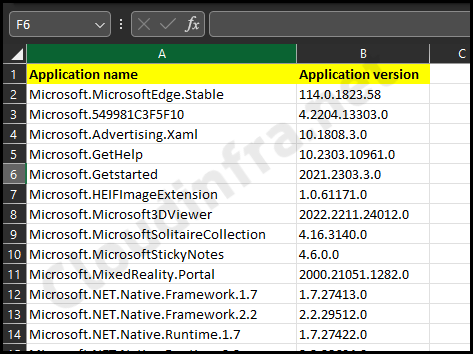
Conclusion
In this blog post, we’ve explored exporting a software inventory report for all Intune-managed devices. You can also choose to export this inventory for individual devices. The per-device app discovery report offers a simplified overview, comprising solely the application name and version information. It’s crucial to highlight that this data can only be exported for Intune-managed devices, as unmanaged devices will possess a restricted application list inventory.
