In this blog post, I will show you how to fix Intune Win32 app Install error 0x80070002. This error is generally caused by an Incorrect install or uninstall command specified during the creation of the Win32 application deployment. This problem often happens because the command might be incorrectly typed or incorrect for that particular program.
Intune Management Extension downloads the application onto the user’s device without any problems, but has issues executing it. In such a situation, the application won’t be installed, and you’ll encounter this specific error message: The system cannot find the specified file (0x80070002).
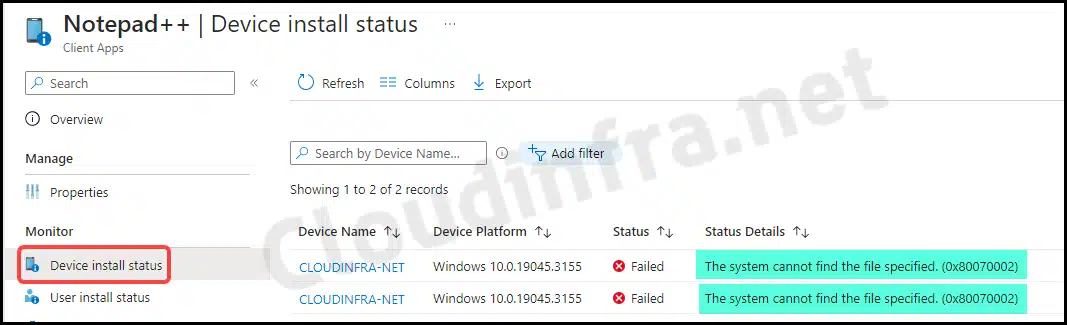
Contents
Fix Intune Error Code 0x80070002
You must correct the Install and Uninstall commands specified in the Win32 app deployment to fix this error. Let’s check the steps:
- Sign in to the Intune admin center > Apps > All Apps.
- Click on the Win32 app. For Example Notepad++.
- Click on Properties and then click on Edit next to Program.
Under the Program tab, you’ll find both the Install and Uninstall commands. Depending on whether you’re deploying for installation or uninstallation, thoroughly review the respective command to ensure its accuracy and verify there are no typing mistakes.
Misconfigured Install Command Example
As evident in the screenshot below, it’s clear that the Install command is misconfigured and missing the necessary file extension in the name.
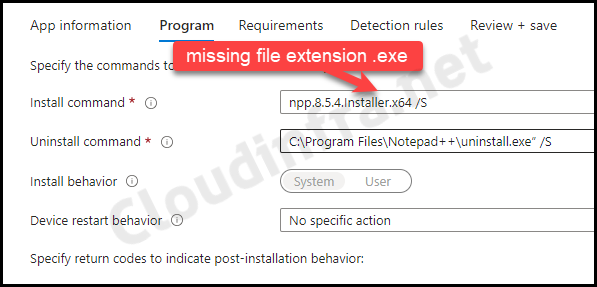
Here’s a screenshot from the Intune Management Extension log file (IntuneManagementExtension.log) related to this app deployment. As evident in the log file, the InstallCommandLine specified is npp.8.5.4.Installer.x64 /S instead of npp.8.5.4.Installer.x64.exe /S. The absence of the file extension in the command led to the failure of the application deployment.
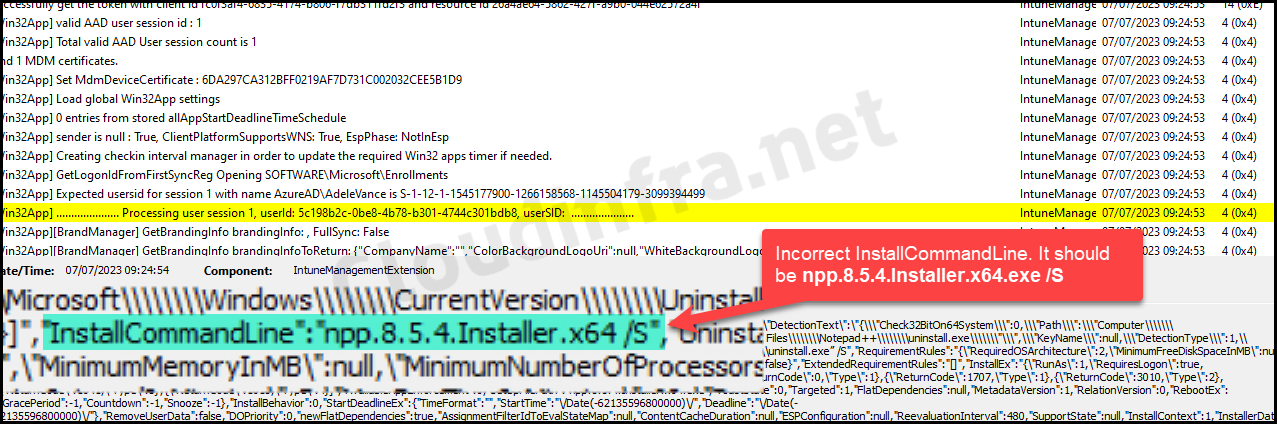
Updated Install command Example
We’ve updated the Install command to ensure a successful installation by adding the .exe file extension. As depicted in the screenshot below, the Install command has been corrected. Keep in mind that the application may take some time to redeploy. You can monitor the progress of app installation from the Intune admin center.
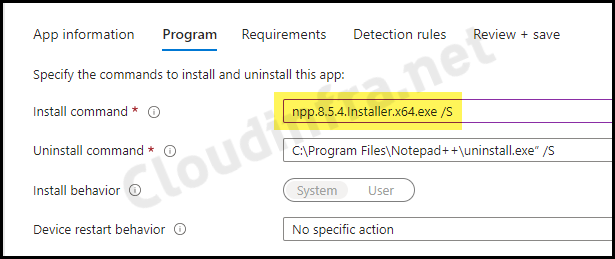
To access the Intune Management Extension log file, follow these steps:
- Navigate to C:\ProgramData\Microsoft\IntuneManagementExtension\Logs your computer.
- Look for the most recent version of the IntuneManagementExtension.log file.
- The recommended tool for viewing this log file is CMTrace.
Conclusion
In this blog post, we’ve discussed resolving the Win32 app deployment error 0x80070002, which occurs when incorrect Install or Uninstall commands are specified. When the Install command is inaccurate, the Intune Management Extension cannot install the application on the device, leading to this error message.
It’s best practice to manually test the application’s Install or Uninstall on a test device using the command line to ensure the Install command is correct. If the command works correctly, you can create an app deployment, including file extensions for the installers.
